Clear Your Cache Anytime on Salesforce Mobile App (Android)
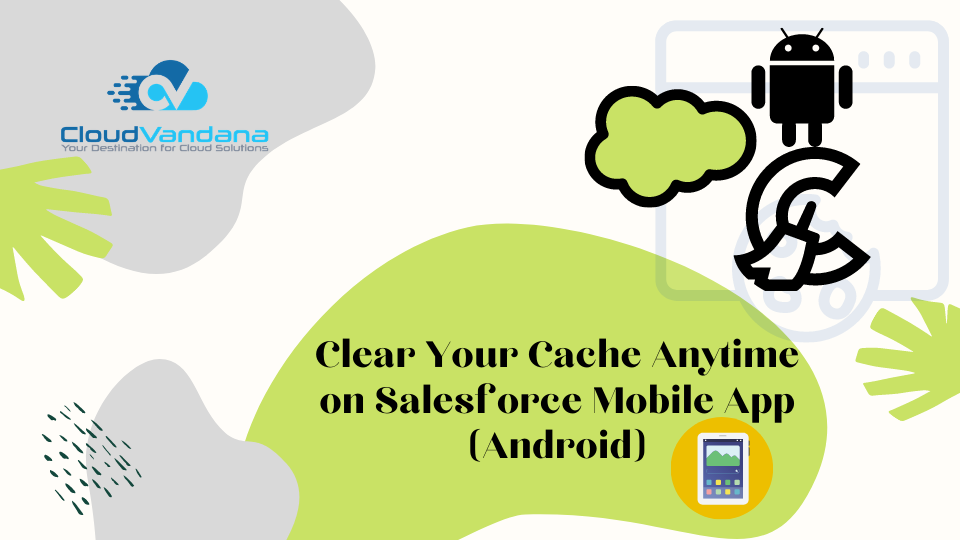
Learn why and how to clear cache on the Salesforce Mobile App for Android. Discover expert tips to improve app performance, sync accuracy, and mobile CRM efficiency for users and admins alike. Table of Contents Introduction: Why Clearing Cache Matters More Than You Think Understanding the Salesforce Mobile App for Android The Mobile-First Imperative Key Differences Between Desktop and Android Experiences App Performance and Cached Data What Is Cache in the Context of Salesforce Mobile App? Defining Mobile App Cache What Gets Stored and Why It Matters The Balance Between Speed and Stale Data Common Scenarios Where Cache Becomes a Problem Updates Not Reflecting on Mobile Data Sync Issues and Ghost Entries Visual Glitches and Performance Lag How Salesforce Mobile App Manages Cache by Default Cached Objects and Offline Mode Smart Sync vs. Manual Refresh The Role of Local Storage When and Why You Should Clear Cache Manually Resetting After Major Updates or Customizations Fixing Stubborn Sync Errors Enhancing Security in Shared Device Scenarios Step-by-Step Guide: How to Clear Cache on Android for Salesforce Mobile App Step 1: Open Device Settings (Not the Salesforce App) Step 2: Navigate to “Apps” or “App Info” Step 3: Locate and Tap “Salesforce” Step 4: Go to “Storage & Cache” Step 5: Tap “Clear Cache” Step 6: (Optional) Tap “Clear Data” – When to Use with Caution How Often Should You Clear Cache? General Guidelines Based on Usage Type Power Users vs. Occasional Users Admin Recommendations for Company-Wide Use Impact of Clearing Cache: What Gets Reset? Things You Won’t Lose: Login, User Preferences, Permissions Things You Might Need to Reinitialize: Recently Viewed Items, Offline Data Tips to Maintain Optimal App Performance Without Frequent Cache Clearing Using the In-App Refresh Feature Wisely Keeping the App and OS Updated Syncing Data on Strong Networks Advanced Admin Tips for Controlling Cache Behavior Mobile Device Management (MDM) Considerations Using Login Flows and Lightning Web Components to Guide User Behavior Monitoring and Auditing App Usage for Cache-Related Issues What If Clearing Cache Doesn’t Work? Escalating the Issue: Logs, Support Tickets, and Debug Logs Reinstalling the App: A Last Resort The Future of Cache Handling in Salesforce Mobile App Potential Improvements in Smart Cache and Predictive Syncing Trailblazer Feedback on What Needs Fixing How Salesforce Is Addressing Mobile App Performance Gaps Comparing Salesforce Mobile Cache Management With Other Enterprise Apps Slack, Microsoft Teams, HubSpot, and Google Workspace What Salesforce Can Learn (and Teach) About Mobile Performance Conclusion: Keep It Light, Keep It Fast, Keep It Synced CloudVandana’s Mobile Enablement Strategy FAQs About Clearing Cache on Salesforce Mobile App (Android) YOU MIGHT ALSO LIKE Introduction: Why Clearing Cache Matters More Than You Think In the fast-paced world of mobile-first business operations, every tap, swipe, and sync has to perform flawlessly. Salesforce Mobile App for Android offers enterprise users immense power at their fingertips—but when performance slows or data doesn’t sync as expected, the culprit is often one hidden layer: the cache. Clearing your cache isn’t just a routine hygiene tip—it’s a strategic maintenance step that can dramatically impact your productivity, accuracy, and mobile experience. Understanding the Salesforce Mobile App for Android The Mobile-First Imperative Salesforce mobile app isn’t just a miniature version of the desktop platform—it’s a full-fledged productivity hub. Designed for field reps, service agents, marketers, and mobile executives, the app offers real-time access to CRM data, dashboards, notifications, and collaboration tools. In an age where remote workflows and hybrid teams are the norm, mobile CRM isn’t a luxury—it’s a lifeline. Key Differences Between Desktop and Android Experiences Unlike the browser-based Lightning Experience, the Android app runs locally with synced data and offline capabilities. This means it stores content, user inputs, and settings in local device memory. While this enables speed and offline access, it also introduces data persistence issues when updates occur or data becomes stale. App Performance and Cached Data Cached data improves speed by eliminating the need to re-fetch information every time a record is viewed. However, over time, excessive caching can lead to bloated memory, sync mismatches, and outdated record views—especially when layouts, automation, or field values change on the backend. What Is Cache in the Context of Salesforce Mobile App? Defining Mobile App Cache Cache refers to temporarily stored data—like API responses, images, user sessions, and record lists—that the app keeps to reduce load time and bandwidth consumption. It’s stored on your Android device’s local memory. What Gets Stored and Why It Matters Think of cache as a shortcut. The app stores your recent accounts, contact views, reports, filters, and even interface settings locally so you don’t have to re-download them. This is great for speed, but if you’ve recently updated records or field visibility settings in Salesforce, you may not see those changes reflected until the cache is refreshed. The Balance Between Speed and Stale Data While cache accelerates load time, it can become a liability when it fails to keep pace with real-time updates. In critical business workflows—like pipeline tracking or case resolution—seeing yesterday’s data can lead to flawed decisions. Common Scenarios Where Cache Becomes a Problem Updates Not Reflecting on Mobile Admins roll out changes to layouts, record types, or picklist values—only to hear users say they still see the old interface. The issue? Cached page views. Data Sync Issues and Ghost Entries Sometimes a record is edited or created on a desktop but doesn’t show up on mobile. Or worse, it appears twice. These are signs that cached data is not syncing properly. Visual Glitches and Performance Lag Fonts misalign, components don’t load, or scroll actions become laggy. All of these could indicate the cache is overburdened or corrupted. How Salesforce Mobile App Manages Cache by Default Cached Objects and Offline Mode Salesforce Mobile App uses Smart Sync to download key objects—like Opportunities, Leads, or custom objects—based on offline settings. It stores metadata, record IDs, and even attachments locally depending on configuration. Smart Sync vs. Manual Refresh Smart Sync updates cached data automatically based on usage, but it doesn’t always






