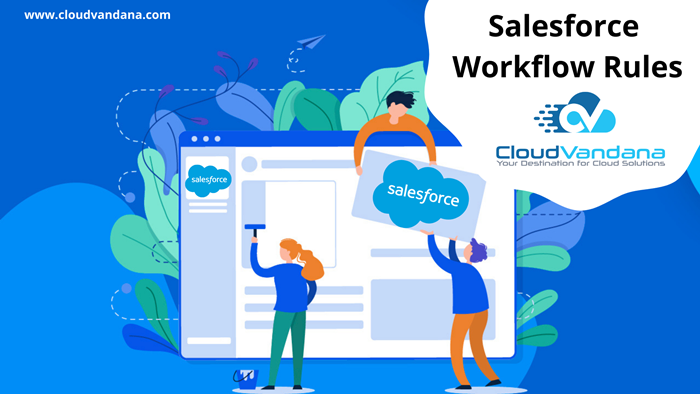
Salesforce Workflow Rules: Best Practices for Success
As we know that in Salesforce “Workflow Rules” is an automation tool that automates standard internal procedures/tools and processes to
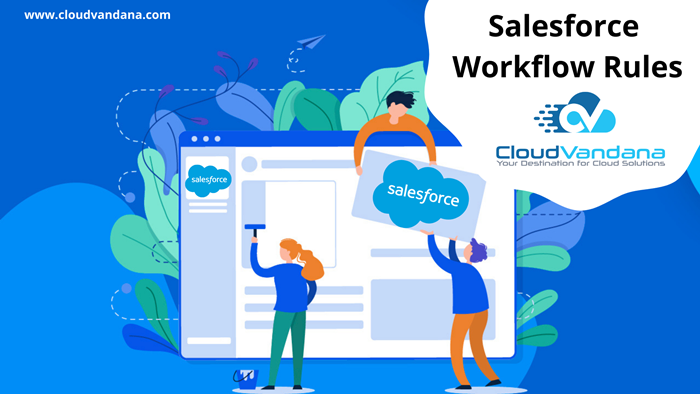
As we know that in Salesforce “Workflow Rules” is an automation tool that automates standard internal procedures/tools and processes to
600 N Broad Street Suite 5 # 845 Middletown, DE 19709 United States Phone : +1(213)634-5362
India: C 30, RB Road, Adarsh Nagar, New Delhi – 110033
Phone: +91(782) 796-1763
Thanks a ton for subscribing to our newsletter!
The Guide’s on Its Way.
It’s in your inbox.
(You might need to check spam — email can be weird.)