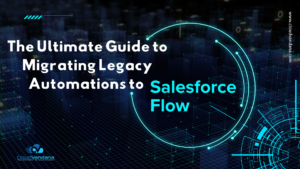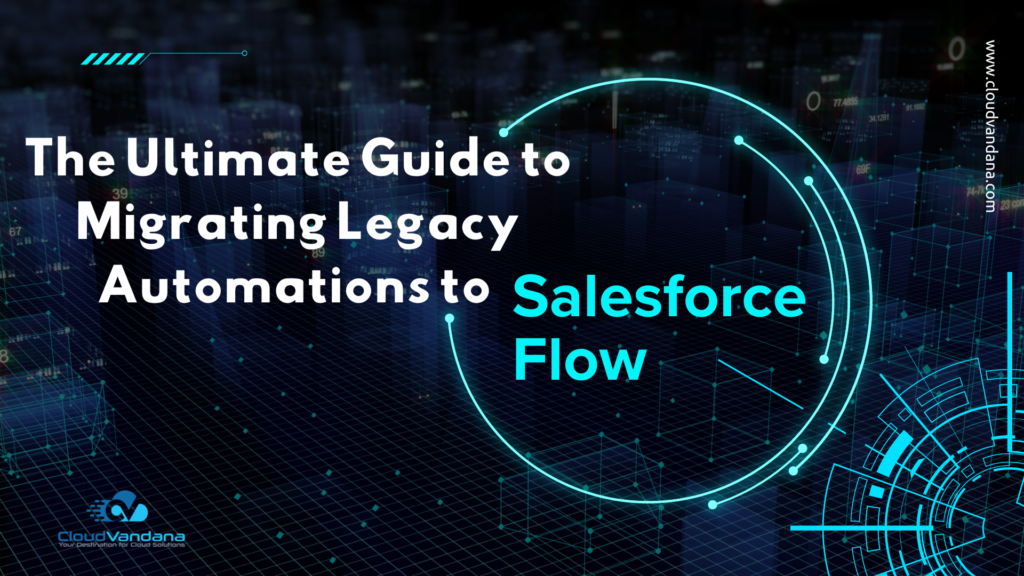Master Field-To-Field Filters in Salesforce to compare dynamic values across fields. Learn advanced use cases, report types, performance tips, and how to optimize filtering logic for smarter insights.
Introduction
In the enterprise world, precision in data analytics is no longer optional—it’s mission-critical. As organizations scale their Salesforce environments, the need for dynamic, context-driven insights grows exponentially. Traditional static filters no longer suffice in today’s fast-paced reporting landscape. That’s where field-to-field filters come in.
Field-to-field filters in Salesforce revolutionize the way reports are structured and analyzed. They enable users to compare one field’s value directly to another field’s value, row-by-row. Instead of applying hard-coded thresholds, you evaluate values in context—comparing forecast to actual, planned date to close date, SLA target to resolution time, and more.
This guide explores advanced techniques to leverage this powerful feature to its fullest potential. Whether you’re a Salesforce admin, report builder, business analyst, or CRM strategist, mastering field-to-field filters will elevate your reporting capabilities from static to intelligent.
What Are Field-To-Field Filters?
Field-to-field filters allow you to compare two field values within the same record rather than comparing a field to a static value. This unlocks record-level logic that adapts to data as it evolves. Rather than saying, “Show Opportunities where Amount > 100,000,” you can say, “Show Opportunities where Amount > Forecasted Amount.”
Every record is evaluated on its own merit. There’s no need to define global thresholds that don’t fit all situations. It’s dynamic, personalized logic inside native Salesforce reports.
Where to Use Field-To-Field Filters
Field-to-field filters are most effective in reports where relative comparisons matter. You can use them in standard, summary, matrix, and tabular reports. Real-world examples include:
- Highlighting deals where the sales amount is greater than the quota assigned
- Comparing expected start dates against contract close dates
- Measuring case resolution time against agreed SLA thresholds
- Tracking actual expenses versus budget allocations
- Identifying mismatches between planned territories and assigned sales reps
This flexibility makes field-to-field filters useful across teams—sales, service, finance, HR, legal, and operations.
Prerequisites and Enablement
To use field-to-field filters in Salesforce, ensure the following prerequisites are met:
- Your org must be on Enterprise, Performance, or Unlimited Edition
- Lightning Experience must be enabled; this feature does not work in Classic
- Users must have the “Create and Customize Reports” and “Report Builder” permissions
- Enhanced Report Builder must be activated from Setup > Reports and Dashboards Settings
If the interface doesn’t expose a “Field” option in the filter criteria, check whether Enhanced Report Builder is turned on.
Supported Field Types
Salesforce supports field-to-field filtering for a subset of field types. These include:
- Number, Percent, and Currency fields
- Date and Date/Time fields
- Picklists (only if both fields share the same values or global value set)
Unsupported fields include:
- Long Text Areas and Rich Text
- Multi-select Picklists
- Lookup fields
- Encrypted fields
- Complex formula fields, especially those with cross-object references
If you’re using formula fields, make sure they are simple, performant, and do not contain nested logic that could hinder report load times.

Basic Syntax and Logic Structure
Creating a field-to-field filter involves choosing two fields and a comparison operator. Available operators include:
- Equals (=)
- Not equal to (!=)
- Greater than (>)
- Greater than or equal to (≥)
- Less than (<)
- Less than or equal to (≤)
Example: Opportunity.Amount > Opportunity.Quota__c
Salesforce applies this logic across all relevant records in the report, showing only those that meet the condition. The syntax is clean, readable, and directly aligned with the relational model of your CRM.
Using Cross-Object Comparisons
Field-to-field filters support comparisons between related objects, as long as those objects are part of the report type. For example:
Case.Age > Account.SLA_Threshold__cOpportunity.Amount > User.AnnualQuota__cTask.Due Date < Opportunity.Close Date
If the field isn’t available in the report, create or modify a custom report type to expose it. This unlocks cross-object insight without needing Apex or external tools.
Date Field Comparisons
Date fields often reflect time-based promises or deadlines. Using field-to-field filters, you can monitor:
- Late cases (
Case.CreatedDate > Case.SLA_Date__c) - Project slippage (
Opportunity.Close Date > Implementation_Start__c) - Onboarding compliance (
Onboarding.Actual_Date > Onboarding.Scheduled_Date__c)
These comparisons provide automatic tracking of timing discrepancies and can be embedded into compliance or delivery dashboards.
Formula Field Considerations
Formula fields can be used in filters but must be handled carefully. They are recalculated every time a report runs, which can slow down performance on large data sets. They may also fail if they reference fields not visible in the report type.
Avoid formulas that contain nested IF or CASE logic. If necessary, consider caching formula outputs into text or number fields via automation.
Picklist-to-Picklist Filtering
If both picklist fields share the same value set, they can be compared directly. For instance:Lead.Industry = Account.Industry
This is useful for:
- Ensuring lead-to-account industry alignment
- Validating segmentation models
- Catching data mismatches during conversion
Ensure picklist values match exactly (including capitalization). Small mismatches or typos will cause silent failures.
Using Field-To-Field Filters in Joined Reports
Joined reports allow separate blocks of data, but each block supports its own field-to-field filters. This enables more nuanced analysis.
For example:
- Block 1: Compare Opportunity.Amount to User.Quota
- Block 2: Compare Pipeline Volume to Region Forecast
- Block 3: Compare Support Cases to SLAs
Keep filters logically isolated within each block. This structure works well in executive-level dashboards where multiple business dimensions are displayed side-by-side.
Combining With Row-Level Formulas
Row-level formulas let you compute new values per record. You can then use field-to-field filters to compare that derived value to another field.
Example:
Create a formula field called Margin = Revenue – Cost
Then apply a filter: Margin > Margin_Target__c
This kind of layered logic allows deeper insights into unit economics, deal profitability, or operational efficiency—all within the native report builder.
Segmenting Reports Dynamically
Instead of cloning the same report for multiple audiences, use field-to-field filters to segment data contextually.
For instance:
- Show customers whose “Current Spend” > “Last Year Spend”
- Show accounts where “Support Cases Opened” > “Entitlement Cases Allowed”
- Highlight reps whose “Hours Logged” > “Scheduled Hours”
This keeps reporting agile and reduces maintenance overhead.
Performance Optimization Tips
Large reports using field-to-field logic can become sluggish. Keep performance in check by:
- Preferring indexed and native fields
- Minimizing use of nested formula fields
- Avoiding unnecessary joins or overly broad report types
- Using filters early in the report query logic
Testing report performance in staging environments with real datasets is essential before rolling out to end users.
Common Pitfalls and How to Avoid Them
Field-to-field filters can become problematic if not configured properly. Watch for:
- Null values: These can create false negatives. Use ISBLANK or ISNULL conditions when necessary
- Mismatched field types: Do not compare text to numbers or date/time to plain text
- Cross-object logic gaps: If a field doesn’t appear, check the report type schema
- Formula recursion: Avoid formulas that depend on each other in loops
Advanced Use Case: Territory Comparison
A common business need is to verify that opportunities are being assigned to the correct sales regions. A field-to-field filter can detect discrepancies automatically.
Filter: Opportunity.Assigned_Territory__c ≠ Opportunity.Booked_Region__c
This logic powers territory audits, incentive plan validations, and escalations when deal boundaries are violated.
Audit and Compliance Monitoring
For regulated industries, field-to-field filters can drive automated exception reporting.
Compare:
- Expected Process Date vs. Actual Completion Date
- Approval Step Target Date vs. Date Signed
- Employee Certification Expiry vs. Task Assignment Date
This helps spot procedural lapses without building custom logic or manual review cycles.
Enhancing Dashboards With Filtered Data
Field-to-field filters improve the fidelity of your dashboards. You can embed filtered reports that show:
- Deals where value exceeds quota
- Employees with negative margin projects
- Cases resolved beyond SLA
These widgets are dynamic, self-filtering, and adapt to real-time data without manual updates.
Combining With Custom Report Types
To unlock powerful comparisons, use custom report types that expose related fields. This ensures both fields appear in the filter builder.
Tips:
- Flatten relationships to avoid nested logic
- Label fields clearly to prevent confusion
- Include cross-object fields at the right hierarchy level
With well-structured report types, your field-to-field logic becomes modular and scalable.
Field-To-Field Filters in Historical Trend Reporting
If you’re using reporting snapshots, you can track performance trends over time using field comparisons.
Example:
- Current Pipeline Value > Snapshot Value from Previous Quarter
- Product Usage This Month > Usage Last Month
Time-series comparisons allow proactive alerts, seasonal forecasting, and year-over-year analytics inside native reports.
Field-To-Field Filtering in Einstein Analytics
Einstein Analytics, now known as CRM Analytics, takes this concept further with SAQL and bindings. You can apply:
- Multi-row logic (compare across records)
- Aggregate functions (e.g., AVG, SUM, COUNT)
- Cross-dataset comparisons (blending marketing and sales metrics)
While Salesforce standard reports are best for basic comparisons, Einstein is ideal for advanced modeling and visualization at scale.
Conclusion
Field-to-field filters are a strategic enhancement to the Salesforce reporting engine. They allow users to define logic that adapts to the shape and structure of each individual record, making reports more relevant, more accurate, and more actionable. From simple comparisons to cross-object validations and time-based trends, these filters enable smarter insights without needing custom code.
They move reporting from rigid and reactive to adaptive and intelligent. As your data grows, so too must your logic. Field-to-field filters are a leap forward in that evolution.
Work With CloudVandana to Build Smarter Reports
Whether you’re a growing Salesforce team or an enterprise organization with complex reporting needs, CloudVandana can help you architect smarter, more scalable dashboards using advanced reporting techniques like field-to-field filters.
As a trusted Salesforce Ridge Partner, CloudVandana specializes in Salesforce optimization—from custom report type design and report performance tuning to field-level automation and executive dashboards. Our team brings deep experience in Sales Cloud, Service Cloud, and CRM Analytics to every engagement.
Ready to take your Salesforce reporting from static to strategic?
Talk to the experts at CloudVandana today and discover how to build reports that actually think.
👉 Start here to book your free Salesforce consultation.