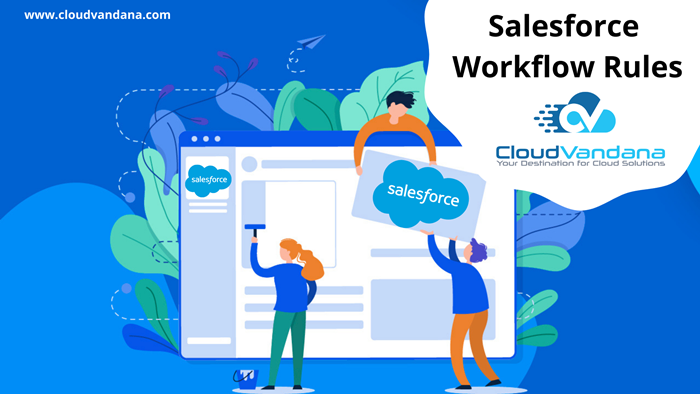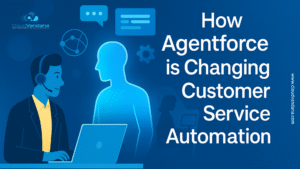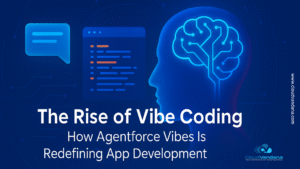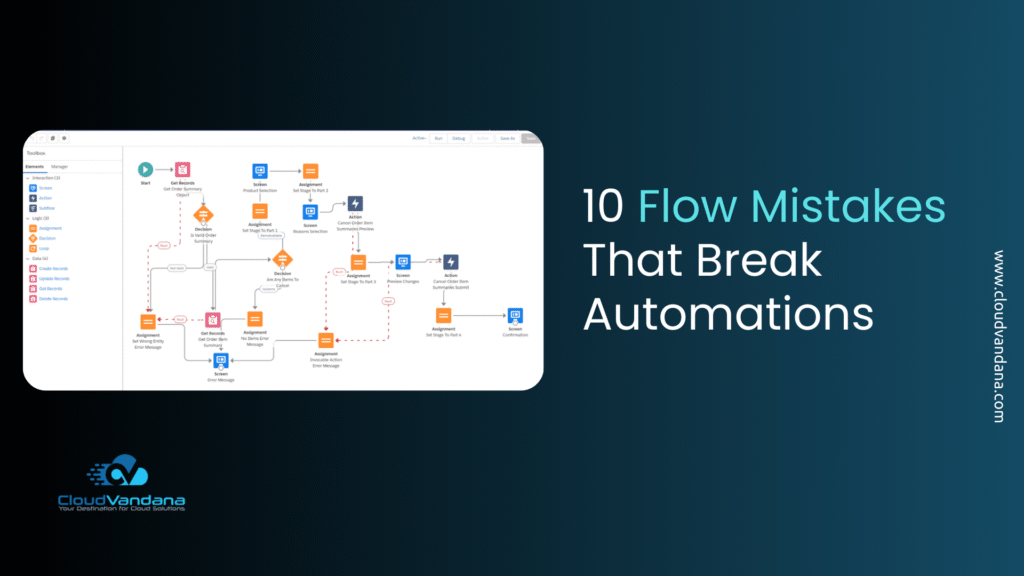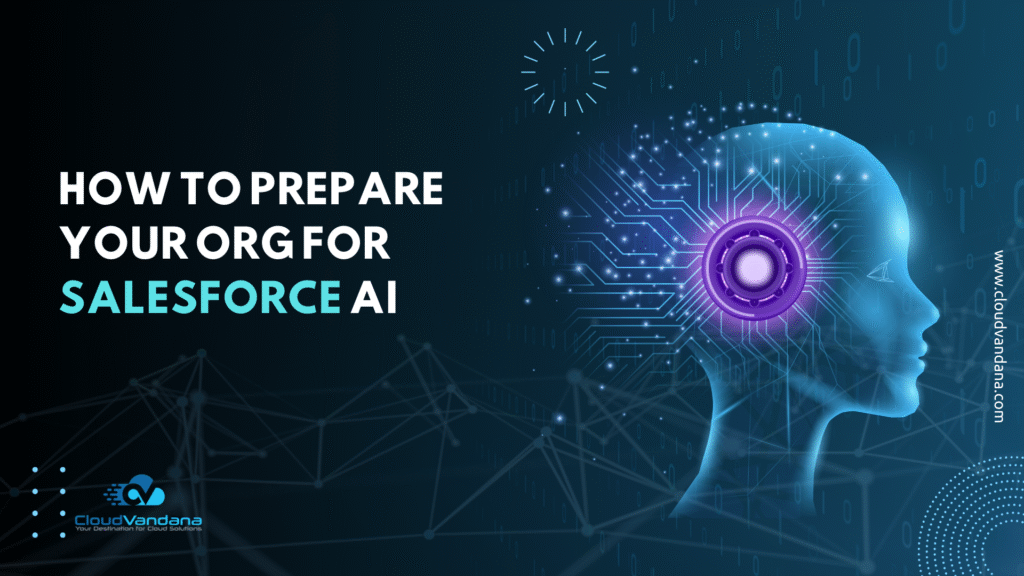As we know that in Salesforce “Workflow Rules” is an automation tool that automates standard internal procedures/tools and processes to save time across your org. Basically, the workflow automation rule is the main container for a set of workflow instructions. These workflow rules/instructions can always be summarized in an if/then statement.
For Ex. If you have symptoms of Omicron then stay at home.
Workflow rules can be divided into two main points.
- Criteria: The “if” part of the “if/then” statement. In another way, whatever must be true of the record for the workflow rule to execute the associated actions.
- Actions: The “then” part of the “if/then” statement. In another way, what to do when the record meets the criteria.
There are two types of action in Salesforce workflow Rules:-
- Immediate actions: Immediate actions are the one that gets executed immediately when a record is created or edited.
- Time-dependent actions: Time-dependent actions are the ones that get executed after a certain period of time, like 5 days or 5 hours before a record’s close date or created date. After this time of duration, the workflow rule will re-evaluate the record to make sure that the workflow rule criteria are met and if the record meets the criteria, the aligned actions will be executed.
Basically in Salesforce, workflow rules can have an ‘n’ number of actions at a time. The following actions can be triggered by using workflow rules in Salesforce:
- Assigning a task to someone – Task
- Doing a field update – Field Update
- Sending an email – Email Alert
- Sending an outbound message – Outbound Message
- Select Existing Action – Send Actions
Steps to use Workflow
Let’s take an example:- If the Account Type is “Technology Partner” then the Industry type will be automatically updated with “Technology”.
So, Let’s complete this scenario by using “Salesforce Workflow”.
Step – 1
Firstly, we will create a workflow. So firstly go to the setup and search “Workflow” in your Quick find box and select “Workflow Rules” and click on the “New rule”.
Step – 2
Now, select the Object in which you want to update the fields. Here, we are selecting “Account” & clicking “Next”.
Step – 3
After clicking on the “Next” button, you will get this page to fill your ‘Edit Rule’, ‘Evaluation Criteria’, and ‘Rule Criteria’
So, here
Edit Rule: Enter Rule Name
Evaluation Criteria:- There are three types of evaluation criteria.
- Created: It defines that whenever a record is created and the criteria match with the record, the action is executed.
- Created and edited it: Basically, It defines that whenever a record is created or updated, the action will be executed.
- Created, and any time it’s edited to subsequently meet criteria:
- Basically, in this criteria whenever a record is created and it stands true to the applied criteria, the action will be performed. And suppose, if the record is edited and it doesn’t meet the criteria, the action will not be performed.
- If the created record doesn’t meet the criteria, and then it is edited or updated to meet the criteria so It will be evaluated again and, if it meets the criteria, then the action will be performed. Otherwise, it will not be performed.
Rule Criteria: Basically in this criteria, select criteria are met from the first drop-down menu and In the Field section, select the required field criteria and Explore different options according to your wish and requirement.
Then, hit Save & Next.
Step – 4
Now, it’s time to choose the Action that we are performing here. So as we have chosen to update the field in action so select “New Field Update” as an action.
When you save your action the page will look like this:-
Click “Done” & “Activate” it.
Step – 5
Now, go to the “Account” and create a new account and select “Technology Partner” in the Type field & hit the “Save” button.
When you save this record then the Industry type field will automatically update.
Like this, you can choose any action provided in the Salesforce Workflow automation tool according to the business requirement.
Are you looking for a registered Salesforce Partner for a successful Salesforce implementation and maintenance? Please feel free to take a consultation call with CloudVandana today.