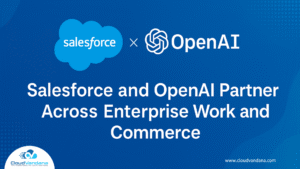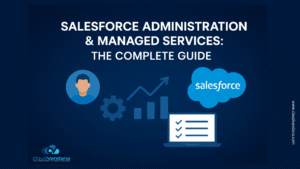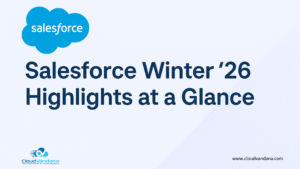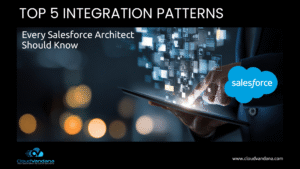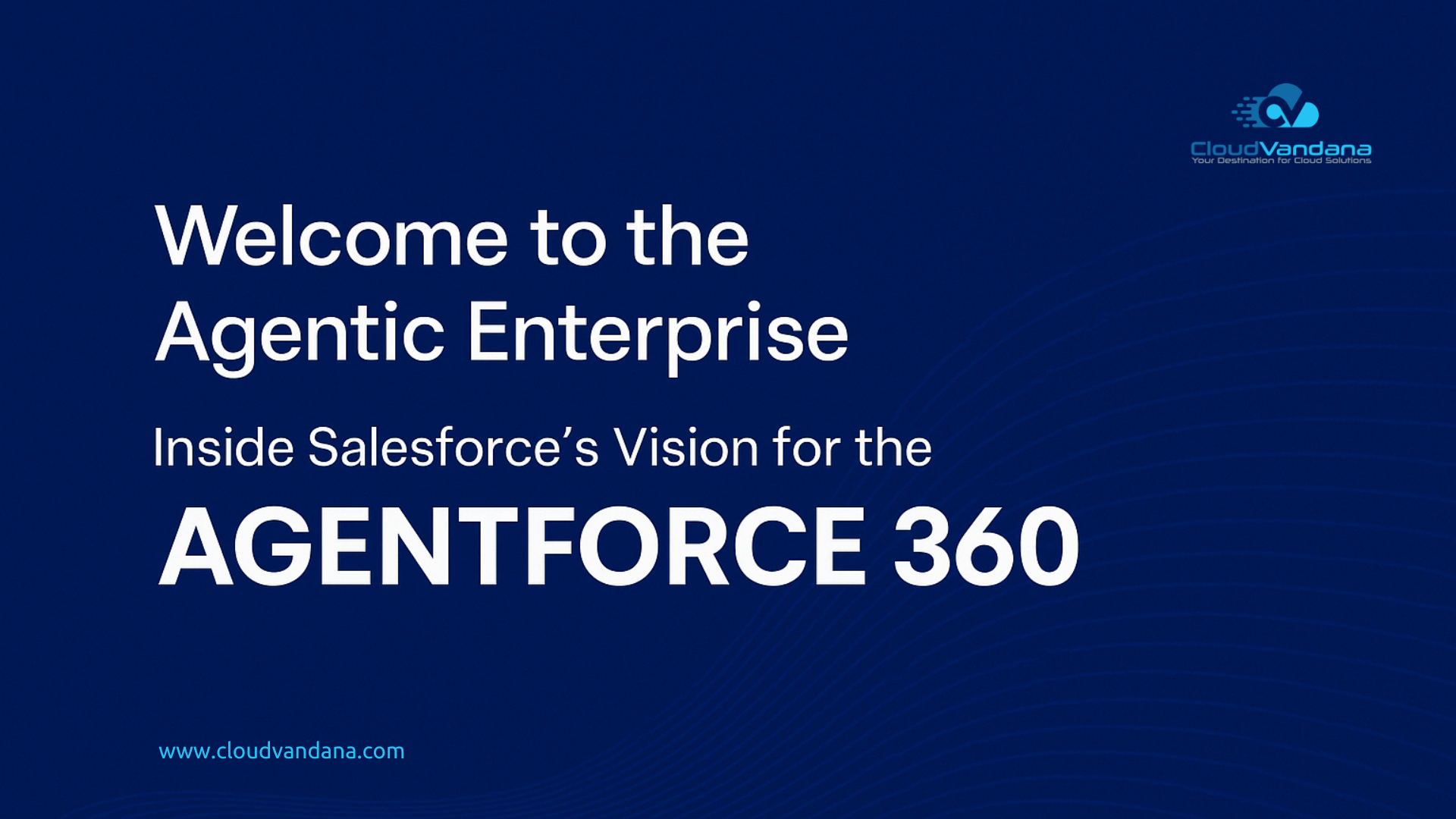Editing case details just got easier with Lightning Experience‘s case hover feature. Learn how to use it to streamline your workflow and save time.It is easy for Agents now to work on the cases and get an overview of the case from a list view. Agents can save time by previewing, editing, and deleting cases directly from the list view with a compact preview that appears when they hover on the case subject.
Introduction
Customer service thrives on speed, precision, and minimal clicks. For support teams in Salesforce, every second matters—especially when managing high case volumes. The Lightning Experience’s Case Hover functionality transforms how agents interact with cases by enabling immediate visibility and editing directly from the list view. This isn’t just a UX enhancement—it’s a productivity breakthrough.
The Evolution of Case Management in Salesforce
Salesforce has continually redefined service delivery, evolving from record-centric navigation in Classic to component-driven efficiency in Lightning. Managing cases used to involve drilling into records, scrolling through layouts, and jumping between tabs. Today, with features like Case Hover, agents get essential information upfront—reducing friction and accelerating resolution.
Understanding List Views in Lightning Experience
List views are filtered tables that display records based on defined criteria. In Lightning, they’re dynamic, configurable, and interactive. They’re no longer passive lists—they’re functional dashboards that serve as mission control for reps and supervisors alike.
Traditional Navigation vs. Modern Inline Interaction
In the past, working a case meant clicking into the record, waiting for it to load, and navigating through full-page layouts. Modern interaction design shifts that behavior—allowing users to scan, assess, and act within seconds, directly from where they are. Inline editing and hover panels replace full-page transitions with micro-efficiencies.
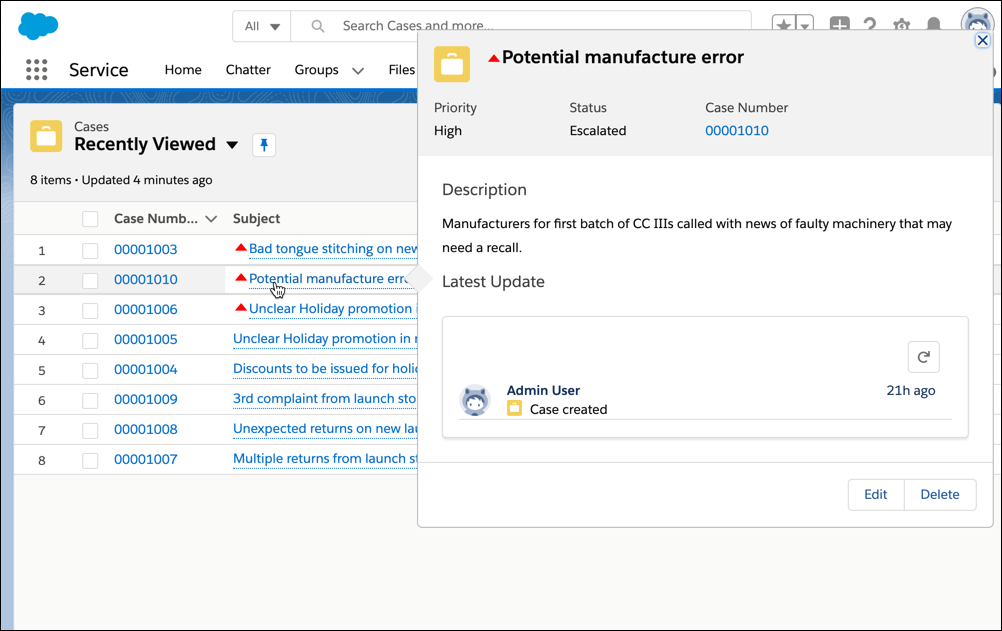
Note: You can modify the compact layout of the case object to show or hide fields in the modal.
What Is the Case Hover Feature?
Case Hover is a UI enhancement in Salesforce Lightning that reveals case details when users hover over a case number in the list view. The hover card displays key fields, enabling users to preview or edit data without opening the full case record.
It’s a compact, context-rich summary that bridges visibility with action.
Key Benefits of Using Case Hover
- Speed: See essential information instantly—no click-through needed.
- Efficiency: Edit data like priority or status inline without breaking workflow.
- Visibility: Spot trends and red flags early, right from the list view.
- Consistency: Agents follow the same streamlined process across views.
- Focus: Reduces cognitive load and context switching.
Enabling the Case Hover Preview Panel
Admins can enable the hover panel functionality by ensuring that:
- Lightning Experience is active
- Compact layouts are configured
- Field-level permissions are granted
- Hover behavior is enabled in Lightning Record Pages
There’s no toggle called “Case Hover”—it activates when conditions are met.
Anatomy of the Hover Card: What You Can See
The hover card typically displays:
- Case Number
- Subject
- Status
- Priority
- Created Date
- Owner
What’s shown depends on the compact layout configuration for the Case object. You control what’s visible.
Inline Editing from the List View: A Game-Changer
Beyond hover, Lightning supports inline editing directly within list view rows. Fields marked as editable (like Status, Owner, or Priority) can be modified without navigating away.
Combined with hover, this means agents can scan and act in under five seconds per case.
Editable Fields vs. Read-Only Fields in Hover Mode
Not all fields can be edited via hover or list view. Editable fields must be:
- On the page layout
- Part of the compact layout
- Included in the list view columns
- Not restricted by field-level security
Fields like Case Comments, Rich Text Areas, or lookup formulas are view-only.
How to Customize Compact Layouts for Case Hover
Go to Object Manager > Case > Compact Layouts. From there:
- Select or create a layout
- Add key fields (up to 10 recommended)
- Set it as the primary layout
- Confirm visibility across profiles
The compact layout defines what appears in the hover panel—not the full record page.
Navigating the Case Hover Interface Efficiently
Hovering over the case number opens the card. From here, users can:
- Read essential field values
- Click into the record (if needed)
- Hover over related fields like Account or Contact
- Take action via inline editing if the field is present in the list view
Hovering is instantaneous—no loading spinner, no interruption.
Use Case: Rapid Triage by Support Agents
In busy support queues, agents use list views to assess priority and status. With hover:
- They can spot high-urgency issues
- Edit assignments or escalate cases immediately
- Minimize clicks while maximizing throughput
This enables triage-like workflows within seconds.
Use Case: Supervisor Oversight and Escalation
Supervisors need quick oversight without opening every case. Hover lets them:
- Review owner assignment
- Check SLA compliance (via status or timestamp)
- Click into exceptions, not every case
This leads to better prioritization and reduced queue bottlenecks.
Common Customizations with Hover and List Views
Admins often combine hover with:
- List view filters (e.g., My Cases, Escalated Cases)
- Visual indicators (e.g., formula flags for urgency)
- Field highlighting for overdue cases
- Custom fields shown on hover for escalations or SLAs
Together, these enable a command-center experience from the list.
Setting Field-Level Access and FLS for Hover Editing
For fields to appear and be editable:
- They must be included on the layout
- Users must have read/edit access via profile or permission set
- Record type permissions must allow visibility
If a user can’t see a field in hover, check Field-Level Security (FLS) first.
Considerations for Page Layout vs. Compact Layout
- Page Layout = full record display
- Compact Layout = fields shown in hover and mobile
- Mini Page Layout (Classic-only) = deprecated
Ensure your compact layout is designed for hover efficiency, not just mobile display.
How Hover Enhances Workflow for High-Volume Teams
For teams handling hundreds of cases daily:
- Hover enables micro-efficiency
- Reduces load on Lightning Pages
- Prevents navigation fatigue
- Supports keyboard + mouse multitasking
The cumulative effect is massive time savings across shifts.
Integrating Case Hover with Omni-Channel Assignments
Hover complements Omni-Channel by:
- Letting agents scan queue assignments before accepting
- Revealing key details like product or channel origin
- Editing without interrupting availability routing
This improves match quality and reduces reassignment.
Best Practices for Editing Cases via Hover Panel
- Only include critical fields in compact layouts
- Avoid clutter with more than 6–7 fields
- Do not expose sensitive data (e.g., customer PII)
- Use hover to drive triage, not complete resolution
- Train agents to differentiate view-only vs. editable fields
Well-structured hover use leads to confident decisions.
Performance and Load Time Considerations
Because hover loads partial record data, it’s fast—but impacted by:
- Layout complexity
- Number of related lookups
- Field formula recalculations
- Browser and network latency
Test on large datasets to ensure the hover panel loads under 1 second.
Limitations of Case Hover in Complex Orgs
Hover panels don’t:
- Show related lists
- Support custom Lightning components
- Offer rich text previews
- Trigger flows or process builder logic
They are intentionally lightweight. For more, link to quick actions or modals.
Tracking Inline Edits for Audit and History
Inline edits made via list view are captured in field history (if tracking is enabled). Use:
- Setup > Object Manager > Case > Fields & Relationships
- Enable Field History for key fields
- Build report types using “Case History” object
This ensures transparency even with micro-interactions.
Training Your Support Team for Hover Efficiency
Include hover in onboarding and SOPs:
- How to scan cases
- What to edit vs. click into
- How to filter list views
- When to escalate based on hover data
Reinforce hover as the first glance, not the final answer.
Using App Builder to Optimize the Case Workspace
Use Lightning App Builder to:
- Place the list view component front-and-center
- Set visibility rules for hover cards
- Embed dynamic dashboards for real-time triage
- Reduce full-page record reliance
This creates an environment where hover is the primary workflow driver.
Comparing Case Hover with Quick Actions
Case Hover is passive and preview-based.
Quick Actions are modal-driven and proactive.
Use hover for scanning and triaging. Use quick actions for deeper engagement like logging calls or sending emails. Both together create a complete interaction suite.
Future Enhancements: What’s Next for Hover Features
Salesforce roadmap discussions suggest:
- Richer inline editing controls
- Dynamic hover panels based on record type
- Hover analytics for usage tracking
- Enhanced support for standard vs. custom objects
Hover’s utility is only growing.
Compliance and Security Considerations
Be cautious:
- Avoid displaying sensitive fields (e.g., SSN, credit card numbers)
- Limit hover data exposure for lower-privileged profiles
- Use field-level encryption if needed
- Test hover against profile and role hierarchy configurations
Security is more than access—it’s context control.
Admin Checklist Before Enabling Hover Features
- ✅ Compact layout optimized
- ✅ Key fields visible and readable
- ✅ Inline editing enabled where needed
- ✅ User profiles granted FLS
- ✅ List views are clean and filtered
- ✅ Audit logs and history tracking configured
This ensures hover delivers its intended value without creating risk.
Conclusion: Faster, Smarter Case Management with Hover
Salesforce Lightning’s Case Hover transforms how support teams interact with data. By surfacing critical information without navigating into records, hover empowers agents to make faster decisions, triage intelligently, and maintain focus in high-volume environments.
When combined with inline editing, list views become more than a dashboard—they become the control panel for service excellence. The future of case management isn’t deeper navigation. It’s smarter surfaces. And Case Hover is leading the way.
CloudVandana: Accelerate Case Management with Lightning Efficiency
At CloudVandana, we help Salesforce Service Cloud users unlock the full potential of Lightning Experience—starting with smarter, faster case handling. From optimizing compact layouts for hover previews to configuring inline editing workflows and performance-ready list views, our certified experts ensure your support team is equipped for speed without sacrificing control.
Whether you’re managing high-volume service queues or building scalable triage workflows, we tailor solutions that streamline user experience and elevate customer satisfaction. With CloudVandana by your side, you’ll move from reactive service to proactive excellence—one hover at a time.
👉 Explore our Salesforce consulting and implementation services: