Display List as Split View for Standard Navigation in Salesforce

Do you often find yourself working through multiple records in a list? Salesforce continues to enhance its Lightning Experience to meet the evolving needs of today’s digital workplace. Among its many innovations, the Split View layout stands out as a game-changer for improving productivity and data accessibility. Designed with efficiency in mind, Split View allows users to multitask like never before—offering side-by-side access to record lists and detailed views within a single screen. In this expanded guide, we’ll break down everything you need to know about using Split View in Salesforce Standard Navigation—from how it works and when to use it, to advanced configuration tips, industry-specific use cases, and common troubleshooting scenarios. What Is Split View in Salesforce Lightning Experience? Split View is a dynamic dual-pane interface available in Salesforce’s Lightning Experience that enables users to interact with both a list of records and individual record details simultaneously. The left pane displays the list view, while the right pane shows the detail of a selected record. This eliminates the repetitive back-and-forth clicking between list pages and detail views, streamlining the navigation experience. Key Characteristics of Split View: Split View supports objects like Leads, Opportunities, Cases, Tasks, Accounts, and custom objects, making it a versatile solution for sales, support, and administrative teams alike. Why and When to Use Split View 1. High-Volume Record Handling If your daily workflow involves reviewing or processing dozens of records—like tasks, cases, or opportunities—Split View helps you move swiftly from one record to the next without breaking focus. 2. Lead Qualification & Follow-up Sales development reps can instantly scroll through leads, update statuses, add notes, and log interactions. This accelerates call blitzes and follow-up sequences, boosting SDR productivity. 3. Case Resolution and Customer Support Service agents managing support tickets can resolve issues faster when they can keep the queue in view while handling individual cases. 4. Task Management and Personal Organization Whether you’re juggling customer meetings or internal to-dos, Split View lets you prioritize, reassign, and track progress—streamlining your calendar and task list. 5. Managerial Oversight Sales managers reviewing pipelines or open activities can switch between reps’ records without reloading dashboards, making coaching sessions more interactive and efficient. How to Enable and Access Split View in Standard Navigation Enabling Split View requires no special permissions and can be done directly by any user working in Salesforce Lightning with Standard Navigation. Step-by-Step Activation: Salesforce will remember your last selected view for that object if you pin it. This means you can maintain a consistent experience across sessions. Industry Use Cases: Split View in Action Healthcare Hospital administrators or patient care coordinators can move through appointment logs, lab records, or follow-up cases efficiently—keeping critical patient data within reach. Financial Services Relationship managers evaluating investment portfolios or loan applications benefit from having customer lists and account insights visible side-by-side. Manufacturing Sales engineers can check inventory records and update customer specifications in real-time, eliminating delays in the quoting process. Education Admissions teams can handle applicant reviews or student support tickets more efficiently, maintaining a clear view of active records and detailed submissions. Nonprofits Development officers tracking donor outreach can manage contact histories and pledge data quickly, ensuring timely follow-ups. Advanced Tips for Maximizing Productivity Pin Your Favorite List View By pinning your preferred list (e.g., “My Open Opportunities”), you ensure Salesforce loads the right data in Split View every time you log in. Resize and Customize Layouts Adjust pane widths to improve visibility. Compact Layouts allow admins to highlight critical fields like Stage, Owner, or Close Date for quick scanning. Enable Inline Editing Where supported, make quick changes directly from the list pane without even opening the full record. Train Teams to Use View Modes Intentionally Educate users on when to use Table View (for inline editing or sorting) vs. Split View (for multitasking or rapid review). Streamline Page Performance Remove unnecessary components or related lists from record pages to speed up loading and enhance responsiveness. For Salesforce Admins: Configuration Strategies Curate List Views Create strategic list views that align with roles (e.g., “Urgent Support Cases” for service agents). Use filters to reduce clutter and guide user focus. Set Navigation Style Ensure your apps are configured for Standard Navigation (not Console) to support Split View usage. Optimize Lightning Pages Use dynamic visibility rules and tabbed components to simplify record views. Limit the number of related lists to ensure fast page load. Use Compact Layouts for Impact Carefully prioritize the most useful fields in Compact Layouts, making critical data immediately visible within Split View. Incorporate User Feedback Add Split View to training sessions and solicit feedback for ongoing UI optimization. Regular enhancements help drive adoption. Accessibility & Performance Considerations Split View supports accessibility standards and can be used effectively with keyboard navigation. For optimal performance: Common Issues and Troubleshooting Tips Split View Not Appearing Ensure Lightning Experience is enabled and that the user is not in a console-style app. Split View works only with Standard Navigation. Blank Detail Pane Verify that Lightning record pages are active and assigned. Check for missing components or custom overrides. Laggy Navigation Use fewer tabs or related lists on record pages. Clear browser cache or refresh to improve responsiveness. View Doesn’t Persist Ensure users pin their desired view. Without pinning, Salesforce defaults to the last-used system view. Final Thoughts Split View is more than just a user interface tweak—it’s a strategic enhancement to Salesforce Lightning that empowers teams to stay organized, move faster, and focus on what matters. From lead qualification to customer service, task management to record audits, Split View unlocks a more seamless and intelligent way to work. When deployed effectively, it minimizes context-switching, boosts user satisfaction, and improves data hygiene across the board. As organizations continue to demand more from their CRM investments, features like Split View demonstrate the value of thoughtful design and continuous innovation. Looking to customize your Salesforce experience and train your teams on Split View and beyond? CloudVandana can help. Contact us today to unlock the full power
The Ultimate Checklist for Choosing the Perfect Consultant
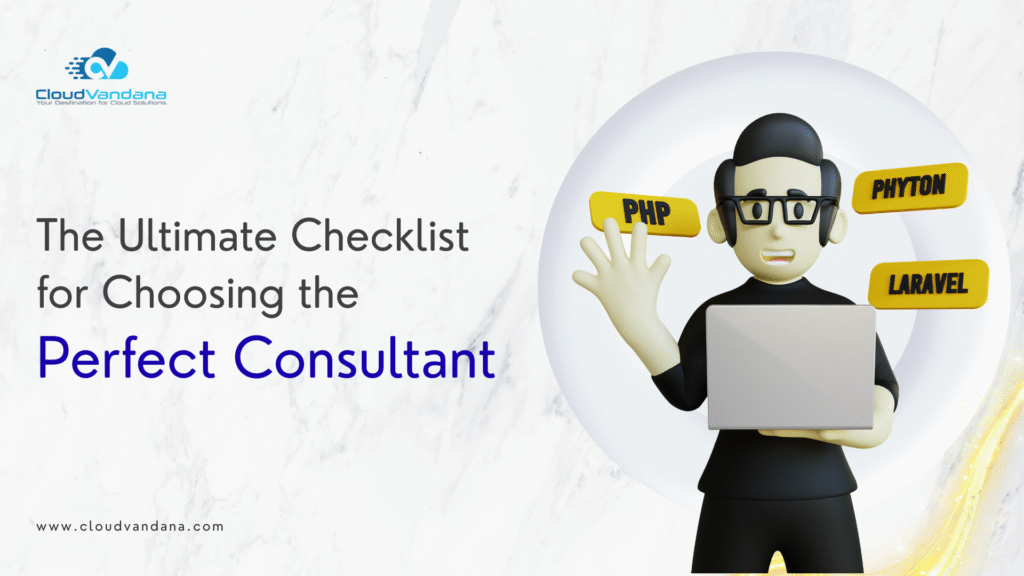
Hiring the right consultant can make or break your project, transformation initiative, or long-term strategic goals. Whether you’re implementing a new CRM like Salesforce, reengineering business processes, scaling marketing operations, or optimizing IT infrastructure, a seasoned consultant can offer you the clarity, execution support, and expertise you need. But with thousands of professionals and firms out there, how do you identify the right consultant for your business? This ultimate checklist will walk you through all the essential criteria, questions, and red flags to consider before choosing a consultant. By the end of this guide, you’ll have a structured framework to vet candidates confidently and find a partner that fits your company like a glove. 1. Clarify Your Needs First Before engaging any external expert, it’s vital to begin with internal clarity. Without a solid understanding of what you need, any consultant—no matter how capable—will struggle to deliver meaningful results. Ask yourself: What problem are we trying to solve? Whether it’s inefficient internal workflows, lack of data visibility, or disjointed sales processes, define the challenge clearly. Be precise about expected outcomes: Are you aiming for short-term fixes or long-term transformation? Equally important is understanding your internal capacity. Do you have the bandwidth to support a hands-on consultant, or will they need to drive the project independently? Timeline and budget also play a decisive role. With these insights in hand, you can write a simple internal project brief outlining your goals, stakeholders, constraints, and success metrics—this will serve as a compass when evaluating potential partners. 2. Prioritize Relevant Experience Over Prestige Prestige and name recognition are tempting, but they rarely guarantee results. A boutique consultant with deep domain experience is often more effective than a big firm unfamiliar with your niche. Evaluate potential consultants based on the relevance of their past work. Have they supported similar industries, such as manufacturing, financial services, or SaaS? Do they understand your company size and structure—startup, mid-market, or enterprise? Beyond industry fit, look for functional and technical expertise. If you’re implementing Salesforce, have they led successful Salesforce rollouts or optimizations before? Familiarity with your tech stack is crucial. Ask for detailed case studies, past client references, or even short presentations of recent projects that demonstrate alignment with your goals. 3. Validate Certifications and Technical Mastery While experience is essential, certifications can provide additional assurance—especially in technical domains. For Salesforce projects, certifications like Salesforce Certified Administrator, Sales Cloud Consultant, or Platform Developer serve as concrete indicators of knowledge. Likewise, PMP, ScrumMaster, or Agile certifications validate project management expertise, while credentials like CPA or CFA may be relevant for finance-related consulting. But don’t stop at badges. Inquire about the tools they use for project tracking, documentation, and communication. Ask how often they pursue continuing education or recertification. True professionals are always learning and adapting. Finally, explore how they approach learning your internal systems. Their onboarding process should demonstrate thoroughness and respect for your unique environment. 4. Judge Communication as Much as Competence Exceptional consultants are not just smart—they’re great communicators. They should be able to articulate complex topics with clarity, listen intently, and adapt their language depending on the audience. During early conversations, assess how they communicate. Do they ask thoughtful questions? Do they listen more than they speak? Can they simplify jargon for stakeholders who aren’t technical? Communication style is especially crucial for projects with executive visibility or cross-functional teams. Discuss how they plan to keep your team updated. Do they prefer Slack, Zoom, email, or project dashboards? Also probe how they handle scope changes, delays, or misunderstandings. A consultant’s ability to maintain transparency and foster open dialogue often matters more than their technical skill. 5. Evaluate Cultural and Ethical Alignment A consultant may not be a full-time team member, but cultural fit still matters. Misaligned values can create friction, delay progress, and lower morale. Explore whether the consultant understands your company’s mission, pace, and work ethic. Are they flexible, or do they impose rigid processes? Do they value collaboration, or operate in silos? Ask how they’ve embedded with teams in the past. Request references who can speak not just to their deliverables, but to their working style and integrity. You’re not just hiring talent—you’re choosing a temporary leader, and leadership must be earned, not assumed. 6. Understand Their Framework and Methodology Top-tier consultants bring structure to chaos. Ask them to walk you through their typical process—from discovery to delivery. Do they follow a defined methodology or adapt their approach based on your specific needs? Can they describe each phase clearly: initial assessment, strategic planning, implementation, and performance review? Watch out for consultants who operate without process. Lack of structure is often a red flag for inconsistency. Great consultants will be methodical, yet flexible. They’ll respect your workflows while improving them, and they’ll bring in documentation tools, project plans, and best practices to keep everything on track. 7. Demand Social Proof Through References and Reviews Consultants live and die by reputation. Ask for two to three references from recent engagements, ideally in similar industries or project types. When you speak to those references, go beyond surface-level questions. Ask about the project context, what went well, what could have gone better, and how issues were resolved. In addition to references, research public reviews. Platforms like Clutch, Upwork, or G2 often provide verified testimonials for both freelancers and firms. LinkedIn recommendations can also offer valuable context. Pay attention to patterns—do most clients praise their communication, technical depth, or reliability? That’s where their strengths likely lie. 8. Confirm Their Bandwidth and Focus Even the most capable consultant can become a liability if they’re overcommitted. Ask directly about their current workload and how many clients they are supporting. Will you be working with them personally or with a team? What percentage of their time will be allocated to your project? Clarify what happens if there’s a scheduling conflict, team emergency, or delay in your end of the timeline. Their answer should demonstrate not just availability, but professionalism and contingency planning.
Get things done with Salesforce Task Management

Explore how Salesforce Task Management helps you stay organized, assign tasks, automate workflows, and track progress—right within your CRM. Streamline productivity and collaboration across sales, service, and marketing teams. In a world of constant deadlines, multitasking, and fast-paced team dynamics, effective task management is the foundation for productivity and success. Whether you’re a sales executive managing client follow-ups, a service agent resolving cases, or a marketing lead coordinating campaigns, having a centralized and organized system to track and execute your work is critical. Salesforce, widely known for its powerful CRM capabilities, also offers robust task and event management features that help you stay organized, streamline workflows, and align teams. This comprehensive guide explores Salesforce Task Management in depth—what it is, how it works, and how it can help you manage your workload with greater efficiency. Table of Contents What Is Salesforce Task Management? Why Use Salesforce for Task Management? Core Features of Salesforce Task Management Tasks and Events Activity Timeline List Views and Delegated Tasks Task Assignment and Ownership Task Prioritization Recurring Tasks Managing Work Across Teams Task Automation with Salesforce Flows Analytics, Reports, and Dashboards Visibility and Access Control Mobile Access to Stay Productive Anywhere Limitations of Salesforce Task Management Extend Salesforce Task Management with AppExchange Tools Real-World Use Case: Task Management for a Sales Team Final Thoughts: Why Salesforce Task Management Is Worth It Need Help Setting Up Task Management in Salesforce? YOU MIGHT ALSO LIKE What Is Salesforce Task Management? Salesforce Task Management refers to the native features within Salesforce that allow users to create, assign, track, and complete tasks and events tied to various records, such as accounts, leads, opportunities, and cases. These features provide users with a centralized workspace to manage their daily to-dos, monitor interactions, and ensure timely follow-ups. With tasks directly linked to Salesforce records, users can operate in one cohesive environment rather than relying on scattered tools or external task apps. Instead of switching between different systems to track emails, calls, and meetings, Salesforce users can rely on Task Management to consolidate all action items. This streamlines communication, enhances team collaboration, and improves accountability. Why Use Salesforce for Task Management? One of the biggest advantages of using Salesforce for task management is that it consolidates all necessary tools and data in a single platform. Every task, event, related contact, opportunity, or account can be managed from within Salesforce, eliminating the need for third-party applications. This results in greater efficiency and less friction in daily operations. Managers gain real-time visibility into task performance through dashboards and reports, while team members benefit from structured workflows and shared calendars. Moreover, Salesforce integrates automation capabilities to reduce repetitive tasks and enable smarter work assignment. Since Salesforce is also mobile-friendly, users can manage their day from anywhere, ensuring continuous productivity. Core Features of Salesforce Task Management Tasks and Events Salesforce distinguishes between two primary activity types: Tasks and Events. Tasks refer to actions that need to be completed, such as sending a follow-up email or calling a prospect. Events, on the other hand, refer to scheduled meetings or appointments that have specific start and end times, such as client demos or internal check-ins. These tasks and events can be directly associated with Salesforce records, enabling a complete history of engagement with leads, accounts, or opportunities. This helps users keep track of all touchpoints and manage their schedules with clarity. Activity Timeline Each Salesforce record features an Activity Timeline, which serves as a consolidated view of all associated tasks, events, and emails. Users can easily log past activities, create new tasks, and schedule upcoming meetings from the timeline. The timeline is organized chronologically, giving a full snapshot of a record’s activity history. This feature allows sales reps and service agents to see what interactions have already occurred and what is planned next. It eliminates guesswork and ensures a seamless experience for both internal teams and customers. List Views and Delegated Tasks Salesforce provides customizable list views to help users filter and focus on the most relevant tasks. Examples of these views include “Today’s Tasks,” “Overdue Tasks,” and “My Open Tasks.” These predefined lists enable users to stay on top of priorities and deadlines. A particularly helpful feature is the “Delegated Tasks” view, which shows all the tasks you have assigned to others. This is especially useful for team leads or managers who want to track task distribution and ensure accountability across the team. Delegation becomes more transparent, and follow-ups are easier to manage. Task Assignment and Ownership Salesforce allows for flexible task assignment. Tasks can be assigned to individual users, shared queues, or even external users (with proper permissions). This flexibility ensures that the right person or team is always responsible for the next action. In addition to assigning ownership, users can set due dates, priorities, and task descriptions. This level of detail improves communication and minimizes the risk of misunderstandings. Everyone knows what needs to be done, by whom, and by when. Task Prioritization Effective task management involves not just tracking what needs to be done, but also prioritizing what matters most. In Salesforce, each task can be assigned a priority level: High, Normal, or Low. This allows users to visually identify and address high-impact items before less urgent ones. Pairing priority settings with due dates gives users a clear plan for how to organize their workday. It ensures that mission-critical actions are addressed on time, helping to avoid bottlenecks or missed opportunities. Recurring Tasks While Salesforce doesn’t natively support recurring tasks in all editions, there are ways to create repeatable workflows. Administrators can use Salesforce Flow or Process Builder to automate the creation of new tasks on a recurring schedule. For teams with frequent and repetitive tasks—like weekly follow-ups or monthly reports—these automations save time and increase consistency. AppExchange also offers plugins for advanced recurring task management, enabling teams to build workflows tailored to their unique needs. Managing Work Across Teams Salesforce Task Management is designed not only for individual users but also for collaborative
Why Pardot is the best Marketing Automation tool for Salesforce?
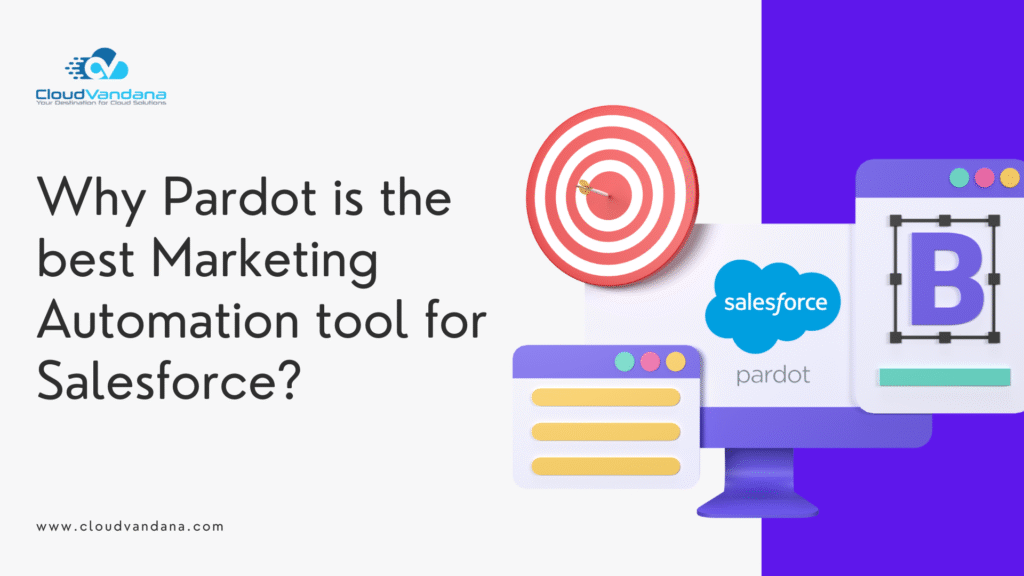
Discover why Pardot (Marketing Cloud Account Engagement)is the best marketing automation tool for Salesforce. From intuitive email marketing to advanced lead scoring, nurturing, and detailed prospect tracking—Pardot empowers B2B marketers to drive smarter, data-backed campaigns. In the world of B2B marketing, efficiency, personalization, and alignment with sales are critical to success. That’s where Pardot, Salesforce’s B2B marketing automation platform, excels. Built natively into the Salesforce ecosystem, Pardot empowers marketing and sales teams to streamline workflows, automate communications, and deliver highly targeted campaigns—all while capturing rich insights into prospect behavior. If you’re a mid-sized or enterprise B2B business already leveraging Salesforce, here’s why Marketing Cloud Account Engagement stands out as the ideal marketing automation platform. Table of Contents 1️⃣ Intuitive and Impactful Email Marketing What makes Pardot’s email marketing stand out? 2️⃣ Advanced Prospect Grading and Scoring 🔍 How does it work? 3️⃣ Powerful Lead Nurturing Capabilities 🔄 Benefits of Pardot lead nurturing: 4️⃣ Deep Prospect Tracking and Insight 🔍 What you can track: 5️⃣ Seamless Salesforce Integration 🔗 Benefits of this integration: The Ideal Solution for B2B Marketing Teams ✅ Key Highlights of Pardot: Ready to Explore Pardot’s Full Potential? Frequently Asked Questions FAQ 1: What is Pardot used for in Salesforce? FAQ 2: How does Pardot differ from other marketing automation tools? FAQ 3: Can small businesses use Pardot, or is it only for large enterprises? YOU MIGHT ALSO LIKE 1️⃣ Intuitive and Impactful Email Marketing Pardot makes it easy to create visually appealing, highly targeted email campaigns—without the need for coding or design skills. What makes Pardot’s email marketing stand out? Pardot simplifies the process of crafting beautiful, on-brand, and responsive emails—ensuring your communications stand out in crowded inboxes. 2️⃣ Advanced Prospect Grading and Scoring One of Pardot’s most powerful features is its dual system of lead scoring and grading—giving marketers and sales teams clear insight into who to pursue and when. 🔍 How does it work? By combining both metrics, Pardot ensures that only the most sales-ready leads are passed to your sales team—saving time and boosting win rates. 3️⃣ Powerful Lead Nurturing Capabilities Not every lead is ready to buy immediately. Pardot’s automated nurture campaigns help you build trust and keep your brand top-of-mind throughout the buyer’s journey. 🔄 Benefits of Pardot lead nurturing: From initial contact to repeat customer, Pardot enables a truly personalized and consistent experience across the full lifecycle. 4️⃣ Deep Prospect Tracking and Insight Great marketing doesn’t stop at sending emails—it’s about understanding buyer intent and delivering relevant content at the right time. Pardot’s prospect tracking gives you complete visibility into how leads are engaging across your digital ecosystem. 🔍 What you can track: These insights help you refine your targeting, prioritize the right leads, and provide sales with context to close deals faster and more effectively. 5️⃣ Seamless Salesforce Integration Since Pardot is a Salesforce product, the native integration is unmatched. Unlike third-party marketing platforms that require complex syncs and APIs, Pardot lives within your CRM, making for a unified experience between marketing and sales. 🔗 Benefits of this integration: This synergy is ideal for companies that already rely on Salesforce for sales, service, or operations—giving you a single source of truth for your business. The Ideal Solution for B2B Marketing Teams When compared to other marketing automation tools, Pardot is uniquely tailored for B2B organizations with longer sales cycles and complex decision-making processes. Whether you’re nurturing leads over months, qualifying them through behavioral and demographic data, or aligning closely with a dedicated sales team—Pardot brings together all the features you need to scale marketing performance without losing personalization. ✅ Key Highlights of Pardot: Feature Benefit Email Builder No-code responsive email creation Engagement Studio Smart nurture journeys based on real-time activity Lead Scoring & Grading Qualify leads based on interest and fit Deep Analytics End-to-end tracking across web, email, and campaigns Salesforce Integration Unified CRM experience for both sales and marketing Campaign ROI Measurement Track success and optimize spend across channels Ready to Explore Pardot’s Full Potential? If you’re considering Pardot—or already using it but not seeing its full value—CloudVandana can help. Our team of Salesforce-certified experts can: 📞 Need expert support? Let CloudVandana help you build a smarter, more automated B2B marketing engine with Pardot. 👉 Contact Us to get started. Frequently Asked Questions FAQ 1: What is Pardot used for in Salesforce? Answer:Pardot is a B2B marketing automation platform by Salesforce used for managing email marketing, lead generation, nurturing campaigns, scoring and grading leads, and syncing marketing data with the Salesforce CRM to align sales and marketing efforts. FAQ 2: How does Pardot differ from other marketing automation tools? Answer:Pardot stands out for its deep native integration with Salesforce, making it ideal for B2B companies already using the CRM. It offers powerful features like lead scoring and grading, engagement studio for automation, and real-time syncing with Salesforce objects—something many third-party tools require manual configuration for. FAQ 3: Can small businesses use Pardot, or is it only for large enterprises? Answer:While Pardot is especially powerful for mid-sized and large B2B businesses, smaller companies can also benefit—especially if they have a sales process that relies on lead nurturing and already use Salesforce. However, cost and complexity may be factors for smaller teams to consider. Request a Free Consultation YOU MIGHT ALSO LIKE
How to manage a project end-to-end in Salesforce!!

Discover how to manage a project end-to-end in Salesforce using native tools, custom objects, and AppExchange apps. Learn to track tasks, milestones, and collaborate seamlessly within your Salesforce org. Project management is the heartbeat of every successful business initiative. Whether it’s a product launch, a system upgrade, or a customer onboarding process, structured and proactive management is what turns chaos into results. But what if you could manage all of this within your existing Salesforce ecosystem—without needing a separate project management tool? Good news: you can. And while Salesforce doesn’t offer a native, out-of-the-box project management module, the platform is powerful and flexible enough to build (or integrate) exactly what your team needs. Streamline your workflow and boost team productivity when you manage a project end to end in Salesforce—from planning to delivery, all in one platform. Let’s break down how you can manage a project end to end in Salesforce. Table of Contents Why Project Management Matters in Salesforce Manage a Project End to End in Salesforce Native Salesforce Features You Can Leverage ✅ Tasks and Events ✅ Milestones and Subtasks ✅ Chatter & Collaboration ✅ Reports & Dashboards ✅ Automation Tools ✅ Mobile Optimization But There’s a Catch… Option 1: Customizing Salesforce for Project Management Here’s what you can do: Option 2: Use AppExchange for End-to-End Project Management TaskRay Mission Control Taskfeed (now part of Precursive) Which Should You Choose: Customize or App? Manage a Project End to End in Salesforce Use Cases Internal IT Teams Customer Onboarding Marketing Campaigns Professional Services Manage a Project End to End in Salesforce-Key Benefits Final Thoughts ✅Manage a Project End to End in Salesforce-Need Help Setting Up? YOU MIGHT ALSO LIKE Why Project Management Matters in Salesforce Project management isn’t just a discipline—it’s a critical business function. When done right, it drives alignment across teams, keeps stakeholders in sync, and delivers better outcomes faster. According to industry stats, up to 90% of a project’s success is tied to how well it’s managed. That means: Manage a Project End to End in Salesforce-Salesforce offers a robust platform where all of these elements can be brought together—either through customization or AppExchange integrations. Manage a Project End to End in Salesforce Native Salesforce Features You Can Leverage Although Salesforce doesn’t have a “Project” object by default, it includes many tools you can adapt: ✅ Tasks and Events Track individual responsibilities, assign due dates, update statuses, and notify users via standard task and event functionality. ✅ Milestones and Subtasks Using custom objects or AppExchange apps, you can group tasks under milestones to track high-level progress and dependencies. ✅ Chatter & Collaboration Salesforce’s internal communication tool, Chatter, lets team members collaborate in real time—commenting on records, tagging users, and sharing updates within the app. ✅ Reports & Dashboards Visualize project progress, overdue tasks, resource allocation, and productivity metrics using custom dashboards tailored to your project KPIs. ✅ Automation Tools Automate task creation, follow-up alerts, or stage transitions with tools like: ✅ Mobile Optimization Your team can manage and update projects from anywhere using the Salesforce mobile app. But There’s a Catch… Despite these features, Salesforce doesn’t natively support an end-to-end “Project” entity with full Gantt chart views, dependencies, sprints, or resource management out of the box. If you want true project oversight with structure, timelines, collaboration, and reporting in one place, you have two options: Option 1: Customizing Salesforce for Project Management Salesforce’s flexible architecture means you can build a custom solution using standard platform tools. Here’s what you can do: Then: 💡 Bonus: Integrate tools like Google Drive or OneDrive (via apps like CV Files) to attach deliverables or supporting files directly to your projects. This approach is best for organizations that already have admin/dev resources and want a tailored solution without external licensing. Option 2: Use AppExchange for End-to-End Project Management Salesforce AppExchange offers ready-made project management apps that seamlessly integrate with your CRM. Here are some top contenders: TaskRay Mission Control Taskfeed (now part of Precursive) These apps leverage Salesforce’s CRM data, meaning no need to sync or export. You can relate Projects directly to Accounts, Opportunities, and Contacts—ensuring full visibility into customer lifecycle and project delivery in one system. Which Should You Choose: Customize or App? Feature Customize Salesforce AppExchange App Setup Time Medium to High Low to Medium Cost No license fees Monthly license Flexibility Very high Depends on app Integration with CRM Seamless Seamless Project Templates Manual or via Flow Prebuilt Gantt Charts Needs add-on Included Ideal For Internal teams with SF admins Customer-facing teams or rapid launches If you’re a lean team and want quick deployment with enterprise-grade features, go with an AppExchange solution. But if you’re already working closely with Salesforce admins or consultants, a custom build might give you better long-term scalability and ownership. Manage a Project End to End in Salesforce Use Cases Here are a few real-world examples of how project management in Salesforce plays out: Internal IT Teams Managing system upgrades, hardware rollouts, and service tickets with milestones, approvals, and status dashboards. Customer Onboarding Sales and Success teams using project templates to guide new customers through the onboarding journey, complete with task reminders and progress updates. Marketing Campaigns Tracking asset creation, launch milestones, and performance analytics—all tied back to Opportunities or Campaigns. Professional Services Time tracking, deliverable management, and invoicing within client projects—especially useful when integrated with billing or time entry tools. Manage a Project End to End in Salesforce-Key Benefits ✅ One Source of Truth: No need to jump between tools; data lives inside Salesforce ✅ CRM Integration: Tie tasks and milestones to contacts, accounts, or deals ✅ Automated Workflows: Trigger alerts, update statuses, or assign tasks without manual input ✅ Mobile-Ready: Update tasks, log time, or check project status on the go ✅ Better Collaboration: Chatter and feeds reduce email chaos and centralize updates ✅ Real-Time Reporting: From burn-down charts to overdue tasks, get instant insights Final Thoughts Salesforce may not offer a plug-and-play project management module, but its powerful foundation
Design applications on your own in “Salesforce”

The Salesforce Platform empowers businesses, admins, and even non-developers to build powerful, scalable, and custom applications—without having to write a single line of code. Whether you’re managing a sales process, handling customer support, or tracking internal operations, you can design applications tailored specifically to your business needs using Salesforce’s intuitive point-and-click tools. In this comprehensive guide, we’ll walk you through everything you need to know to design, configure, and launch your own custom app in Salesforce. We’ll break it down into simple steps, from app creation to custom object setup, automation, and final deployment. Let’s dive in. Why Build Your Own App in Salesforce? Before we jump into the steps, let’s answer an important question: why build your app on the Salesforce Platform? What Is a Salesforce App? In Salesforce, an App is essentially a collection of objects, tabs, and features that serve a particular business function or department. For example: Your app will include: Step-by-Step: Create Your Own Salesforce App Here’s how to build a basic custom app in Salesforce using the Lightning Experience. ✅ Step 1: Open the Setup Menu Everything starts in Salesforce Setup. ✅ Step 2: Go to the App Manager ✅ Step 3: Create a New Lightning App You’ll be walked through a series of setup steps in the App Builder. Once everything looks good, click Finish to create your app. ✅ Step 4: Add or Create Tabs Tabs help users access objects (like records of data) quickly from the navigation menu. To create a new custom tab: ✅ Step 5: Set User Profiles and Permissions Now that your app is created, assign it to the right users. For better control, it’s often useful to clone an existing profile, rename it to something like “Project Manager User,” and customize it. From the Profile: This ensures that different user groups only see what they need to see. Step 6: Create Custom Objects and Fields Custom objects are like database tables unique to your business needs. To create a new custom object: Now that your object is created, you can create fields to define what data should be tracked. To add fields: Repeat this for each field needed for your app. Examples: Step 7: Automate with Flow Builder Now that your objects and fields are ready, it’s time to make your app smarter. Use Flow Builder to automate processes such as: To access: This helps your app reduce manual work and increase consistency. Step 8: Organize Layouts and Record Pages User experience matters. Let’s make sure your pages are clean and intuitive. From the Object Manager: You can also use the Lightning App Builder to: Step 9: Deploy and Test You’re almost done! Before going live, test everything: Once tested, assign it to production users. Bonus Features to Explore Once your app is live, Salesforce offers many additional tools to help you grow and optimize: Use Case Example: A Simple Project Management App Let’s say you’re building a Project Management App. You would: Within a few days, your team is up and running—without a single developer involved. At a Glance: – Create profiles : After the tabs and profiles are ready, you can provide data into it. Create custom object and custom fields : By following the above steps, you can create your own Salesforce app and start managing data in your Salesforce Org. Now if you want to get up and running more quickly, you can also contact us, and we can help you get up and running! We can get you up and running within a couple of days on a basic application built on Salesforce. Want to Get Up and Running Faster? While Salesforce makes it easy to build applications on your own, we know that time and resources are always in short supply. That’s why we offer professional assistance to help you: Whether you need a small internal tool or a scalable enterprise solution, we can help you get up and running in just a few days. Ready to Experience the Power of Salesforce? If you’re excited to start but want a jump-start from experts who’ve built apps across industries—get in touch with us! 👉 Contact CloudVandana now and start building your custom Salesforce app today. Request a Free Consultation YOU MIGHT ALSO LIKE






