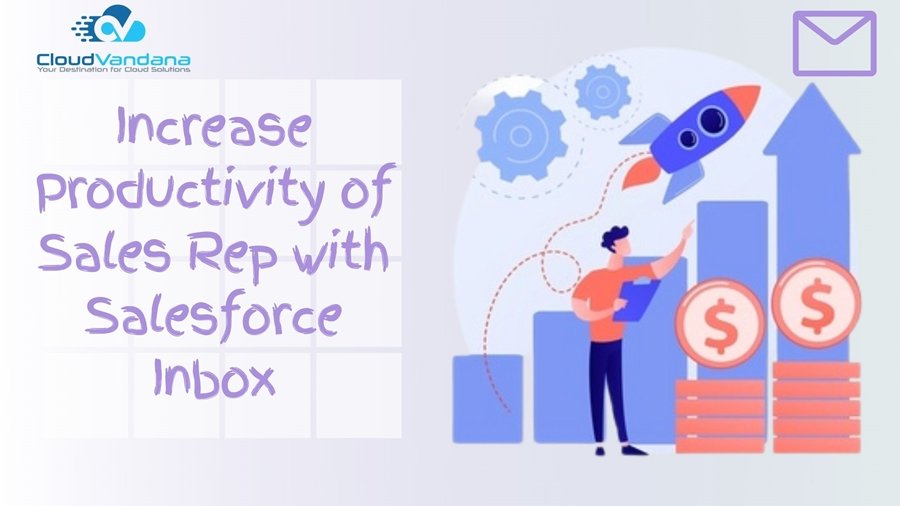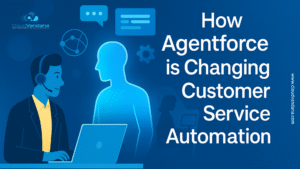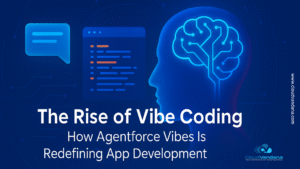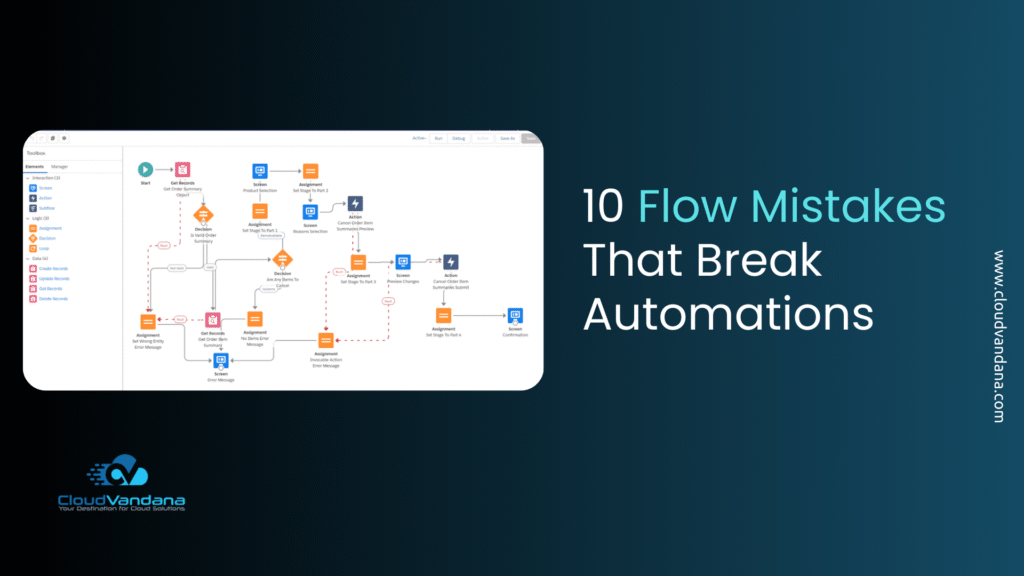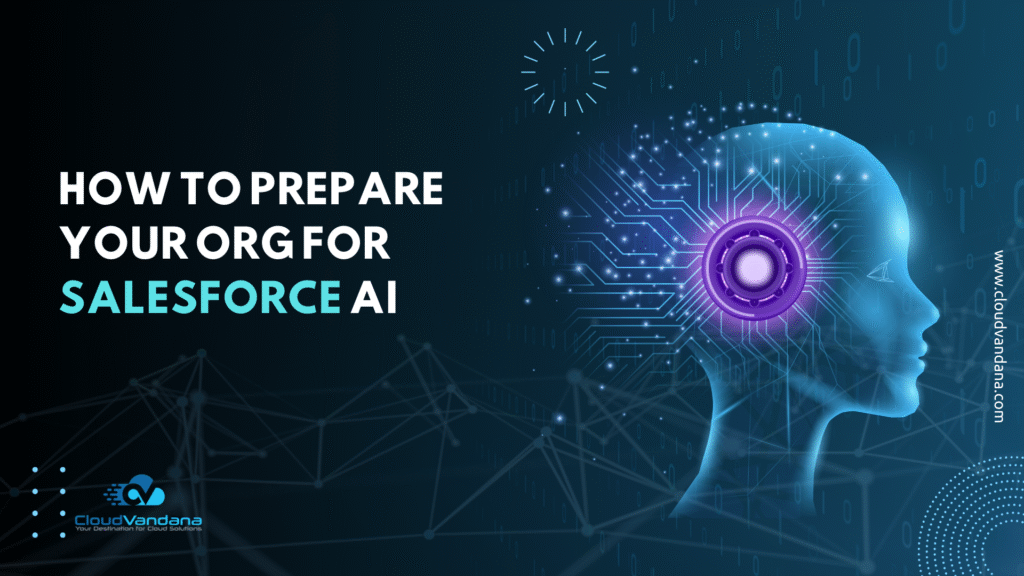Discover how Salesforce Inbox can revolutionize your sales team’s productivity. This ultimate guide provides step-by-step instructions and tips to increase sales rep productivity. Integrating Outlook or Gmail with Salesforce is a great way to keep your reps productive with the tools they rely on most. You reduce context switching, so your reps can focus on the important things: Their customers and closing deals. Use Salesforce Inbox productivity features to the email integration to provide your sales reps with more tools. Features include productivity enhancers such as availability scheduling for meetings, tracking when emails are opened, and scheduling when to send emails. Add one or all the productivity features for your sales reps.
Salesforce Inbox Features:
- See when customers open the email and whether they clicked any links inserted in the email. Know when your customers have engaged with what you sent.
- Draft an email message and send it when the customer is most likely online. Because timing is everything, reps can schedule when their customers receive the email, so that it makes the greatest impact for a potential sale.
- Create shortcuts for the phrases they use most and easily add them to the body of their email message. Say goodbye to potentially embarrassing typos and hello to saving time!
Steps to Enable and Add Inbox Feature to your Email Integration
- Click
, and select Setup.
- Enter Outlook in the Quick Find box, and then select Outlook Integration and Sync.
- To see the Outlook integration settings, expand Let users access Salesforce records from Outlook.
- In the Inbox in the Outlook Integration section, select Edit Settings.

- In the Salesforce Inbox page, enable Make Inbox Available to Users.
Select Who Gets Access to Inbox Features
- In the Salesforce Inbox page, select Assign Permission Sets in the Who Can Use Inbox section.

You can access this same setting in the Select Who Can Use Inbox section of the Outlook Integration and Sync page.
- Select an Inbox standard permissions set, Inbox With Einstein Activity Capture or Inbox Without Einstein Activity Capture. If you set up Einstein Activity Capture, assign the Inbox With Einstein Activity Capture permissions set. If your reps use High-Velocity Sales, the High-Velocity Sales User permission set also includes the Inbox permissions.
- Click Manage Assignments, and then select the users who get access to Inbox features.
- Click Add Assignments.
Note: To change the layout or availability of features in the integration, enable Customize Content with App Builder, and select to create an email application pane. Use the Lightning App Builder to customize the pane. You can customize multiple panes that include specific features for different sets of sales reps. For example, if some reps don’t track emails, build a pane that includes all Inbox features, except the one that tracks email. Using dynamic actions you can show the Submit for Approval action button only when the record is eligible for approval instead of always showing by setting conditions. The user will not be distracted and submit records for approval only when it is required.