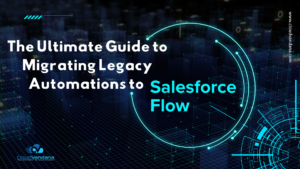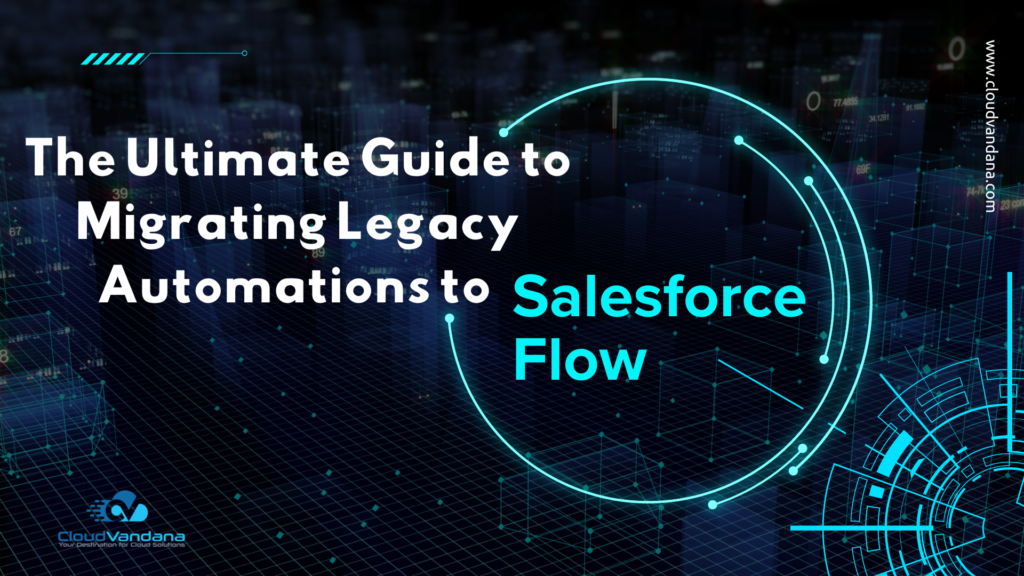Streamline your Salesforce opportunities by setting a default product quantity. Save time, ensure data consistency, and improve sales efficiency with smart automation.
Table of Contents
- Set Default Product Quantity for Your Opportunities
- Understanding Opportunity Products in Salesforce
- Use Cases for Setting Default Product Quantities
- Method 1: Use Flow Builder to Set Default Quantity
- Method 2: Use Default Field Values in Lightning App Builder (Beta)
- Method 3: Apex Trigger (Advanced)
- Handling Existing Products with No Quantity
- Reporting Impacts and Benefits
- Considerations and Best Practices
- What This Means for Admins and Sales Ops
- Conclusion: Build Once, Save Time Forever
- Frequently Asked Questions
- YOU MIGHT ALSO LIKE
Set Default Product Quantity for Your Opportunities
In the fast-paced world of sales operations, every click matters. One seemingly minor inefficiency—like manually entering product quantities for every opportunity—can translate to wasted time, inconsistent data, and user frustration. Setting default product quantities in Salesforce is a subtle but powerful customization that helps your team work faster, reduce errors, and stay consistent.
Whether you’re handling hundreds of line items or standardizing your sales packages, setting default quantities streamlines workflows and boosts data quality. This guide will walk you through the what, why, and how of setting default product quantities in Salesforce.
Understanding Opportunity Products in Salesforce
What Are Opportunity Products?
Opportunity Products (also called OpportunityLineItems) represent the products added to a sales deal (opportunity) in Salesforce. They capture quantity, price, product name, and more.
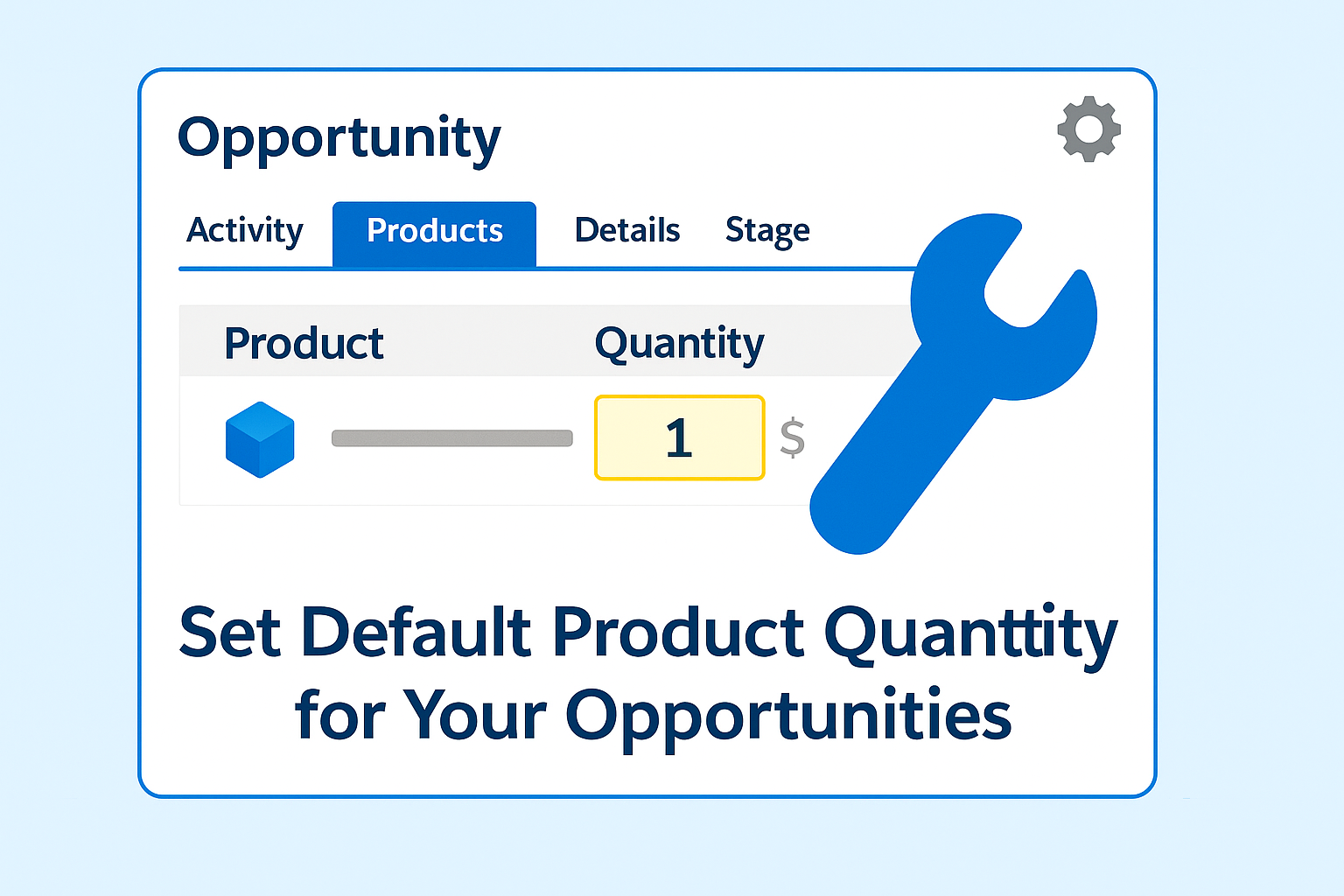
Why Quantity Defaults Matter
If most of your deals start with the same quantity per product—say, one license or a default 10-user bundle—having Salesforce default that quantity can eliminate repetitive data entry and prevent human error.
Use Cases for Setting Default Product Quantities
Standardized Product Bundles
Your organization may offer fixed packages (e.g., 1 device license + 5 support units). Set defaults to match your SKUs.
Starter Quantities for Sales Enablement
Provide your team with a “starter quantity” so they can modify when needed, but always begin from a logical base value.
Preventing Data Gaps
Avoid zero quantity or blank fields by prepopulating a meaningful default. This helps with reporting and forecasting accuracy.
Method 1: Use Flow Builder to Set Default Quantity
Overview of Flow
Salesforce Flow allows you to automate logic without code. You can build a record-triggered flow to set default quantity.
Create a Record-Triggered Flow
- Navigate to Setup → Flows
- Choose “Record-Triggered Flow”
- Object: Opportunity Product (OpportunityLineItem)
- Trigger: When a record is created
Add Decision Element (Optional)
Use a decision element to restrict when the flow runs (e.g., only on certain opportunity types or product families).
Set Quantity with Assignment
- Add an “Assignment” element
- Set Quantity = 1 (or any desired default)
Save and Activate the Flow
Label your flow, save, and activate. Test with sample opportunities.
Method 2: Use Default Field Values in Lightning App Builder (Beta)
Field Defaults in Screen Flows (Beta)
If your org uses screen flows for adding products, you can configure default field values on screen components.
Use Variables to Set Quantity
Prepopulate the quantity field with a default value using flow variables.
Method 3: Apex Trigger (Advanced)
When to Use Apex
If your business logic is complex, or you want to update quantity only when specific conditions apply, use Apex triggers.
Sample Apex Code
trigger SetDefaultQuantity on OpportunityLineItem (before insert) {
for (OpportunityLineItem oli : Trigger.new) {
if (oli.Quantity == null) {
oli.Quantity = 1;
}
}
}Test Class for Deployment
Deploy your trigger with a test class to meet code coverage requirements.
Handling Existing Products with No Quantity
Create a Scheduled Flow or Batch Class
Update existing opportunity products with no quantity defined. Use Flow or Apex depending on scale.
Reporting Impacts and Benefits
Cleaner Pipeline Forecasts
Default values help maintain consistency across your pipeline and improve revenue forecasting.
Improved User Adoption
Sales reps are more likely to enter complete opportunities when fewer fields require manual input.
Better Metrics for Product Performance
Ensures quantity values are always tracked, supporting accurate product-level reporting.
Considerations and Best Practices
Don’t Override Manual Edits
Ensure your logic applies only when Quantity is blank—respect user input where appropriate.
Use Conditional Logic if Needed
You might want different defaults based on region, product category, or opportunity stage.
Document the Automation
Clearly document why and where this automation runs to avoid confusion among future admins.
What This Means for Admins and Sales Ops
Setting a default quantity might seem like a minor change, but it adds up across thousands of deals. It’s a low-effort, high-impact optimization that reduces friction for reps and builds data reliability for the business.
Conclusion: Build Once, Save Time Forever
With just a few clicks or lines of code, you can embed operational excellence into your sales motion. Setting default product quantities in Salesforce removes ambiguity, saves precious time, and fosters a smoother selling experience.
Want expert help configuring Salesforce for maximum sales efficiency? Contact CloudVandana today.
Frequently Asked Questions
1. Can I set different default quantities for different products?
Yes. By using conditional logic in Salesforce Flow or Apex, you can define custom default quantities based on product family, SKU, or opportunity type.
2. Will this override quantities that users manually enter?
No—if configured properly. You can ensure the automation only sets a default when the quantity field is blank, preserving manual user input when present.
3. Is it necessary to use code to set default product quantities?
Not always. Admins can use Flow Builder for most use cases without writing code. Apex is only necessary for more complex business logic.