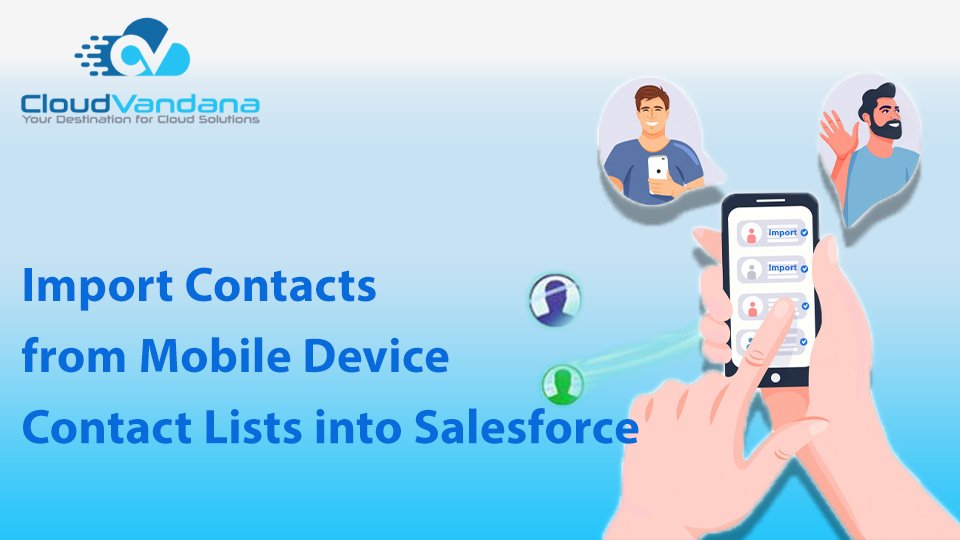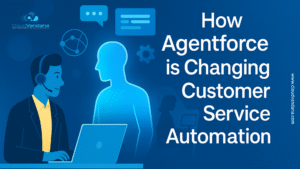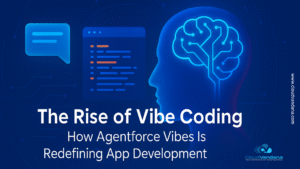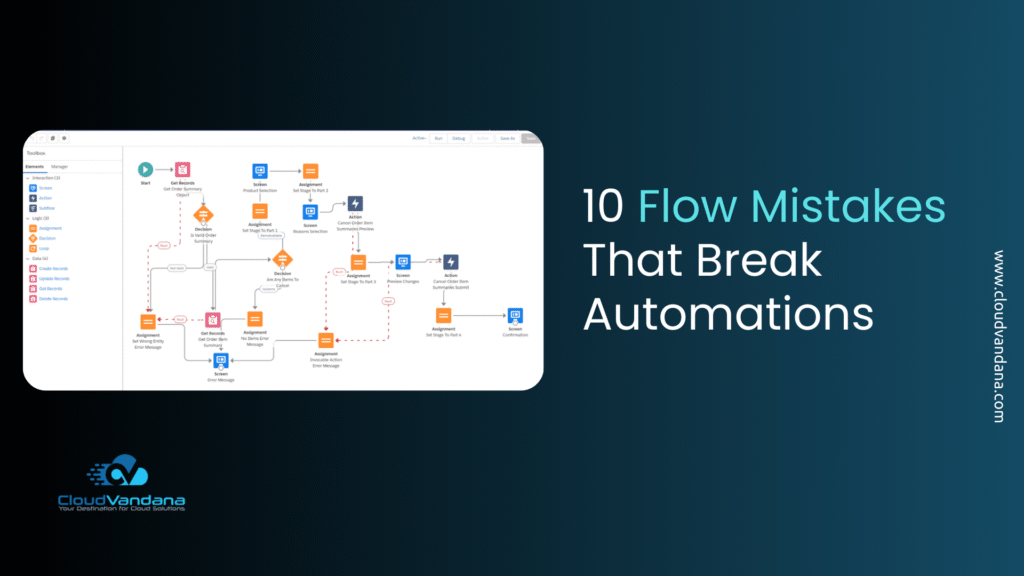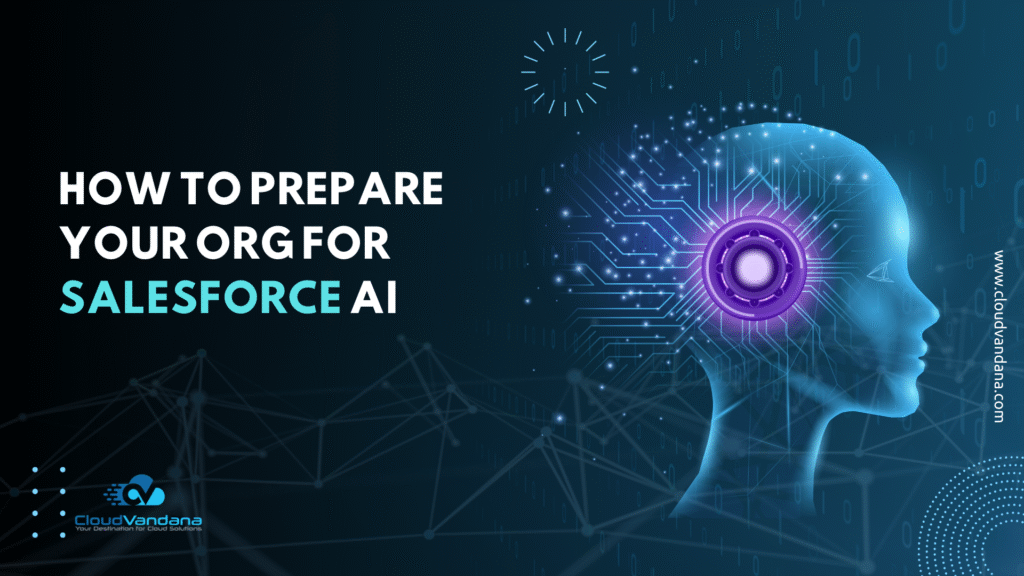The Salesforce Mobile app has a great feature where you can import contacts from your device directly to the Salesforce contacts. Sales reps can save time and eliminate typos by using the Salesforce mobile app to import contacts from mobile device contact lists into Salesforce.
This feature is available only in Salesforce for Android and Salesforce for iOS.
How to Use?
- In the Salesforce mobile app, navigate to where you create contacts.
- Tap Import from Device to open the device’s contact list.
- Select a contact.
- To associate the contact with an account in Salesforce, go to the contact record in Salesforce and add an account.

Salesforce recommends the following consideration to use this feature.
- To use the Import from Device button, you need the Allow Salesforce to import Contacts from mobile device Contact lists permission.
- If you have multiple mobile phone fields in your mobile device’s contact, and the Phone field in Salesforce is empty:
- The first mobile phone field maps to the Phone field in Salesforce.
- The second mobile phone field maps to the Mobile field in Salesforce.