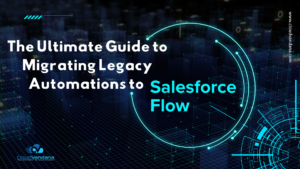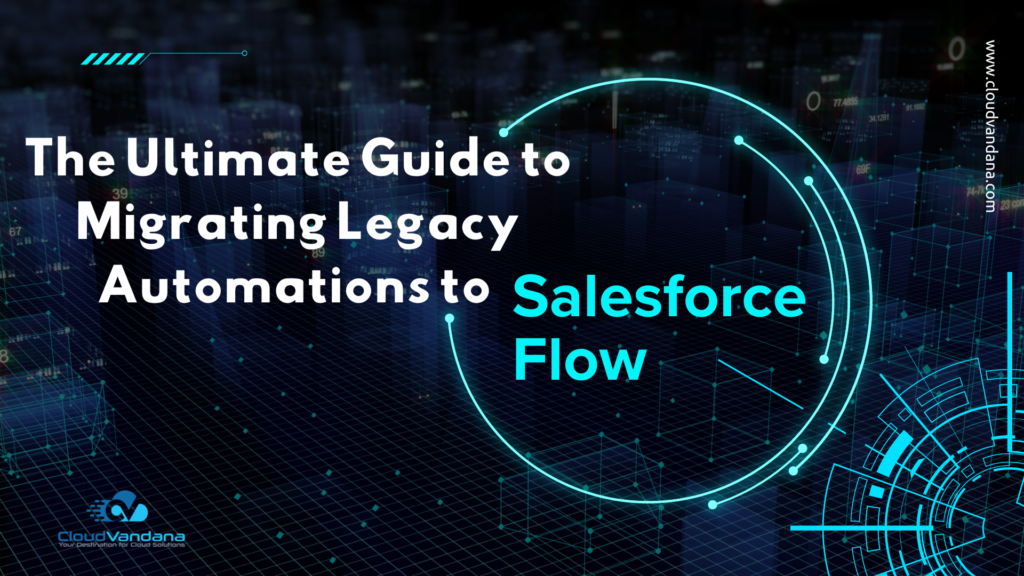It’s time-consuming to add new custom fields to your reports, especially when you have many custom report types. Now with Auto Add, custom fields that you add to a Salesforce object are added automatically to all the custom report types based on that object. When you create a report from the custom report type, all the custom fields are right there for you to add to your report.
Steps To Enable the Feature
From Setup, in the Quick Find box, enter Reports and Dashboards Settings, and then select Reports and Dashboards Settings. Select Auto add new custom fields to custom report type layouts and then click Save.
You can now add new custom fields to a report built from an existing custom report type from the Fields pane in the report builder. All custom fields for the Salesforce object are automatically included in the Fields list, and you can drag any of them to the Columns list.