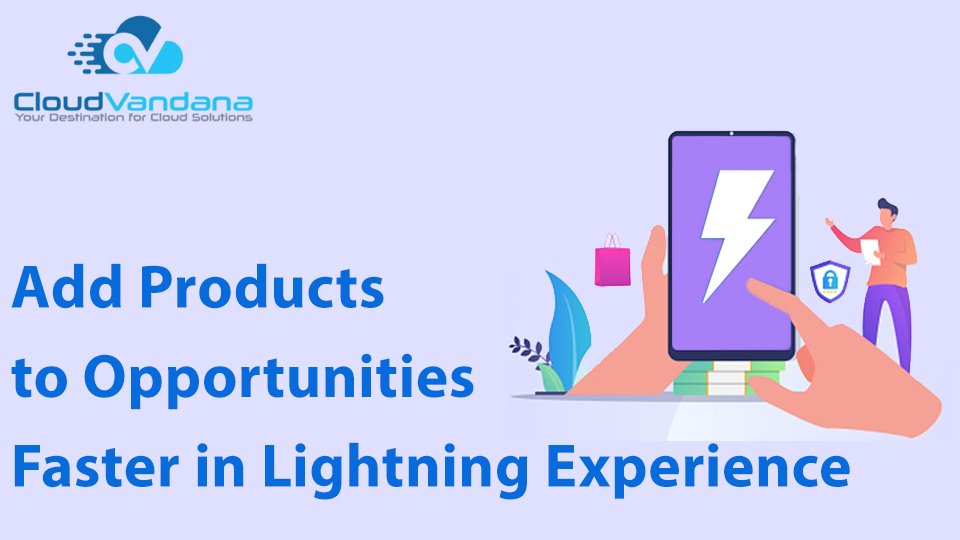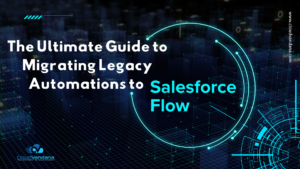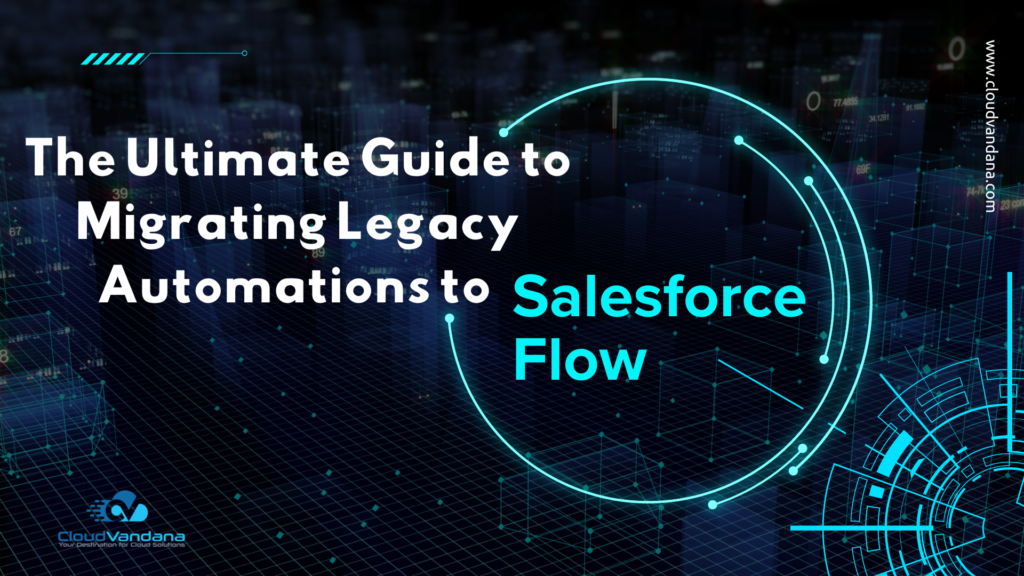You can boost your sales reps’ productivity using this feature when they add products to opportunities. With dependent picklists, sales teams can specify complete product information as they create opportunities. Reps no longer have to open each opportunity product separately to complete fields.
Products to Opportunities
If you already use-dependent picklists in the multiline editor for opportunity products, reps can now edit the fields. You can add more fields as well on the Edit Products screen using Multi-Line Multi-Line Layouts for Opportunity Products.
You can customize the columns that display when you click Edit All in the Products related list of an opportunity detail page by following these easy steps.
- From the object management settings for opportunity products, go to Page Layouts.
- Next to the name of an opportunity product page layout, click Edit.
- Click Edit Multi-Line Layout.
- Move fields between Available Fields and Selected Fields.
- To customize which fields display in the layout, select one or more fields in Available Fields and click Add or Remove.
- To sort fields in the layout, select one or more fields in Selected Fields and click Up or Down.
- To select multiple fields individually, use CTRL+click.
- To select multiple fields as a group, use SHIFT+click.
- Click Save to apply your changes.
When you use dependent picklists in the multiline editor for opportunity products, options in the parent picklist (1) determine the available selections in the child picklist (2).

For more information, get in touch with us. Call Now.