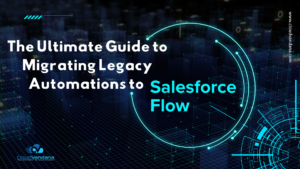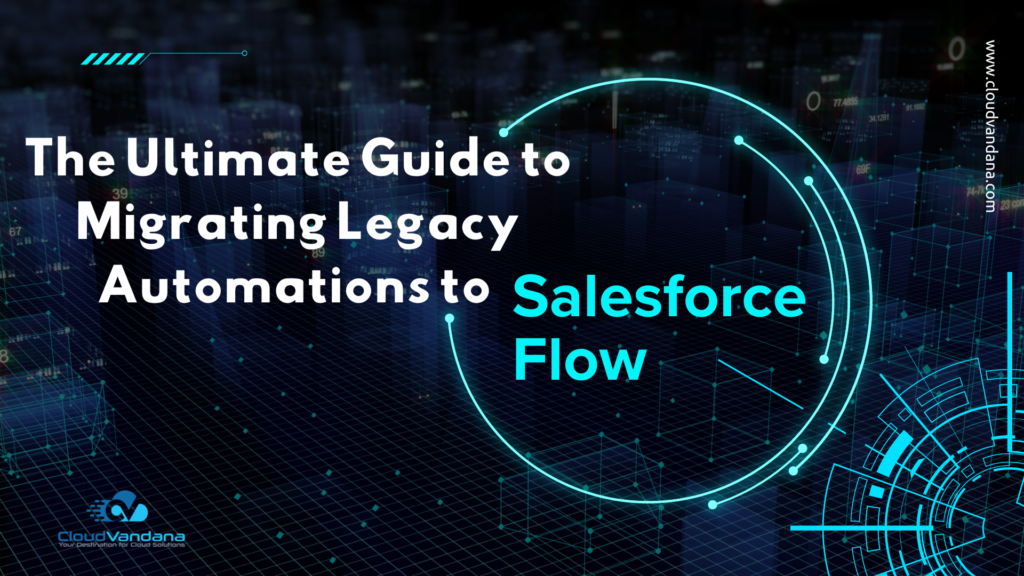Learn how to enable custom file types to download as attachments in Salesforce. This detailed guide covers configuration, security, and advanced customization strategies for seamless and secure file handling.
Introduction: Why Custom File Types Matter in Modern Business
In a digitally connected enterprise, the ability to upload, store, and share files securely and efficiently is essential. From project deliverables and contracts to technical schematics and software packages, today’s organizations handle a diverse array of file formats daily. Salesforce, as a cloud-based CRM and platform-as-a-service, is built to support business-critical collaboration, but it also enforces strict policies around file management to ensure data security and platform performance.
These restrictions can sometimes limit the types of files end users can upload or download as attachments. For teams working in engineering, legal, finance, or creative domains, the inability to share custom file types like .cad, .zip, .psd, or .exe can create bottlenecks. This guide explores how to enable and manage custom file type downloads in Salesforce responsibly and securely.
The Evolution of File Handling in Salesforce
Salesforce began with a relatively simple approach to file storage, using attachments on standard and custom objects. Over time, the platform introduced a more scalable and structured way to manage documents with the Files object, allowing previews, versioning, and sharing across records. With this evolution came stricter file handling rules—intended to prevent malicious content from spreading, to protect data integrity, and to align with compliance standards.
Standard File Behavior vs. Custom File Needs
Out of the box, Salesforce supports uploading and previewing standard file formats such as PDF, DOCX, XLSX, and JPEG. These formats work well for typical CRM use cases. However, industries working with unique file types—such as architecture firms using .dwg or developers sharing .tar.gz archives—find these limitations problematic. Enabling custom file types ensures workflow continuity without forcing users into risky workarounds like using external tools or email attachments.
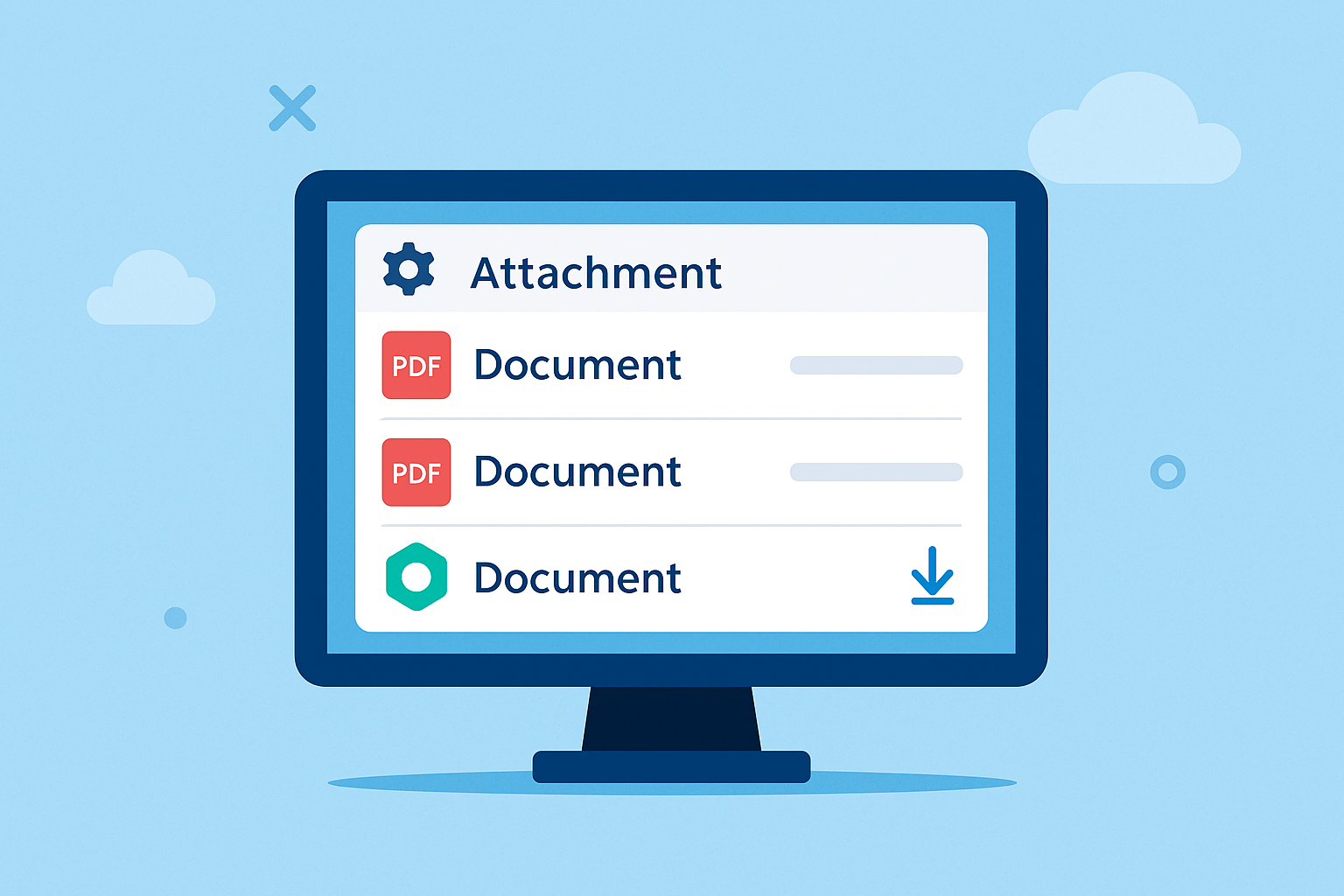
Real-World Scenarios Requiring Custom File Type Support
- Engineering & Manufacturing: Uploading technical drawings, 3D model files, or configuration scripts.
- Software Development: Sharing source code archives (.zip, .tar.gz) or compiled packages (.exe, .dll).
- Legal & Compliance: Distributing policy templates, encrypted documents, or signed certificate files.
- Creative Agencies: Handling Photoshop (.psd), Illustrator (.ai), and video project files.
Each scenario above represents a business-critical use case that could grind to a halt without support for custom file types.
What Are Custom File Types and Why Are They Blocked?
Custom file types are formats not included in Salesforce’s default allowlist. They’re often blocked for one of three reasons:
- Security Risk: Executable files and encrypted content may pose malware threats.
- Lack of Preview Support: Salesforce can’t render a browser preview, so viewing must be done offline.
- Storage Optimization: Preventing unnecessary bloat or unsupported files helps manage limits and costs.
Common Blocked File Types and Their Business Relevance
Salesforce’s default blocklist includes:
- .exe, .dll – Risk of executing harmful scripts
- .bat, .cmd – Used for command-line operations
- .zip, .tar – Can contain multiple embedded files, sometimes malicious
- .psd, .ai – Large design files not previewable in-browser
While these formats are blocked by default, many have legitimate business use when paired with proper controls.
Salesforce File Architecture: Attachments vs. Files Object
There are two primary methods for file handling in Salesforce:
- Attachments: Legacy method, tied directly to records; deprecated in favor of Files.
- Files (ContentVersion): More advanced, supports preview, sharing, and versioning.
Attachments lack flexibility and metadata, whereas Files offer enhanced tracking and control mechanisms.
How Salesforce Determines Download Behavior
Salesforce uses metadata headers and internal content type recognition to determine whether a file is previewed or downloaded. The key player here is the Content-Disposition header:
inline: Opens in preview modeattachment: Forces a download prompt
By setting headers properly, developers can force download behavior even for custom file types.
Security Implications of Allowing Custom File Types
Allowing unsupported file types can expose the platform to risks:
- Viruses & Malware: If executable files are downloaded and opened.
- Phishing: Files with deceptive extensions can trick users.
- Non-compliance: Uploading sensitive files without encryption can lead to audits or fines.
It’s essential to pair custom file type allowance with:
- File virus scanning
- Strict access controls
- Clear user education and policies
Step-by-Step: Enabling Custom File Downloads in Salesforce
- Identify Business Requirements: Collect a list of necessary file types from stakeholders.
- Whitelist Extensions: Use a custom metadata type or validation rule to define acceptable formats.
- Adjust Page Behavior: Use Lightning pages or Visualforce pages to alter file presentation.
- Create a Secure Download Method: Apply Apex code or Flow to enforce download logic.
- Test Thoroughly: Upload and download each file type on desktop and mobile devices.
- Document & Train: Update admin guides and train users on new file handling procedures.
Using Content-Disposition Headers to Force Downloads
Developers can modify file rendering using HTTP headers:
PageReference pr = new PageReference('/sfc/servlet.shepherd/document/download/' + contentVersionId);
pr.getHeaders().put('Content-Disposition', 'attachment; filename="filename.xyz"');
return pr;This ensures that the file, regardless of type, is always treated as a downloadable attachment.
Enabling Secure Downloads via Apex and Visualforce
Apex allows conditional rendering of file links based on file extension or user profile. For example, only users with a certain permission can see download buttons for .zip or .psd files. Visualforce pages can embed file links that bypass preview mode using controlled logic.
Deploying Lightning Components for Custom File Access
Custom Lightning Components can:
- Show file previews for supported types
- Display secure “Download” buttons for restricted types
- Filter files dynamically by type or ownership
This helps admins enforce clean UX while supporting broader file functionality.
Controlling Access with Permission Sets, Profiles, and Sharing Rules
To ensure security:
- Restrict file downloads to internal users or certain roles.
- Use sharing rules to define who can view the record the file is attached to.
- Leverage permission sets for fine-grained file access management.
How to Track File Access and Download Events
Use Salesforce Shield Event Monitoring or File Reports to:
- See who accessed or downloaded a file
- Track download volume by file type
- Detect anomalies or unauthorized usage
Managing Custom File Types in Experience Cloud Sites
In public or partner-facing portals:
- Only allow access to authenticated users
- Use Content Delivery URLs for controlled file downloads
- Hide download links behind login-based permission checks
Integrating Third-Party Storage Providers with Custom File Handling
Many Salesforce orgs integrate Google Drive, OneDrive, Dropbox, or SharePoint:
- Manage permissions from the third-party tool
- Embed file previews or links via Lightning Web Components
- Use CloudVandana apps for seamless file sync and control
Disabling End-User Personalization of Navigation Items
From Setup > App Manager, disable personalization for apps where file access must remain uniform:
- Locate the app
- Click App Options
- Select Disable end-user personalization of nav items in this app This prevents users from removing tabs that control access to file components.
Testing Custom File Downloads Across Browsers and Devices
Check for compatibility across:
- Chrome, Firefox, Safari, Edge
- iOS and Android mobile devices
- Salesforce mobile app and responsive browser view
Preventing Accidental Uploads of Blocked File Types
Use file upload validation rules to:
- Alert users uploading disallowed files
- Strip metadata or extensions
- Auto-delete files violating policy
Communicating File Type Policies to End Users
Ensure adoption by:
- Creating a file handling playbook
- Notifying users about acceptable types
- Including messaging in upload dialogs
Automating File Type Workflows with Flow and Quick Actions
Flow can:
- Automatically move files to correct folders
- Set metadata fields based on file type
- Trigger approval workflows for risky uploads
Quick Actions can:
- Trigger pre-filtered upload interfaces
- Offer templated file records for download
Optimizing Mobile Access to Custom Attachments
To support field users:
- Ensure download links work via Salesforce mobile
- Compress large files for mobile bandwidth
- Test download actions in offline mode if applicable
When to Reassess Your File Strategy
Regularly review your custom file strategy:
- Every 6–12 months
- After industry regulation changes
- Post-security incident
Conclusion: Empower Productivity While Staying in Control
Allowing custom file types in Salesforce is not just a configuration tweak—it’s a strategic decision that affects productivity, compliance, and user experience. With the right controls, you can expand what your teams can do while keeping your data and users safe. Whether you’re an admin, developer, or architect, understanding and enabling custom file types with confidence is a skill that moves your org forward.
Need help configuring file governance at scale? Contact CloudVandana to get expert support for Salesforce customization, file management, and secure app design.