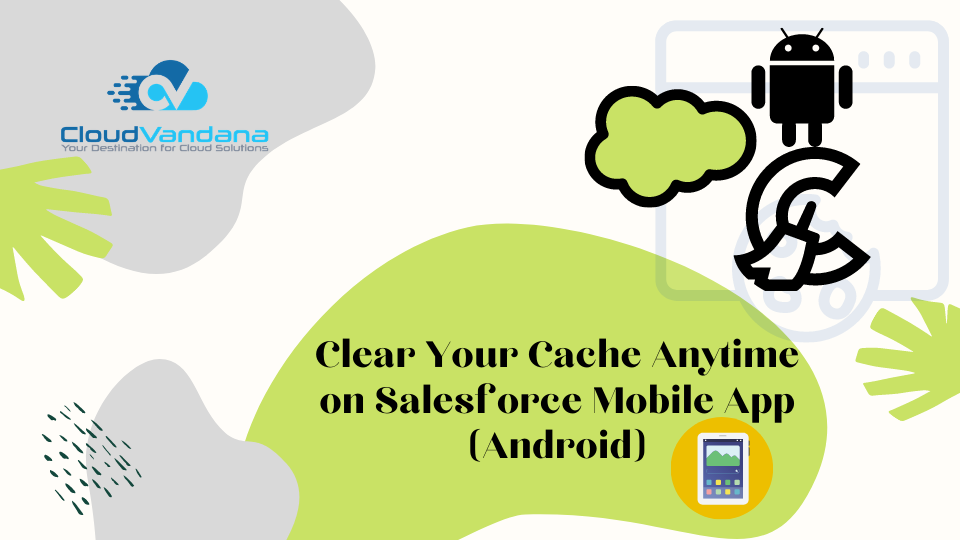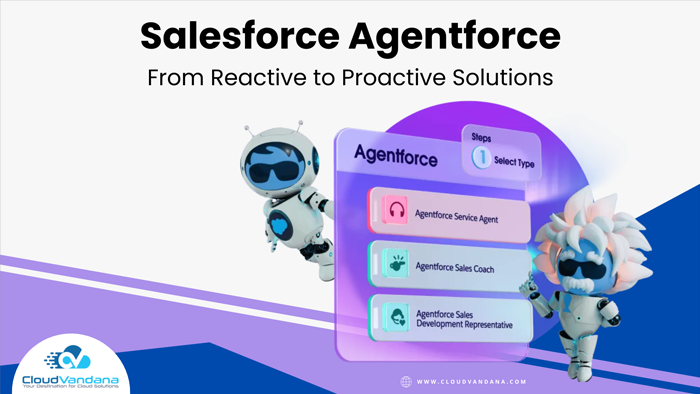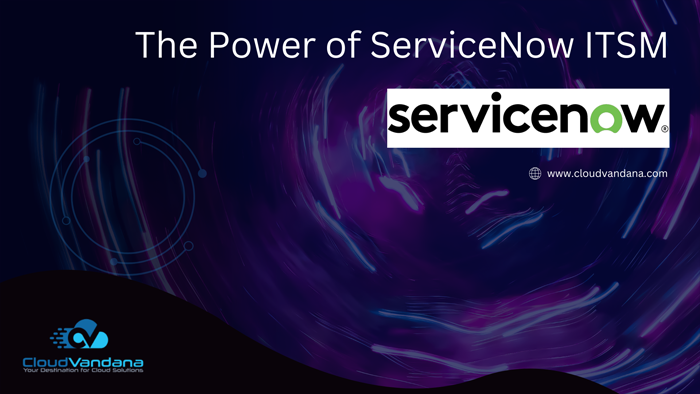Learn why and how to clear cache on the Salesforce Mobile App for Android. Discover expert tips to improve app performance, sync accuracy, and mobile CRM efficiency for users and admins alike.
Introduction: Why Clearing Cache Matters More Than You Think
In the fast-paced world of mobile-first business operations, every tap, swipe, and sync has to perform flawlessly. Salesforce Mobile App for Android offers enterprise users immense power at their fingertips—but when performance slows or data doesn’t sync as expected, the culprit is often one hidden layer: the cache. Clearing your cache isn’t just a routine hygiene tip—it’s a strategic maintenance step that can dramatically impact your productivity, accuracy, and mobile experience.
Understanding the Salesforce Mobile App for Android
The Mobile-First Imperative
Salesforce mobile app isn’t just a miniature version of the desktop platform—it’s a full-fledged productivity hub. Designed for field reps, service agents, marketers, and mobile executives, the app offers real-time access to CRM data, dashboards, notifications, and collaboration tools. In an age where remote workflows and hybrid teams are the norm, mobile CRM isn’t a luxury—it’s a lifeline.
Key Differences Between Desktop and Android Experiences
Unlike the browser-based Lightning Experience, the Android app runs locally with synced data and offline capabilities. This means it stores content, user inputs, and settings in local device memory. While this enables speed and offline access, it also introduces data persistence issues when updates occur or data becomes stale.
App Performance and Cached Data
Cached data improves speed by eliminating the need to re-fetch information every time a record is viewed. However, over time, excessive caching can lead to bloated memory, sync mismatches, and outdated record views—especially when layouts, automation, or field values change on the backend.
What Is Cache in the Context of Salesforce Mobile App?
Defining Mobile App Cache
Cache refers to temporarily stored data—like API responses, images, user sessions, and record lists—that the app keeps to reduce load time and bandwidth consumption. It’s stored on your Android device’s local memory.
What Gets Stored and Why It Matters
Think of cache as a shortcut. The app stores your recent accounts, contact views, reports, filters, and even interface settings locally so you don’t have to re-download them. This is great for speed, but if you’ve recently updated records or field visibility settings in Salesforce, you may not see those changes reflected until the cache is refreshed.
The Balance Between Speed and Stale Data
While cache accelerates load time, it can become a liability when it fails to keep pace with real-time updates. In critical business workflows—like pipeline tracking or case resolution—seeing yesterday’s data can lead to flawed decisions.
Common Scenarios Where Cache Becomes a Problem
Updates Not Reflecting on Mobile
Admins roll out changes to layouts, record types, or picklist values—only to hear users say they still see the old interface. The issue? Cached page views.
Data Sync Issues and Ghost Entries
Sometimes a record is edited or created on a desktop but doesn’t show up on mobile. Or worse, it appears twice. These are signs that cached data is not syncing properly.
Visual Glitches and Performance Lag
Fonts misalign, components don’t load, or scroll actions become laggy. All of these could indicate the cache is overburdened or corrupted.
How Salesforce Mobile App Manages Cache by Default
Cached Objects and Offline Mode
Salesforce Mobile App uses Smart Sync to download key objects—like Opportunities, Leads, or custom objects—based on offline settings. It stores metadata, record IDs, and even attachments locally depending on configuration.
Smart Sync vs. Manual Refresh
Smart Sync updates cached data automatically based on usage, but it doesn’t always trigger when backend changes occur. Manual pull-to-refresh helps but doesn’t always clear underlying stale metadata.
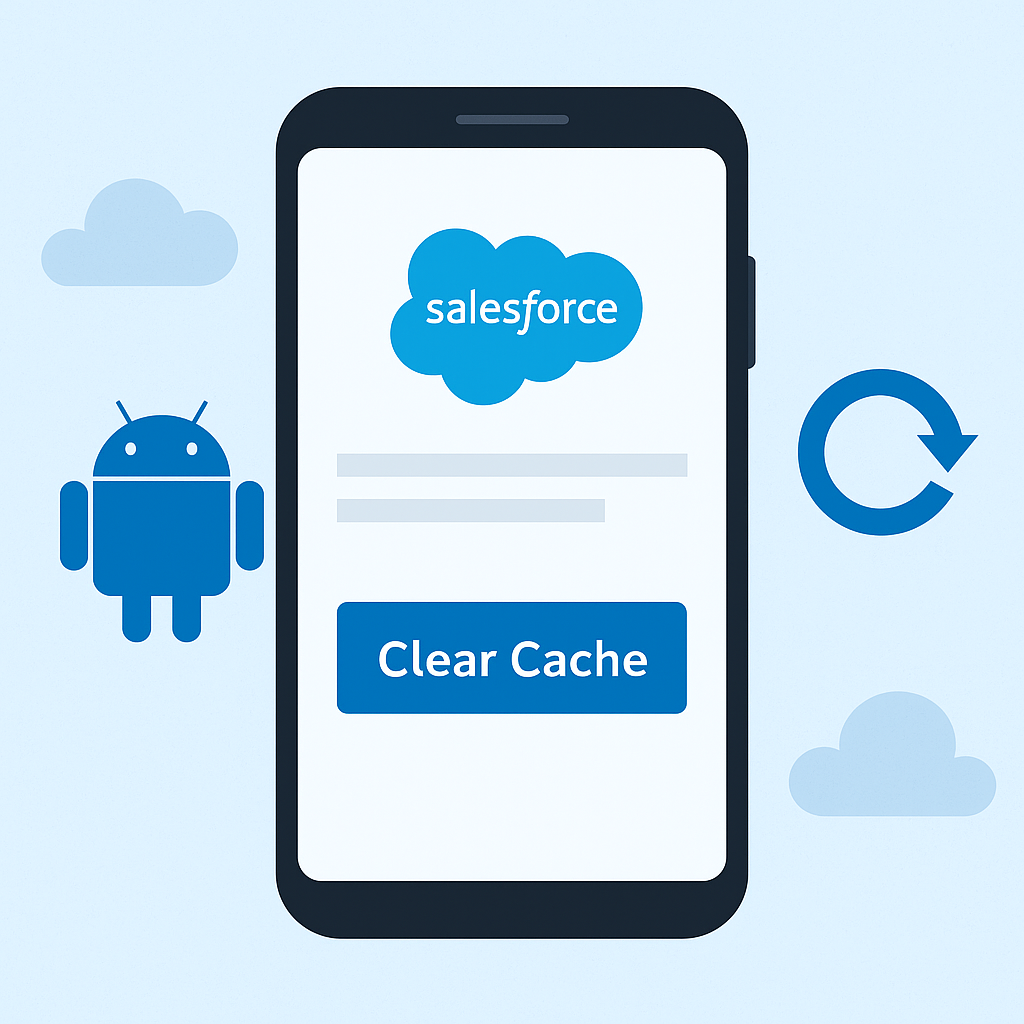
The Role of Local Storage
Beyond cached pages, the app uses local storage to save login tokens, user preferences, and in some cases, encrypted data packets. These don’t always get cleared with a simple refresh.
When and Why You Should Clear Cache Manually
Resetting After Major Updates or Customizations
If your admin team just rolled out new Lightning pages or added a custom component, your mobile app might not reflect it. Clearing cache ensures you start fresh with the latest config.
Fixing Stubborn Sync Errors
Ghost records, missing values, or error banners that won’t go away? Clearing cache helps reset the sync layer and removes corrupted references.
Enhancing Security in Shared Device Scenarios
If a device is handed between users or used in kiosks or shift work, clearing cache ensures no residual data lingers between sessions, protecting your CRM from unintended access.
Step-by-Step Guide: How to Clear Cache on Android for Salesforce Mobile App
Step 1: Open Device Settings (Not the Salesforce App)
Navigate to the settings menu on your Android phone.
Step 2: Navigate to “Apps” or “App Info”
Tap into your apps section, typically found under “Apps,” “Applications,” or “Manage Apps.”
Step 3: Locate and Tap “Salesforce”
Scroll through your list and select the Salesforce mobile app.
Step 4: Go to “Storage & Cache”
You’ll see two options: Clear Cache and Clear Storage/Data.
Step 5: Tap “Clear Cache”
This safely removes temporary data and resets synced records without deleting app settings.
Step 6: (Optional) Tap “Clear Data” – When to Use with Caution
Clearing data logs you out and removes offline content. Only use this if clearing cache didn’t solve the issue.
How Often Should You Clear Cache?
General Guidelines Based on Usage Type
If you’re a casual user, once a month may suffice. Heavy users who constantly toggle records, reports, or dashboards should clear every 1–2 weeks.
Power Users vs. Occasional Users
Power users (field reps, case managers, sales directors) often load more data, create more cache, and need more regular clearing. Occasional users can rely on system-driven cleanup.
Admin Recommendations for Company-Wide Use
Admins can include cache-clearing steps in troubleshooting guides, onboarding materials, or MDM push policies. It can also be enforced during system-wide changes or release days.
Impact of Clearing Cache: What Gets Reset?
Things You Won’t Lose: Login, User Preferences, Permissions
Clearing cache won’t log you out or remove your saved filters. It only wipes temporary data—not your authentication.
Things You Might Need to Reinitialize: Recently Viewed Items, Offline Data
You’ll lose “recently accessed” lists and may need to re-download offline-enabled records.
Tips to Maintain Optimal App Performance Without Frequent Cache Clearing
Using the In-App Refresh Feature Wisely
Swipe-down refresh on list views helps clear lightweight cache and trigger Smart Sync. Use it daily.
Keeping the App and OS Updated
Outdated app versions or Android OS can cause compatibility issues. Always stay current with app and firmware updates.
Syncing Data on Strong Networks
Avoid syncing over weak Wi-Fi or mobile hotspots. Data sync failures often lead to corrupted cache entries.
Advanced Admin Tips for Controlling Cache Behavior
Mobile Device Management (MDM) Considerations
Admins using MDMs can pre-configure cache settings, auto-logout policies, and scheduled wipe-outs.
Using Login Flows and Lightning Web Components to Guide User Behavior
Custom login flows can remind users to refresh cache after system changes. LWC components can include modals or banners post-login.
Monitoring and Auditing App Usage for Cache-Related Issues
Create dashboards tracking mobile login errors, incomplete syncs, or UI complaints tied to cache behavior.
What If Clearing Cache Doesn’t Work?
Escalating the Issue: Logs, Support Tickets, and Debug Logs
Admins should enable debug logs or use Mobile SDK logs when standard clearing fails. These can be submitted via support tickets.
Reinstalling the App: A Last Resort
Uninstalling and reinstalling the app gives a complete reset—but also removes downloaded content and login history. Only do this if instructed by support.
The Future of Cache Handling in Salesforce Mobile App
Potential Improvements in Smart Cache and Predictive Syncing
Future versions of the app may include more intuitive cache expiration policies, predictive sync engines, and AI-powered refresh cycles.
Trailblazer Feedback on What Needs Fixing
Users continue to request auto-refresh toggles, per-object sync control, and visual indicators of cache age—all areas Salesforce is rumored to be exploring.
How Salesforce Is Addressing Mobile App Performance Gaps
Salesforce has begun unifying mobile architecture under the Lightning Web Runtime. This should reduce caching issues and increase consistency across platforms.
Comparing Salesforce Mobile Cache Management With Other Enterprise Apps
Slack, Microsoft Teams, HubSpot, and Google Workspace
Slack offers manual cache reset in-app. Microsoft Teams occasionally auto-clears cache. HubSpot has a hybrid model. Compared to others, Salesforce’s cache control is more manual—but also more transparent.
What Salesforce Can Learn (and Teach) About Mobile Performance
Salesforce could offer in-app cache monitoring dashboards and analytics, while setting the industry benchmark for user-controlled app performance management.
Conclusion: Keep It Light, Keep It Fast, Keep It Synced
A streamlined cache means a faster experience, cleaner data, and fewer helpdesk tickets. Whether you’re closing deals on the go or resolving customer cases from the field, clearing your cache at the right time ensures your Salesforce Mobile App remains an asset—not a liability.
CloudVandana’s Mobile Enablement Strategy
At CloudVandana, we help businesses embrace mobile CRM workflows with confidence. Whether you need help optimizing your Salesforce mobile app, setting up performance governance, or designing mobile-responsive Lightning apps, our team of certified experts is ready to guide you. We implement best practices that include cache policies, offline-first strategies, and customized user experiences tailored for every Android device in your enterprise.
FAQs About Clearing Cache on Salesforce Mobile App (Android)
What’s the difference between “Clear Cache” and “Clear Data” in Android?
“Clear Cache” removes temporary files only. “Clear Data” erases login info, offline records, and app preferences. Use the latter sparingly.
Will I lose any custom settings or layout changes?
No, those are stored in your org—not in the app cache. However, offline content will need to be re-synced.
How often should an organization-wide policy recommend clearing cache?
Typically once every two weeks for heavy users, or monthly for lighter users. Always recommend it after system updates.
Is there a way to automate cache clearing on Android?
Via MDM tools or scripting, cache can be purged periodically on corporate devices. Salesforce itself doesn’t offer built-in automation.
Why does Salesforce mobile App sometimes behave differently after clearing cache?
You’re viewing the app in a reset state—without stale metadata. It might look cleaner or slightly different depending on backend changes recently made by admins.