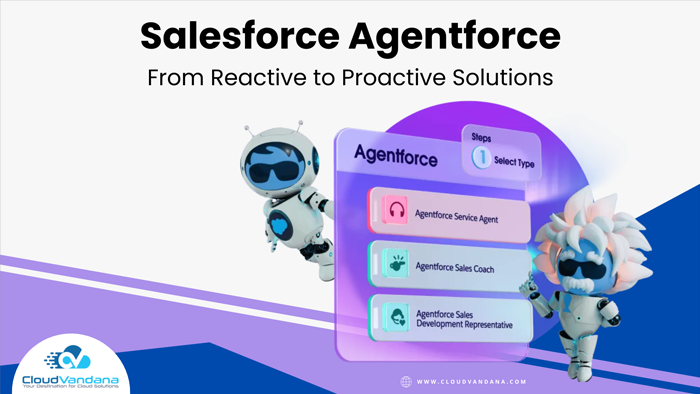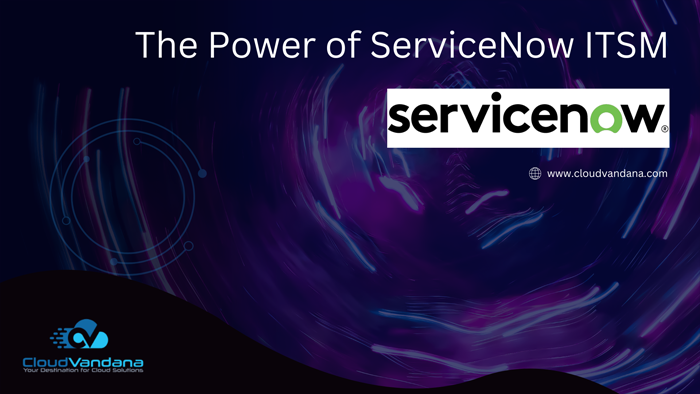Want to make your search results in Lightning Experience more user-friendly? Check out this guide on how to configure them for optimal results. Select which fields users can see, filter on, and sort by on the search results page. You can also choose which field is shown as the secondary field in instant results. Finally, you can create profile-specific layouts for unique profiles in your org. The search layout that you configure applies to global and lookup searches.
The search results layout for an object determines:
- Which field appears as the secondary field in instant results
- Which fields are shown in a record’s instant results preview
- Which field is shown in a recommended result
- Which fields are shown as columns on the search results page
- Which fields can be filtered on the search results page
To customize search results layouts and create profile-specific layouts in Lightning Experience, use Search Layouts (1).

For each unique profile in your org, you can create search results layouts for individual objects. Only objects with customizable layouts support profile-specific layouts. Users who don’t have a profile-specific layout assigned to them see the default search results layout. In Lightning Experience, you also can access layouts for Salesforce Classic.
To customize layouts for Salesforce Classic, use Search Layouts for Salesforce Classic (2). These layouts are only for Salesforce Classic and include the Lookup Dialogs, Lookup Phone Dialogs, and Search Filter Fields layouts.
Note: Users can’t customize the search results layout, so consider asking them which fields they need.
Visit CloudVandana to know more.