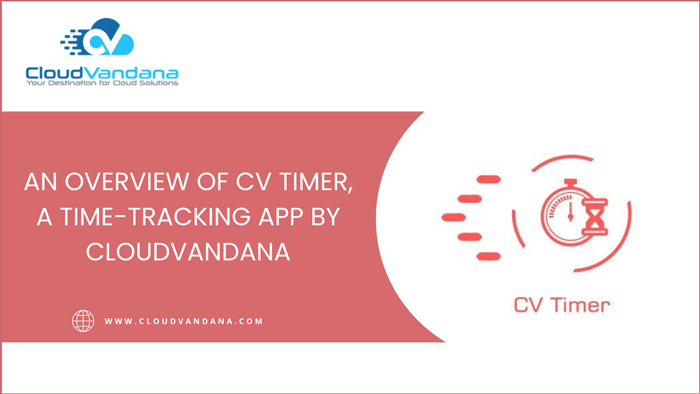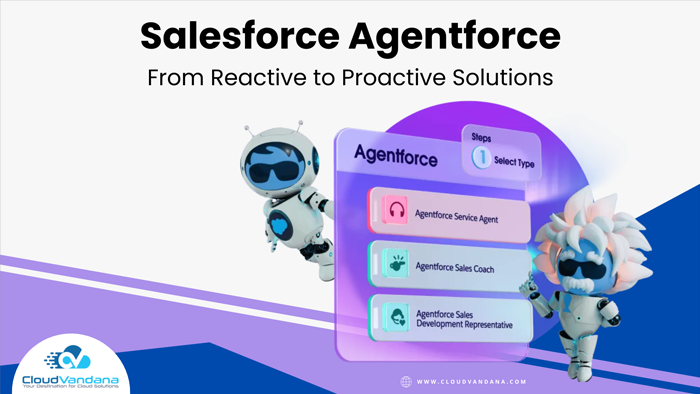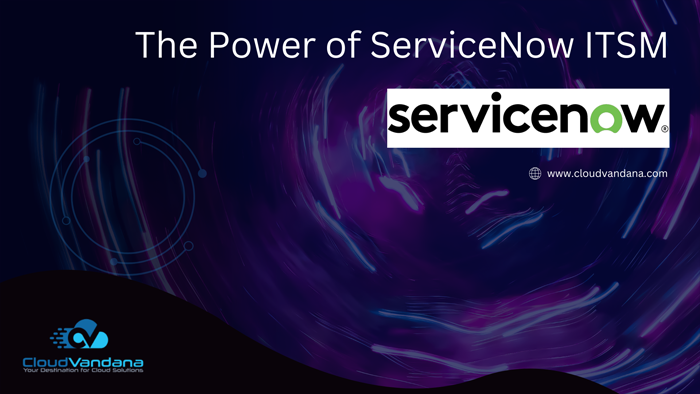Did you lose track of your time while working on any opportunity?
Do you want to track the time efficiently you spent on any Deal?
If these are some of the questions you are struggling with, CV Timer is here to your rescue. CV Timer will help you track your time by starting the clock and logging that Time with your deal or opportunity.
Today, CloudVandana will discuss an essential product for every organization, CV Timer, introduced by the skilled developers of CloudVandana.
Overview Of CV Timer
CV timer tracks the time the user or the teammates are spending on a particular task and then logs the hours automatically. CV Timer will help you track your time by starting the clock and logging that Time with your deal or opportunity. This app not only helps to manage the time efficiently but allows the managers to see the performances of the employees based on the time captured on any opportunity by intuitive Time tracking. CV Timer can be added to the Homepage and Utility Bar of any application.CloudVandana is providing you with the pre-built App having CV Timer Component added, so you can start using the app without any hassle.
Visit the link mentioned in the pic to know more about CV Timer.
Steps to Install:-
- Please go to the above link to install the CV Timer app in Production OR Sandbox Salesforce Org.
- Select your environment sandbox or production and click on the installation link accordingly to install the app in the selected environment.
We recommend installing the app in the sandbox first and then install in production if everything looks fine.
- Once you are presented with the installation screen, you are required to select which of your users should be granted access to the CV Timer app, including all its components.
Click the Checkbox as shown to Acknowledge your installation.
Once you make your selection, click the Install button.
Once the installation is complete, click the Done button to return to your Salesforce org. You may see a message stating that the installation is taking a long time to complete. In this case, you will receive an email once the installation finishes.
Now CV Timer is Installed in your System.
You can verify the same in the installed packages. From Setup, Search Installed Package and Click “Installed Packages” to view.
How to configure CV Files App
CV Timer interface can be added to the Home page of any application.
You can also use the CV Timer directly from the Home Tab on the pre-built CV Timer app without doing any configuration
From App Launcher, Enter CV Timer and click on the CV Timer to open the app. Then Click Home Tab to access the CV Timer.
To add CV Timer to any other Home Page, please follow the below steps.
From the Home tab of any app, click the gear icon at the top right corner and select Edit Page to open the Lightning App Builder.
Enter CVTimer on the search component from the left.
Drag and Drop the CVTimer component on your page layout at the desired section.
You can also add a Utility bar for the CV timer to any app to access the timer from any record page or app page.
You can change the properties like Label, Icon, Panel Width, or Panel Height. We recommend keeping the default settings and Click Save.
User Setup
With CV Timer’s easy-to-use Interface, you can keep track of your time with an intuitive clock. You can use the Start, Stop and Reset buttons to interact with the CV Timer.
Start: This button will Start the Timer.
Stop: It will Pause the Timer.
Reset: It Reset the timer from 00:00:00
Create Time: This will allow you to log the Time in your CV Time Entry Record.
You can access the CV Timer from the Home tab, or Utility Tab configured for your app. You can also access the CV Timer from the box CV Timer app.
Once you are done with the work or whenever you want to log your time entry in the system, click on the Create Time button from the CV Timer Component.
CV Timer app is smart enough to capture opportunity detail automatically if you Create Time from any Opportunity Record’s CV Timer Utility.
Access Logged CV Time Entries
You can easily view your logged time from the CV Time Entries tab in CV Timer App.
Are you looking for skilled and experienced remote developers for your organizational enhancement? Please schedule a call with CloudVandana, the reputed Staff Augmentation firm in India, and hire the best team based on your requirements. Call us now.