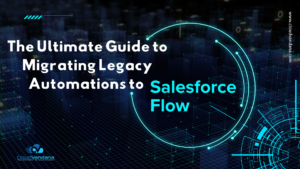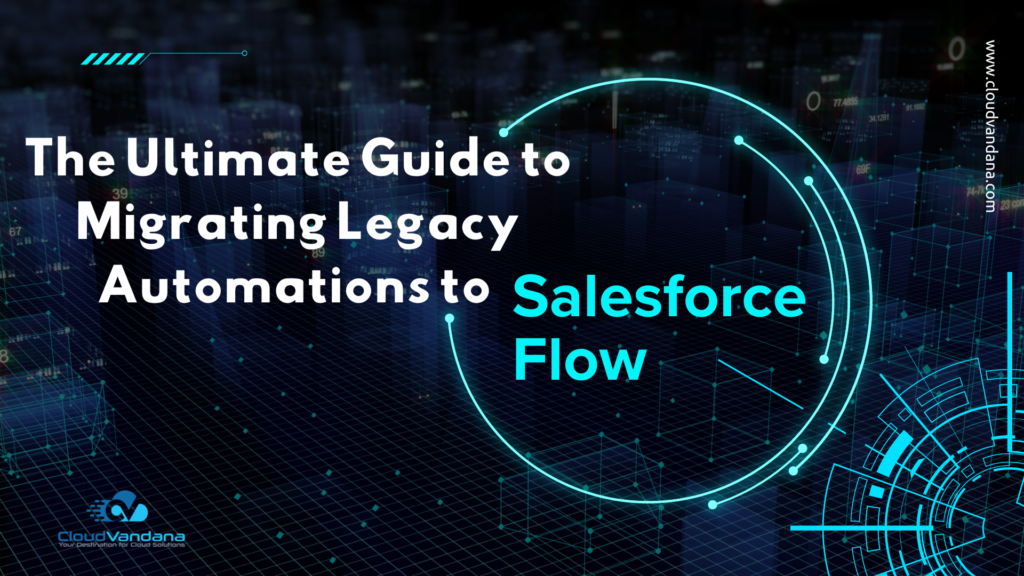CV Twitter feed is an effective app introduced by CloudVandana. Wonder what your Accounts, prospects, and contacts are tweeting about?
Do you want to keep yourself updated about the Tweets of your contacts, prospects, or accounts you are dealing with? Do you find it tedious to open Twitter in a separate Tab and search for each profile?
CV App Store is here to solve all your questions with the new CV Twitter Feed app. It is easy to configure and designed natively on Salesforce. You can get Twitter feeds of your Contacts, Leads, and Accounts on the Salesforce page without switching tabs, and you don’t need to go anywhere for that.
Just enter the Twitter handle on the page, and you are good to go. Sounds easy, isn’t it?
To know more about the app, visit the link. https://appexchange.salesforce.com/appxListingDetail?listingId=a0N4V00000IEUGcUAP
So let’s dive into CV Twitter Feed Setup-
We recommend installing the app in the sandbox first and then install in production if everything looks fine.
- Please enter the login details of your Salesforce Administrator User if you are presented with the login screen.
- Once you are presented with the installation screen, you must select which of your users should be granted access to the CV Twitter Feed app, including all its components.
Most customers should select the middle option “Install for All Users”, which will ensure that all users have the proper permissions should they be assigned a license in the next step.
Click the Checkbox as shown to Acknowledge your installation.
Once you make your selection, click the Install button.
Once the installation is complete, click the Done button to return to your Salesforce org. You may see a message stating that the installation is taking a long time to complete. In this case, you will receive an email once the installation finishes.
Now CV Twitter Feed is Installed in your System.
You can verify the same in the installed packages. From Setup, Search Installed Package and Click “Installed Packages” to view.
Configuration Steps
For more details, watch a demo of My Domain or review the My Domain module on Trailhead.
Edit layout to add Twitter Handle Field
- From setup, Click on Object Manager.
- Enter Contact in Quick find search and Click on Contact.
- Click on Contact Page Layouts from the left panel and click on Contact layout to Edit.
- Drag Twitter handle field from the Fields section on the Top and drop to the page layout as desired.
- Click Save.
Please follow these steps(1-5) again to add the Twitter Handle field on your Accounts and Leads page layout.
Add CV Twitter Feed Interface to Record Page
You can add a twitter feed component on the Account,Contact and Lead record pages. Twitter Handle field must have a valid public twitter profile handle in order to get the feed in the component.
From the Contact record detail page, click the gear icon at the top right corner, select Edit Page to open the Lightning App Builder.
Enter twitter feed on the search component from the left.
Drag and Drop the Twitter feed component on your page layout at the desired section.
Click Save, and then click Activate to Activate the record page.
You have a few options for activating a record page.
- Make the page the org default for the object.
- Make the page the default object record page for specific Lightning apps.
- Assign the page to a combination of Lightning apps, record types, and profiles.
- Assign the page to a form factor, such as a desktop or phone.
On the activation screen, click the tab for the option you have chosen, and follow the steps to activate the page.
Once you have set up the twitter feed component and twitter handle field on your Contact, Lead and Account record page then you are ready to use this app.
Open any contact record and edit to enter the twitter handle field
Enter twitter handle of your contact with or without “@” prefix
e.g. It could be @benioff , salesforce , @atulgupta31 etc.
OR
You can update the twitter handle anytime in case you feel you have the wrong twitter handle of your contact and want to update. In case the application did not find any twitter handle it will show “No Twitter Feed found” OR “Please Enter a valid Twitter Handle !” message.
Note : This app will work only for Public profile. You cannot access the twitter feed of any private profile. We appreciate the privacy of an individual.
Are you looking for a reputed Salesforce partner to take care of your Salesforce projects? Please feel free to schedule a call with CloudVandana and avail Salesforce Staff Augmentation service to stay one step ahead of your competitors. Call us now.