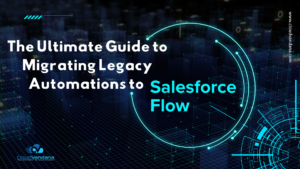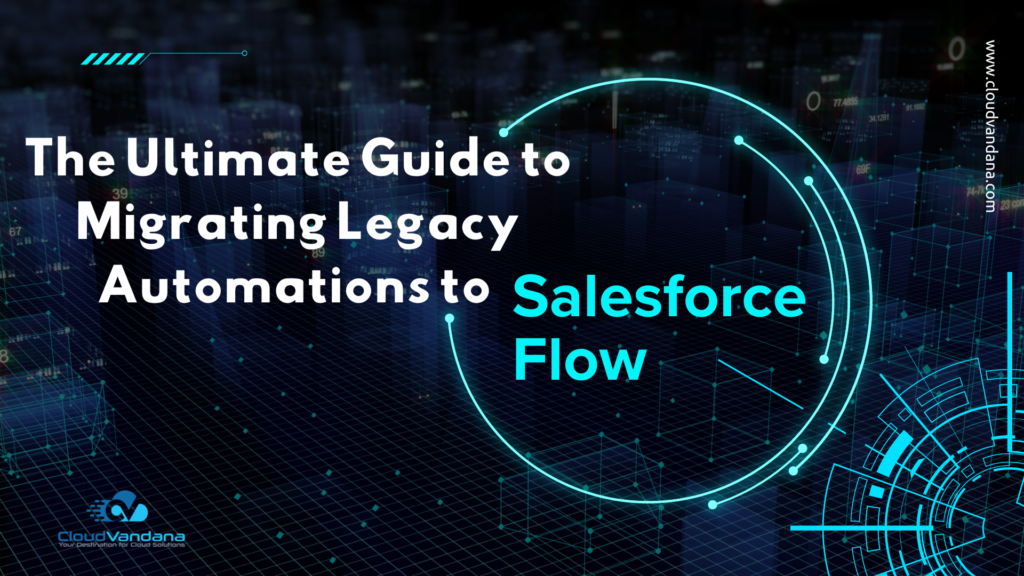Do you often find yourself working through multiple records in a list?
Salesforce continues to enhance its Lightning Experience to meet the evolving needs of today’s digital workplace. Among its many innovations, the Split View layout stands out as a game-changer for improving productivity and data accessibility. Designed with efficiency in mind, Split View allows users to multitask like never before—offering side-by-side access to record lists and detailed views within a single screen.
In this expanded guide, we’ll break down everything you need to know about using Split View in Salesforce Standard Navigation—from how it works and when to use it, to advanced configuration tips, industry-specific use cases, and common troubleshooting scenarios.
What Is Split View in Salesforce Lightning Experience?
Split View is a dynamic dual-pane interface available in Salesforce’s Lightning Experience that enables users to interact with both a list of records and individual record details simultaneously. The left pane displays the list view, while the right pane shows the detail of a selected record. This eliminates the repetitive back-and-forth clicking between list pages and detail views, streamlining the navigation experience.
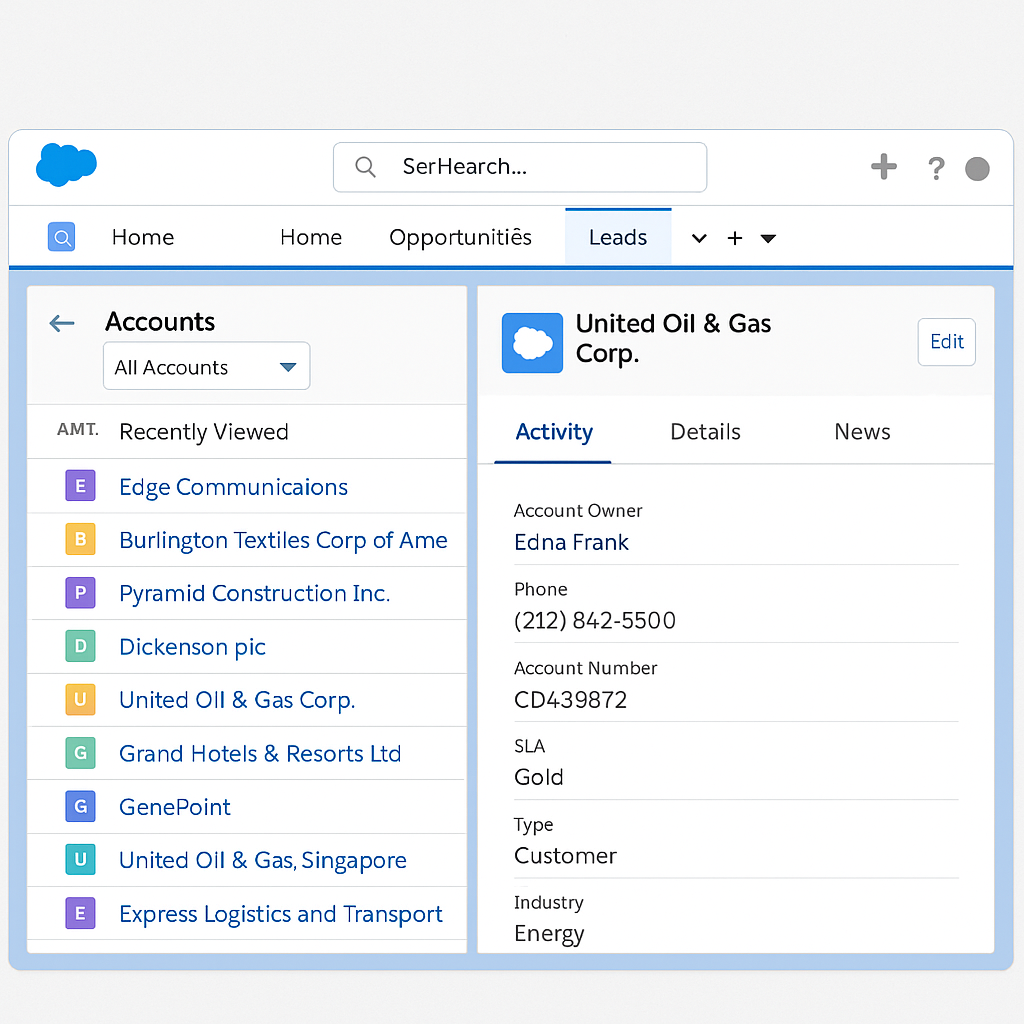
Key Characteristics of Split View:
- Dual-pane navigation (list and detail side-by-side)
- Click-through record access without losing list context
- Flexible viewing options (Split View, Table View, Kanban View)
Split View supports objects like Leads, Opportunities, Cases, Tasks, Accounts, and custom objects, making it a versatile solution for sales, support, and administrative teams alike.
Why and When to Use Split View
1. High-Volume Record Handling
If your daily workflow involves reviewing or processing dozens of records—like tasks, cases, or opportunities—Split View helps you move swiftly from one record to the next without breaking focus.
2. Lead Qualification & Follow-up
Sales development reps can instantly scroll through leads, update statuses, add notes, and log interactions. This accelerates call blitzes and follow-up sequences, boosting SDR productivity.
3. Case Resolution and Customer Support
Service agents managing support tickets can resolve issues faster when they can keep the queue in view while handling individual cases.
4. Task Management and Personal Organization
Whether you’re juggling customer meetings or internal to-dos, Split View lets you prioritize, reassign, and track progress—streamlining your calendar and task list.
5. Managerial Oversight
Sales managers reviewing pipelines or open activities can switch between reps’ records without reloading dashboards, making coaching sessions more interactive and efficient.
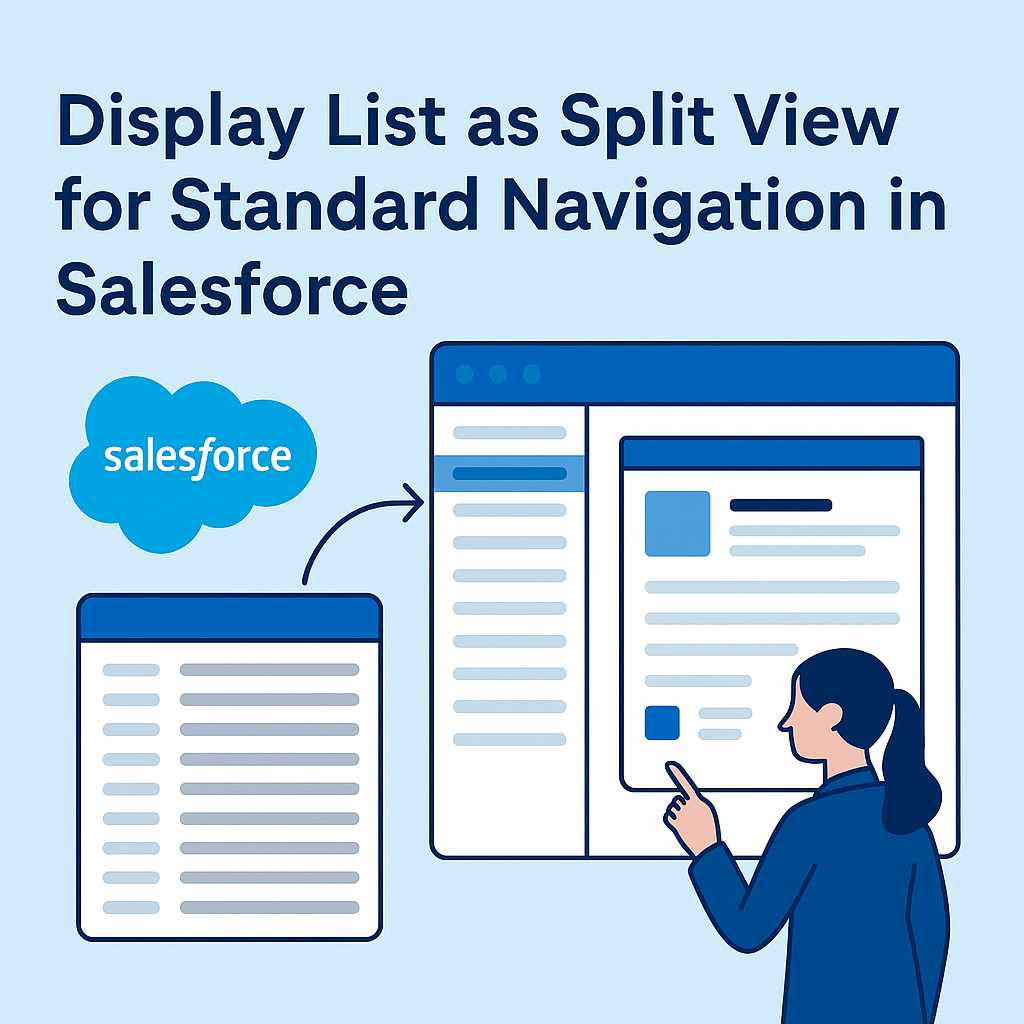
How to Enable and Access Split View in Standard Navigation
Enabling Split View requires no special permissions and can be done directly by any user working in Salesforce Lightning with Standard Navigation.
Step-by-Step Activation:
- Navigate to a tab (like Leads or Opportunities).
- In the top-right corner of the list view, click the “Display As” icon.
- Choose Split View from the dropdown.
- Select any record from the list on the left to view its details on the right.
Salesforce will remember your last selected view for that object if you pin it. This means you can maintain a consistent experience across sessions.
Industry Use Cases: Split View in Action
Healthcare
Hospital administrators or patient care coordinators can move through appointment logs, lab records, or follow-up cases efficiently—keeping critical patient data within reach.
Financial Services
Relationship managers evaluating investment portfolios or loan applications benefit from having customer lists and account insights visible side-by-side.
Manufacturing
Sales engineers can check inventory records and update customer specifications in real-time, eliminating delays in the quoting process.
Education
Admissions teams can handle applicant reviews or student support tickets more efficiently, maintaining a clear view of active records and detailed submissions.
Nonprofits
Development officers tracking donor outreach can manage contact histories and pledge data quickly, ensuring timely follow-ups.
Advanced Tips for Maximizing Productivity
Pin Your Favorite List View
By pinning your preferred list (e.g., “My Open Opportunities”), you ensure Salesforce loads the right data in Split View every time you log in.
Resize and Customize Layouts
Adjust pane widths to improve visibility. Compact Layouts allow admins to highlight critical fields like Stage, Owner, or Close Date for quick scanning.
Enable Inline Editing
Where supported, make quick changes directly from the list pane without even opening the full record.
Train Teams to Use View Modes Intentionally
Educate users on when to use Table View (for inline editing or sorting) vs. Split View (for multitasking or rapid review).
Streamline Page Performance
Remove unnecessary components or related lists from record pages to speed up loading and enhance responsiveness.
For Salesforce Admins: Configuration Strategies
Curate List Views
Create strategic list views that align with roles (e.g., “Urgent Support Cases” for service agents). Use filters to reduce clutter and guide user focus.
Set Navigation Style
Ensure your apps are configured for Standard Navigation (not Console) to support Split View usage.
Optimize Lightning Pages
Use dynamic visibility rules and tabbed components to simplify record views. Limit the number of related lists to ensure fast page load.
Use Compact Layouts for Impact
Carefully prioritize the most useful fields in Compact Layouts, making critical data immediately visible within Split View.
Incorporate User Feedback
Add Split View to training sessions and solicit feedback for ongoing UI optimization. Regular enhancements help drive adoption.
Accessibility & Performance Considerations
Split View supports accessibility standards and can be used effectively with keyboard navigation. For optimal performance:
- Use modern browsers (Chrome, Edge, Firefox)
- Avoid overloading pages with large components
- Test performance using Salesforce Optimizer or Lightning Page Performance Analysis
- Avoid too many related lists, which may slow page loads
Common Issues and Troubleshooting Tips
Split View Not Appearing
Ensure Lightning Experience is enabled and that the user is not in a console-style app. Split View works only with Standard Navigation.
Blank Detail Pane
Verify that Lightning record pages are active and assigned. Check for missing components or custom overrides.
Laggy Navigation
Use fewer tabs or related lists on record pages. Clear browser cache or refresh to improve responsiveness.
View Doesn’t Persist
Ensure users pin their desired view. Without pinning, Salesforce defaults to the last-used system view.
Final Thoughts
Split View is more than just a user interface tweak—it’s a strategic enhancement to Salesforce Lightning that empowers teams to stay organized, move faster, and focus on what matters. From lead qualification to customer service, task management to record audits, Split View unlocks a more seamless and intelligent way to work.
When deployed effectively, it minimizes context-switching, boosts user satisfaction, and improves data hygiene across the board. As organizations continue to demand more from their CRM investments, features like Split View demonstrate the value of thoughtful design and continuous innovation.
Looking to customize your Salesforce experience and train your teams on Split View and beyond? CloudVandana can help. Contact us today to unlock the full power of your Lightning Experience. We’ll help customize your workspace, train your team, or optimize page layouts. CloudVandana is here to help. Contact us today to streamline your Salesforce experience.
Frequently Asked Questions
1. Is Split View available in all Salesforce editions?
Split View is available in Salesforce Lightning Experience with Standard Navigation. It is supported in most editions where Lightning Experience is enabled, but it is not available in Salesforce Classic or Console Navigation apps.
2. Can admins force Split View as the default view for all users?
No, Salesforce does not currently allow admins to set Split View as a mandatory default. However, admins can encourage adoption by training users to pin list views and by creating default list views optimized for Split View use.
3. Does Split View support custom objects?
Yes, Split View supports both standard and custom objects, as long as those objects are configured with list views and record pages in the Lightning Experience. This makes it a powerful option for custom workflows and industry-specific solutions.