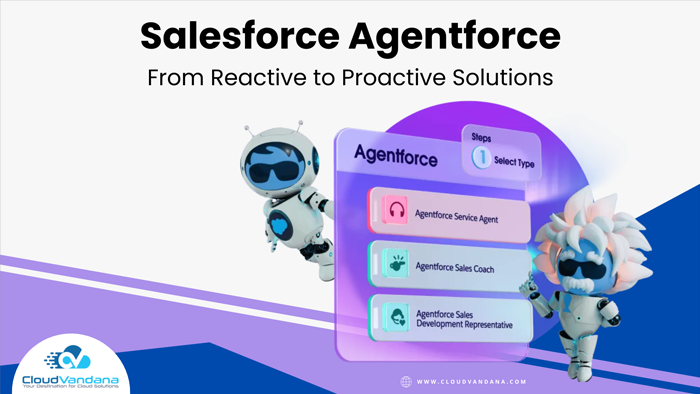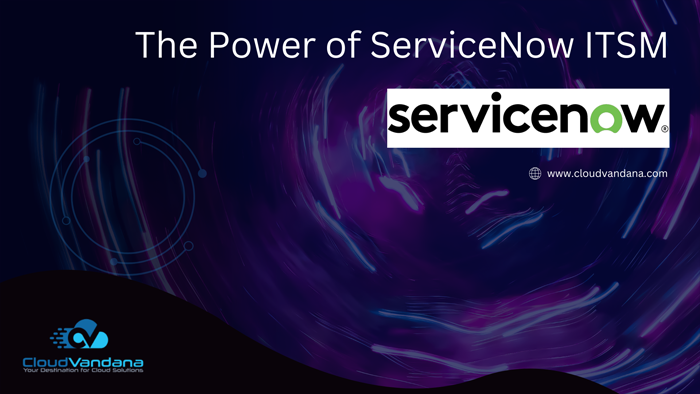In Salesforce LWC, you can fetch and display data from various sources, such as Salesforce objects (like Accounts or Contacts), external APIs, or custom Apex controllers.
Here’s a step-by-step guide on how to fetch and display data in a Salesforce LWC:
Create a Lightning Web Component:
If you haven’t already, create an LWC in your Salesforce environment. You can do this through the Salesforce Developer Console or your integrated development environment (IDE).
Define a Property to Hold Data:
In your Salesforce LWC JavaScript file (e.g., myLWC.js), define a property to hold the fetched data. For example:
import { LightningElement, track } from ‘LWC’;
export default class MyLWC extends LightningElement {
@track records; // Property to store the fetched data
}
Fetch Data:
You can fetch data using the fetch() method for external APIs or by using Apex methods for Salesforce data. For example, to fetch records from a custom Apex method:
import { LightningElement, track, wire } from ‘lwc’;
import fetchDataFromApex from ‘@salesforce/apex/MyController.fetchDataFromApex’;
export default class MyLWC extends LightningElement {
@track records;
@wire(fetchDataFromApex)
wiredData({ error, data }) {
if (data) {
this.records = data;
} else if (error) {
console.error(‘Error fetching data: ‘, error);
}
}
}
In this example, fetchDataFromApex is an Apex method that you need to create in your Salesforce org.
Display Data in the Template:
In your LWC HTML file (e.g., myLWC.html), use the data property you defined to display the fetched data.
<template>
<lightning-card title=”Fetched Data”>
<div class=”slds-m-around_medium”>
<template if:true={records}>
<ul>
<template for:each={records} for:item=”record”>
<li key={record.Id}>{record.Name}</li>
</template>
</ul>
</template>
<template if:false={records}>
No records found.
</template>
</div>
</lightning-card>
</template>
In this example, we’re displaying a list of records’ names. You can customize the template to suit your needs.
Deploy and Test:
Deploy your LWC to your Salesforce org.
Add the LWC to a Lightning App Page or another suitable location.
Test your component to ensure that it correctly fetches and displays data.
Handle Errors:
Always include error handling in your LWC to handle cases where data fetching fails. This ensures a better user experience.
That’s a basic overview of how to fetch and display data in a Salesforce Lightning Web Component. Depending on your requirements, you may need to use different techniques, such as pagination, sorting, or filtering, to enhance the functionality of your component.
Are you looking for Salesforce LWC resources? Please check out https://onlylwc.com/ or call CloudVandana to hire unlimited resources at a flat rate.