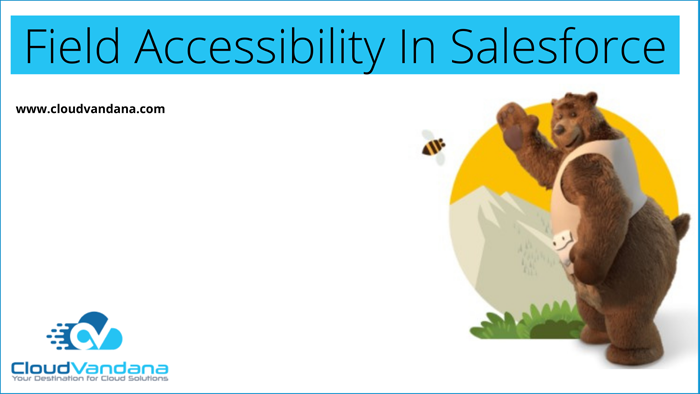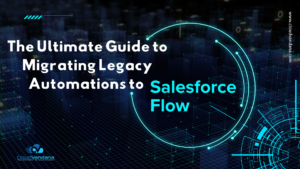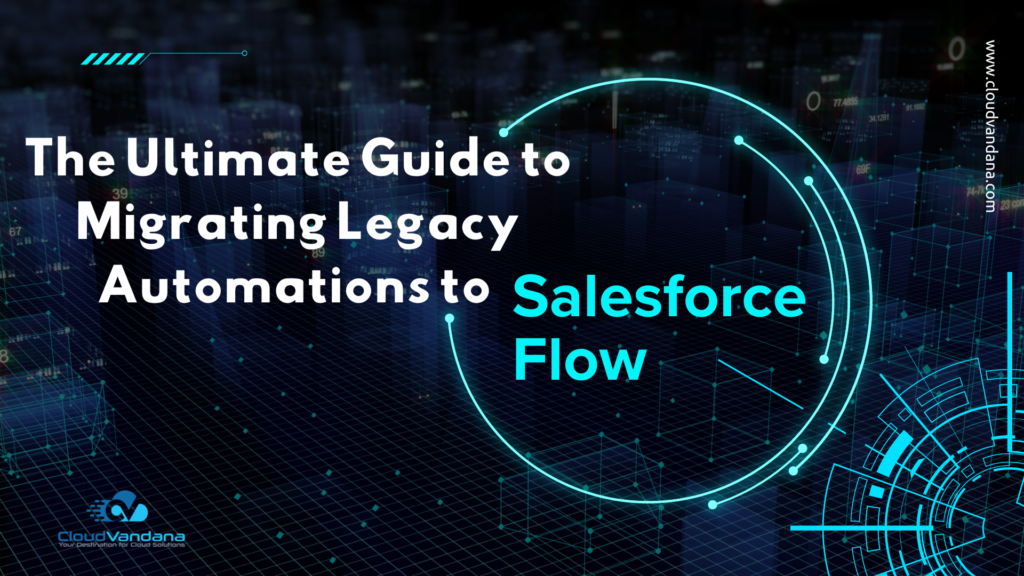We know that “Field Accessibility” is an essential feature in Salesforce. Field accessibility is used to control field-level access for different user profiles.
Factors Controlling Field Accessibility
If we talk about the factor, so many factors define field accessibility, i.e., whether a user can edit and view that particular field or not. So you can easily control the user’s access.
To fields at the user, field-level, or record type.
- Page layouts— You have to set whether fields are visible, required, editable, or read-only for a particular record type.
- Field-level security – In field-level security, It is configured for a user’s profile in field-level security. If the field-level security setting is more restrictive, these settings override field properties set in the page layout. For example, in Salesforce, field-level security is beneficial to assign page layouts to users without creating a new page layout.
- Permissions— Some user permissions override field-level security settings and page layouts in the permission set. For Example, if the users have “Edit Read Only Fields” permission, they can always edit read-only fields regardless of any other settings.
- Universally required fields— In universally required fields, Making a field required on a page layout or through field-level security defines that users must enter a value. Making a field universally needed gives you a higher level of data quality beyond the presentation level of salesforce page layouts.
Let us discuss How to change field level accessibility in Salesforce
Step 1. Go to setup and in Quick find box type “Field Accessibility”.
Step 2. Now select the object you want to change field accessibility for.
Step 3. Now there are two options.
- View by fields
- View by profiles
In the View by profiles option, you can see field accessibility of all the fields of an object for selected profile (like here field accessibility of all the fields of Account are shown for system administrator profile).
In the View by fields option, you can see field accessibility of selected fields for all user profiles (like here field accessibility of Account Number field is shown for all User profiles).
Step 4. If you want to change the accessibility, click on-field access, a page will open.
Step 5. You can make the field required, read only, visible from here.
Step 6. Save your changes. And you are done.
Like this, you can access any field on any profile according to your business requirement.
Are you looking for a customized Salesforce solution for your business? Please feel free to take a consultation call with the Salesforce experts of CloudVandana today to get started.