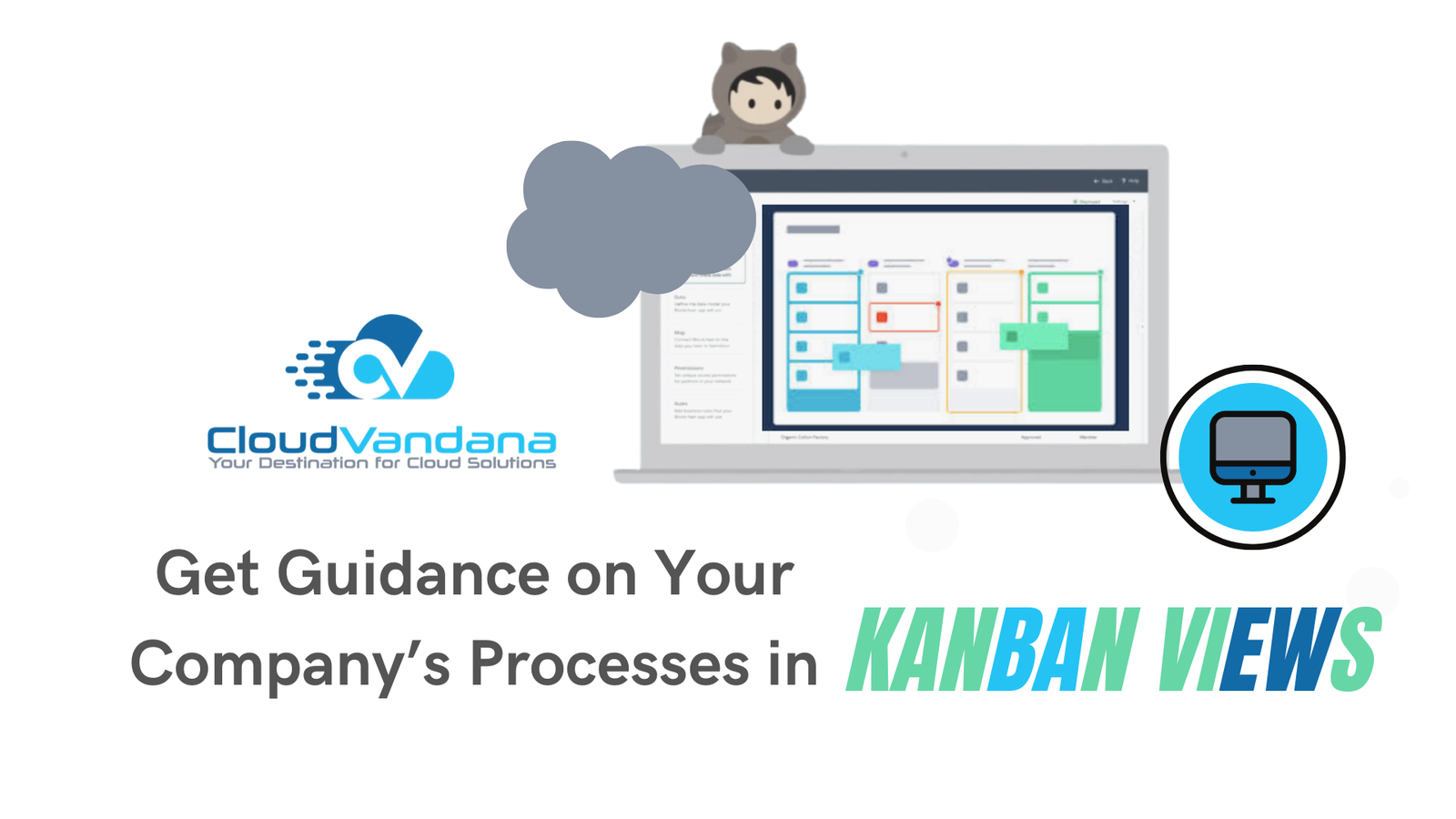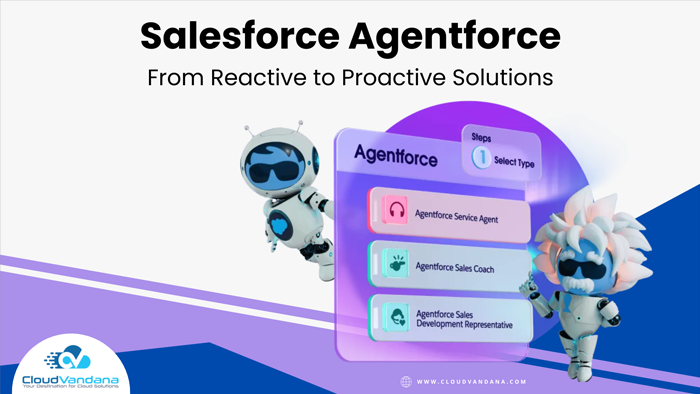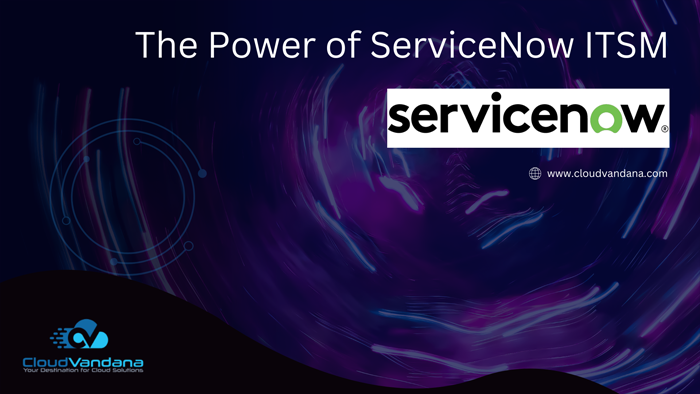Now, close more deals with tips and expertise whether you use paths or Kanban views with the latest update by Salesforce. You can see the guidance and key fields in the Kanban view as well. When you use a path to specify key fields and guidance for a sales process or a project, corresponding kanban views now surface that information, too.
This is available in the latest release and applies to Lightning Experience in Essentials, Group, Professional, Enterprise, Performance, Unlimited, and Developer Editions.
Now, Reps will stay aligned with the company’s sales processes while they track and update data
on their deals. They can open and close the details panel by clicking (1). When a rep selects a card, the panel shows the first four compact layout fields (2) plus available key fields and guidance (3). The panel shows key fields and guidance when they’re configured for a path for the same object, record type, and picklist as the Kanban view. Reps can edit a record’s key fields inline without leaving the kanban view.

Setup Steps for Administration
In Setup, use the Quick Find box to find Path Settings. Enable Path and create a path, or edit one. In step 2 of creating a path, for each step in your sales process, select key, and provide success guidance for your sales processes.
For more details and assistance, get in touch with CloudVandana.