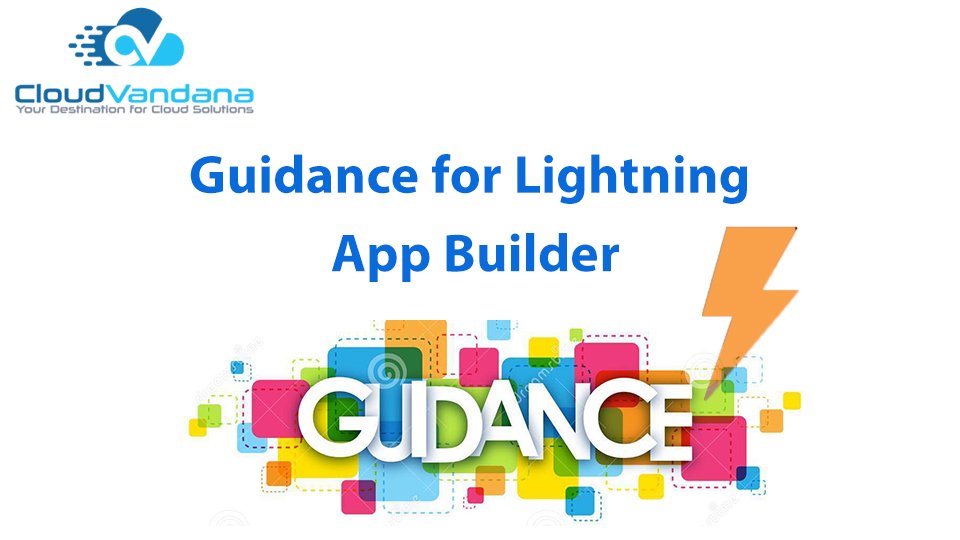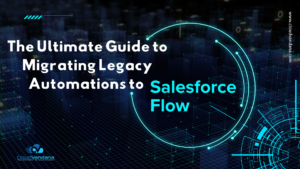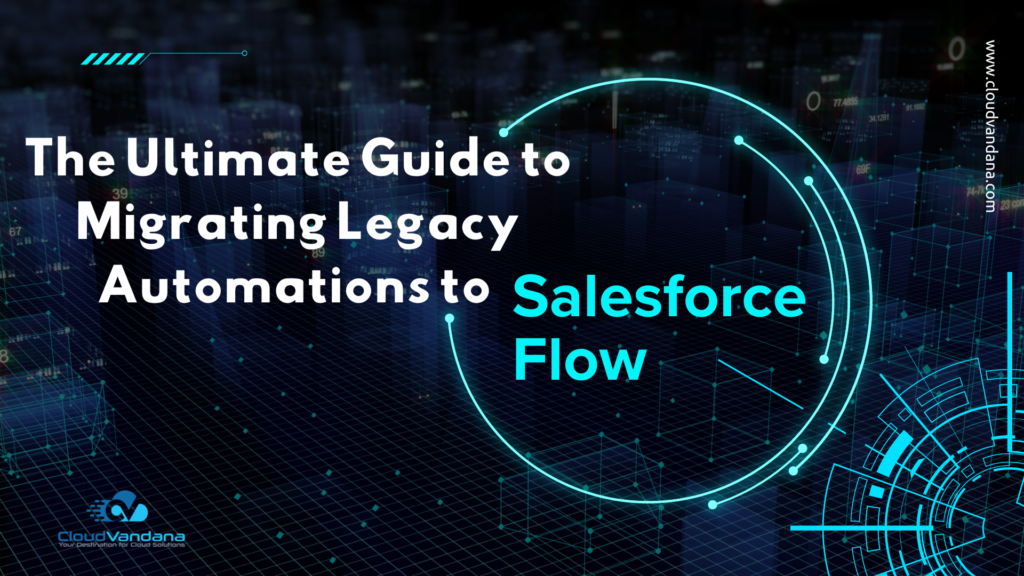Introduction to Lightning App Builder
The Lightning App Builder is Salesforce’s declarative tool that enables administrators and developers to design dynamic user interfaces without writing code. With its drag-and-drop interface and modular structure, it provides full control over page layouts, behavior, and personalization.
Evolution from Classic to Lightning Experience
Salesforce Classic was functional but rigid. Lightning Experience introduced a flexible, component-based UI framework, bringing modern aesthetics and better performance. The App Builder emerged as a cornerstone of this shift—empowering business users to design without developers.
What Is Lightning App Builder?
Lightning App Builder is a WYSIWYG (What You See Is What You Get) editor that lets users build Lightning Pages using configurable components. These pages define how records, apps, and homepages look and behave in the Lightning Experience.
Core Benefits of Using Lightning App Builder
- Drag-and-drop simplicity
- Responsive layouts
- Role-based visibility
- Integration with Flows and Reports
- Custom components without code (or with it)
It accelerates UI development and improves user engagement by tailoring interfaces to specific workflows.
Supported Page Types in Lightning App Builder
Lightning App Builder supports four primary page types:
- App Page – Full-screen pages within a Lightning app
- Home Page – Dashboard-style overview pages
- Record Page – Contextual record views
- Embedded Service Page – Customer support interfaces
Each serves a unique purpose in enhancing navigation and accessibility.
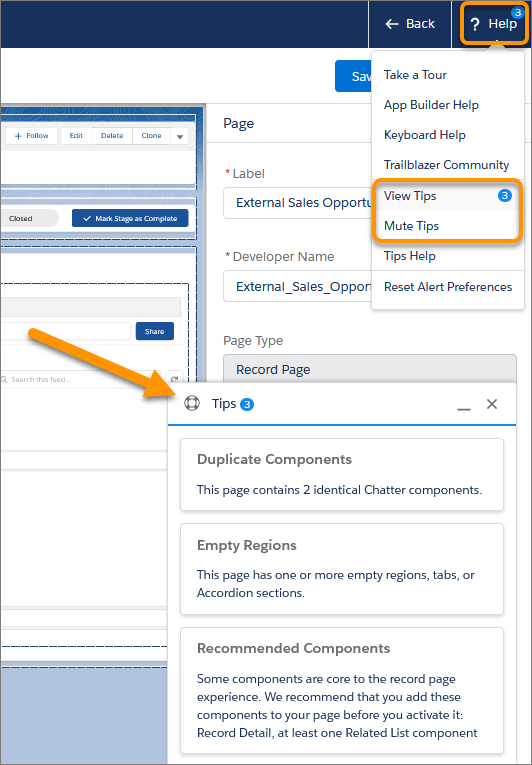
Understanding Lightning Pages
A Lightning Page is a container for various UI elements. It includes a template, regions for components, and properties to control visibility and behavior. Pages can be customized per object, app, or user profile.
Components: The Building Blocks of the UI
Components are modular widgets that serve a specific function. Common examples include:
- Tabs
- Related Lists
- Report Charts
- Flow Components
- Rich Text
These can be rearranged, shown conditionally, or replaced with custom-built elements.
Standard vs. Custom Components
Standard components are built by Salesforce and cover most use cases. However, when business logic exceeds declarative tools, custom Lightning Web Components (LWCs) or Aura Components offer full programmability.
Custom components must be:
- Secure (Locker Service-compliant)
- Lightweight
- Reusable across pages
Custom Metadata vs. Custom Components
Custom Metadata is used to store configuration and logic that controls component behavior. Instead of hardcoding values in LWCs, metadata allows for scalable, admin-friendly customization.
For example, a banner component can read its message from a Custom Metadata record, making content editable without code changes.
Dynamic Forms and Their Use Cases
Dynamic Forms revolutionize record pages by letting admins control field-level visibility and layout directly within the App Builder. They eliminate the need for rigid page layouts and offer:
- Section-wise field grouping
- Conditional visibility
- Per-profile field display
Especially useful in complex sales or service flows where different users require different data views.
Visibility Rules for Personalized User Experience
Visibility rules enable components to appear or hide based on:
- User profile
- Record field value
- Device type
- Custom permissions
This means a support agent and a sales rep can view the same page structure but see entirely different content—precisely tailored to their role.
Assigning Lightning Pages to Apps, Profiles, or Record Types
Admins can assign Lightning Pages to:
- Specific apps (e.g., Sales Console)
- Record types (e.g., Enterprise vs. SMB accounts)
- User profiles (e.g., Manager vs. Field Rep)
This ensures every user sees the most relevant layout and eliminates cognitive overload from irrelevant fields or components.
Page Performance and Design Best Practices
Overloading pages with too many components can lead to:
- Slow page load times
- Poor mobile performance
- Inefficient rendering
Best practices include:
- Limit components per region
- Avoid nesting flows
- Use tabs to manage visual real estate
- Run the Lightning Page Performance Analysis tool
Mobile Responsiveness and Optimization
Lightning App Builder supports responsive design out of the box. But not all components behave the same on mobile. Admins should:
- Preview on mobile form factor
- Minimize columns
- Use collapsible regions
- Avoid large image files or embedded dashboards on mobile pages
Lightning Page Templates and When to Use Them
Templates define the structure of the page. Salesforce provides various templates like:
- Header and Three Regions
- Two Columns
- One Region
- Record Home Template
Choose based on:
- Content hierarchy
- Component density
- Screen real estate
Templates cannot be changed after page creation—choose wisely.
Building a Home Page for a Lightning App
Home pages provide a high-level overview for users when they launch an app. Ideal components include:
- News or Announcements
- Dashboard Snapshots
- To-Do Lists
- Recently Viewed Records
Design tip: treat the home page as a launchpad, not a report dump.
Creating Record Pages with Tabs and Sections
Tabs allow for content organization without overwhelming users. A well-structured Record Page might include:
- Details Tab: Fields and Highlights Panel
- Related Tab: Related Lists and Related Records
- Insights Tab: Reports, Dashboards, and Einstein Predictions
Sections within tabs can guide users through a logical data journey.
Using Utility Bar for App-wide Tools
The Utility Bar appears at the bottom of the screen and persists across pages. Ideal for:
- Notes
- Softphone integration
- Recent items
- Custom productivity tools
It’s configured in App Manager and deeply enhances multitasking.
Working with App Builder and App Manager Together
App Manager defines app-level settings like:
- Navigation style
- Utility bar
- Branding
- Assigned Lightning Pages
Lightning App Builder handles the page layout and structure. Together, they define the full user experience.
Embedding Reports and Dashboards into Lightning Pages
Use the Report Chart or Dashboard component to surface KPIs directly in the context of work. Examples:
- Display Opportunity pipeline on the Account record
- Show SLA metrics on a Case page
Always ensure filters are properly scoped to avoid misleading insights.
Integrating Flow and Quick Actions in Lightning Pages
Lightning Flow can automate tasks like:
- Lead qualification
- Case escalation
- Multi-step approvals
Place Flows directly on the page for inline interaction. Quick Actions can also trigger modals for:
- Record creation
- Logging calls
- Sending emails
This creates a true “action-first” UI.
Using Filters to Surface Contextual Information
Filters can control component visibility based on:
- Record values (e.g., Stage = ‘Closed Won’)
- Date ranges
- User location (in Field Service)
- Picklist selections
This ensures pages are always contextual, relevant, and intelligent.
Accessibility and User Experience Considerations
Every page should meet WCAG 2.1 accessibility standards. Use:
- Sufficient color contrast
- Semantic headings
- Tab order for keyboard navigation
- Alt text for images
Accessibility is not just a legal checkbox—it’s a usability necessity.
Debugging and Troubleshooting Lightning Pages
Common problems include:
- Components not rendering
- Field permissions blocking visibility
- Broken custom components
- API reference mismatches
Use browser dev tools, page preview, and the Lightning App Builder debug logs to resolve.
Packaging and Deploying Lightning Pages
Use Change Sets, Unlocked Packages, or Metadata API to:
- Migrate Lightning Pages between orgs
- Include dependencies like components and fields
- Automate CI/CD for page updates
Always test in a sandbox before deploying to production.
Real-World Use Case Examples Across Industries
- Healthcare: Dynamic record pages showing patient history and lab results
- Finance: Account pages filtered by portfolio size and investment type
- Education: Home pages for advisors with upcoming appointments and student insights
- Manufacturing: Record pages for assets with embedded maintenance logs
Each use case demonstrates the flexibility and power of guided design.
Common Pitfalls to Avoid in App Builder
- Ignoring mobile layouts
- Overusing custom code for declarative tasks
- Misusing visibility rules
- Copy-pasting components across pages without logic alignment
Thoughtful design prevents long-term technical debt.
Lightning App Builder vs. Experience Cloud Builder
Though similar in concept, Experience Cloud Builder focuses on external-facing community portals, with support for:
- Guest users
- CMS integration
- Custom themes and branding
Lightning App Builder, by contrast, powers internal CRM interfaces for authenticated Salesforce users.
Roadmap and Future Innovations in Lightning App Builder
Salesforce continues to enhance App Builder with:
- Dynamic Actions (beta → GA)
- Advanced analytics embedding
- Drag-and-drop Flow Elements
- Component nesting
- Predictive layout suggestions (Einstein-based)
The platform is evolving toward no-code-first architecture for complex UX.
Conclusion: Strategic Design with Lightning App Builder
Lightning App Builder isn’t just a layout editor—it’s a strategic tool for designing experiences that guide users, enforce process, and boost productivity. From personalized pages to dynamic data views, it empowers teams to build smarter, faster, and more relevant user interfaces—all without touching a line of code.
CloudVandana: Elevate Your Lightning Experience with Expert App Builder Guidance
At CloudVandana, we help Salesforce-driven organizations harness the full power of Lightning App Builder to deliver intuitive, role-based user experiences. Whether you’re designing custom record pages, embedding intelligence into your layouts, or optimizing performance across devices, our certified consultants bring deep platform expertise and business alignment to every build. From strategic UX planning to deployment-ready configurations, we transform your vision into scalable, future-ready Lightning interfaces. Partner with CloudVandana to build smarter, more efficient Salesforce experiences—without the complexity.