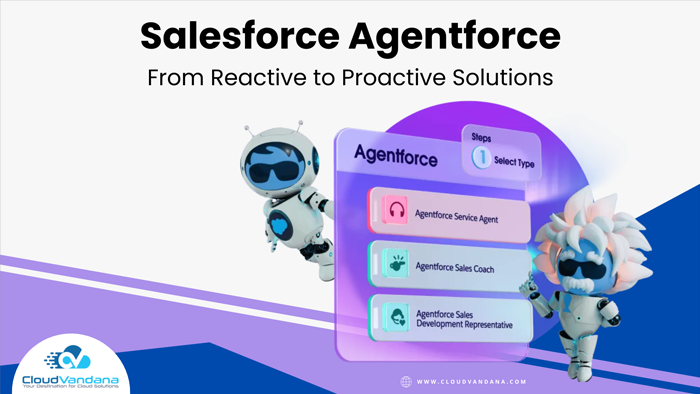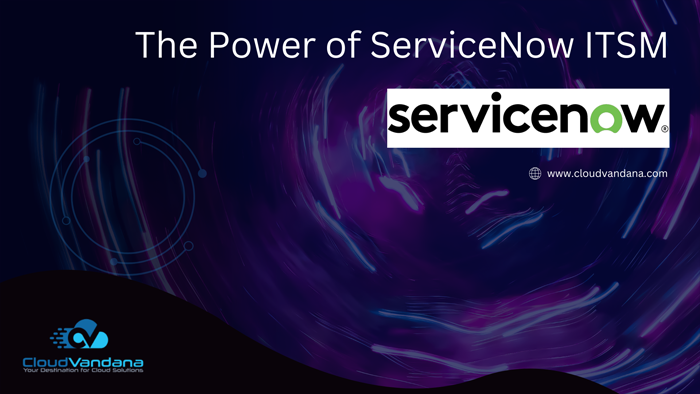Stop retyping the same message over and over, and save time. Use quick text to insert predefined messages, like greetings, answers to common questions, and short notes on any standard or custom objects in the following quick actions or places: Knowledge articles, Chats, Log a Call actions, emails, and social posts. Lightning Experience users can also use quick texts on events and tasks.
Quick text saves users time and increases standardization. It can include merge fields, line breaks, and special characters. Quick text is enabled by default in the Lightning Experience. You can also give users the ability to create and manage their own quick text messages.
Use these shortcuts to use quick text in Lightning Experience.
Press Ctrl+. On Windows and Cmd+. On macOS.
Note: It is being recommended to add the Quick Text item to your app so that your users can track and manage all their quick text in one place. To add it to your app, use the App Manager in Setup.
To create quick text, click New on the quick text list view.

When you create the quick text you give it a name, specify the text you want to reuse, and choose a category and channel. The category groups common quick text and the channel determines where you can use it. For example, if you create a greeting for emails, select the Greetings category and the Email channel.
To personalize the quick text, you can add merge fields to the message. For example, create a greeting with the Contact.FirstName merge field to use a contact’s name. You can insert merge fields for the following objects: accounts, cases, contacts, custom objects, leads, opportunities, organization, users, and work orders. Keep these things in mind when adding merge fields to quick text.
To preview what a message with merge fields looks like, click Preview on the New Quick Text page or the record page for existing messages. Then select your specific records.

So are you ready to use quick text? Press Ctrl+. on Windows and Cmd+. on macOS. Then select the quick text you want to insert.

You can search your quick text to find exactly what you need. If your search results only find one item, simply press Enter to insert the message.