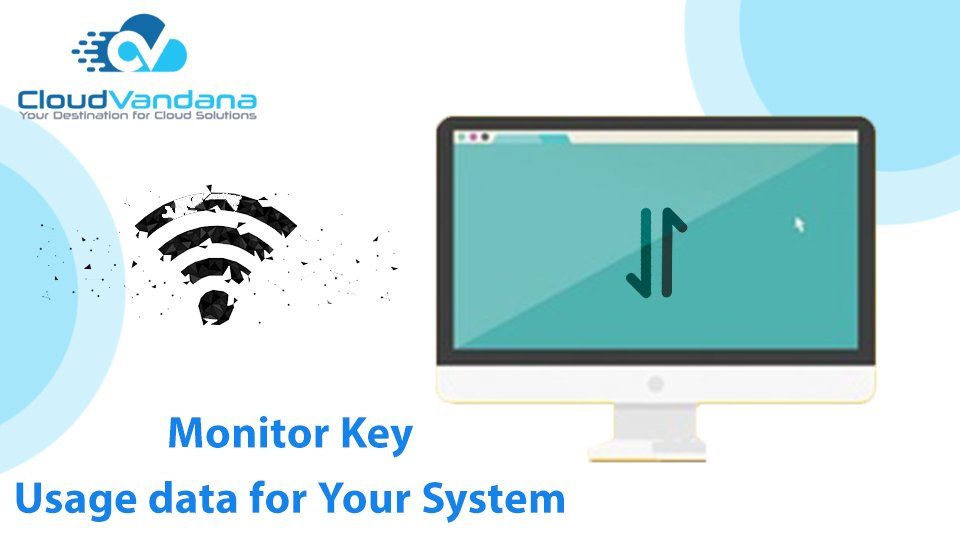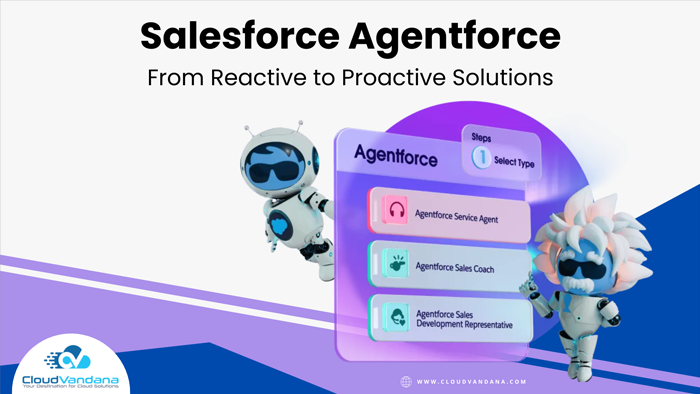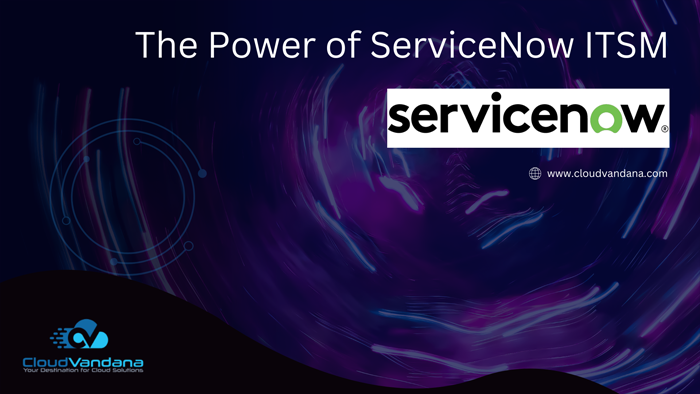This tool gives you a complete overview of your Org’s Key Usage data like Schema, Data Storage, API Usage, Business Logic, and much more. This is a go-to setting for Salesforce admins to Monitor and get a quick system overview on various parameters.
e.g. You can compare the number of custom objects and settings that you’ve created against the total number in your org, including the ones installed from packages. These values help you understand how many custom objects you can still create or install before you reach the limit.
You can go to System Overview to check how much data storage has been consumed by the system and to get an overview of the most used licenses. Each Salesforce edition has its own limit on the number of custom objects, Data storage, API requests, Custom Tabs, etc. These values help you to plan your future strategy keeping these limits in mind and manage the Salesforce org efficiently.
Steps:
From Setup, in the Quick Find box, enter System Overview, and then select System Overview.This is simple to use. Go to Tasks List View and To update a task’s status, select Mark Complete.