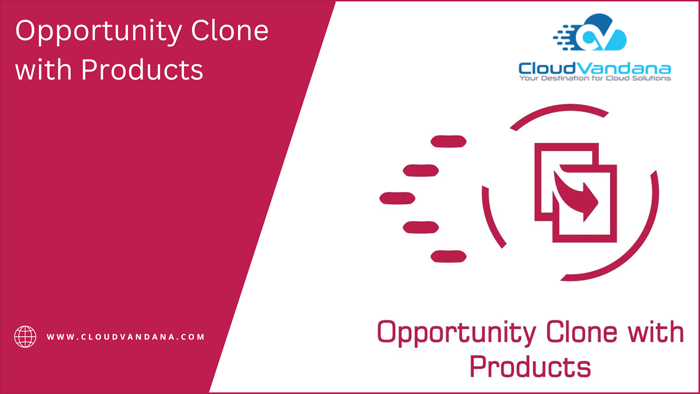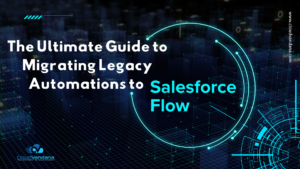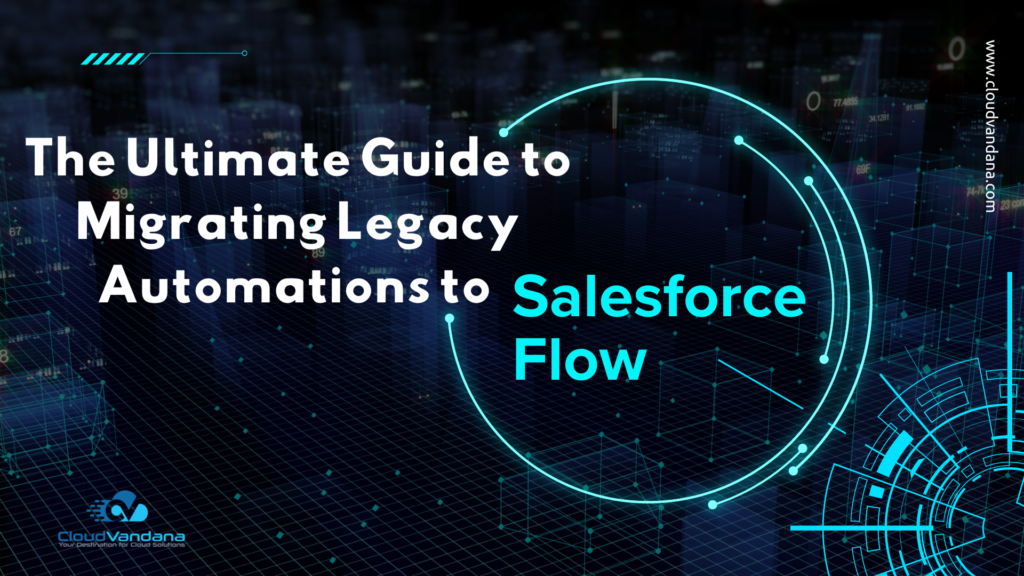Opportunity Clone With Products is an innovative App by CloudVandana, through which users can easily clone Opportunity with its related Products in the Lightning Experience. It is easy to configure and clone the records at the click of a button. It saves time and increases the productivity of the Sales Representatives.
Opportunity Clone With Products Highlights:
- One-Click solution to Clone Opportunity with Products.
- Add the “Clone Opportunity with Products” button to your Opportunity Layout to use the app.
- You can also specify ‘Prefix’ and ‘Suffix’ values to your clone Opportunity name.
- Natively designed on Salesforce
- 5-star rating on AppExchange
Visit the link to learn more about the Opportunity Clone With Products.https://appexchange.salesforce.com/appxListingDetail?listingId=a0N3A00000FMYhaUAH&tab=d
Installing “CV Opportunity Clone with Products” is easy – just click Get It Now from the AppExchange and follow the prompts to install in either Production/Sandbox (Professional Edition, Enterprise Edition, Unlimited Edition, or Performance Edition).
Please enter the login details of your salesforce administrator if you are presented with the login screen.
Once you are presented with the installation screen, you must select which of your users should be granted access to the app, including all its components.
Once you make your selection, click the Install button.
Once the installation is complete, click the Done button to return to your Salesforce org. You may see a message stating that the installation is taking a long time to complete. In this case, you will receive an email once the installation finishes.
Now CV Opportunity Clone with Products is Installed in your System.
You can verify the same in the installed packages. From Setup, Search Installed Package and Click “Installed Packages” to view
Configuration Steps
Enable My Domain – Pre-Requisite
My Domain is a Salesforce feature that lets you highlight your brand, makes your org more secure, and allows you to take advantage of some new features of Salesforce like Lightning Pages, the Lightning App Builder, and, what we are interested in most, Lightning Components.
The easiest way to see if you have My Domains enabled is to log into Salesforce and look at the address bar. If you see something like https://yourcompany.my.salesforce.com, then you are all set and can skip to the next step. However, if you see something like https://ap17.salesforce.com, you do not currently have My Domain enabled and need to take a few extra steps first.
For more details, watch a demo of My Domain
Adding the “Clone Opportunity with Products” Button to the Page Layout
Opportunity With Products Button can copy records on Opportunity, but first, you have to put the “Clone Opportunity With Products” button on the Opportunity page layout(s).
To add the “Clone Opportunity with Products” button in Lightning Experience
- Edit the page layout you want to add to the “Clone Opportunity With Products” button.
- Check the Salesforce Mobile and Lightning Experience Actions section.
- If it already shows a list of buttons, then continue to step 4.
- If it contains a block of text with a link to override the predefined actions, convert it to a list of buttons by clicking that link:
- It should now look something like this:
- It should now look something like this:
- Select Mobile & Lightning Actions from the sidebar at the screen’s top and drag the “Clone Opportunity with Products” button to the Mobile and Lightning Experience Actions Section, and Click Save.
Are you looking for a reputed Salesforce partner for all your Salesforce needs? Please feel free to schedule a consultation call with the experts of CloudVandana and get the best solution for your organization. Visit CV App Store for more solutions.