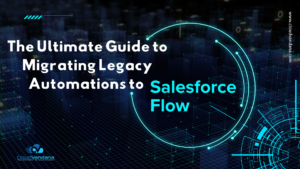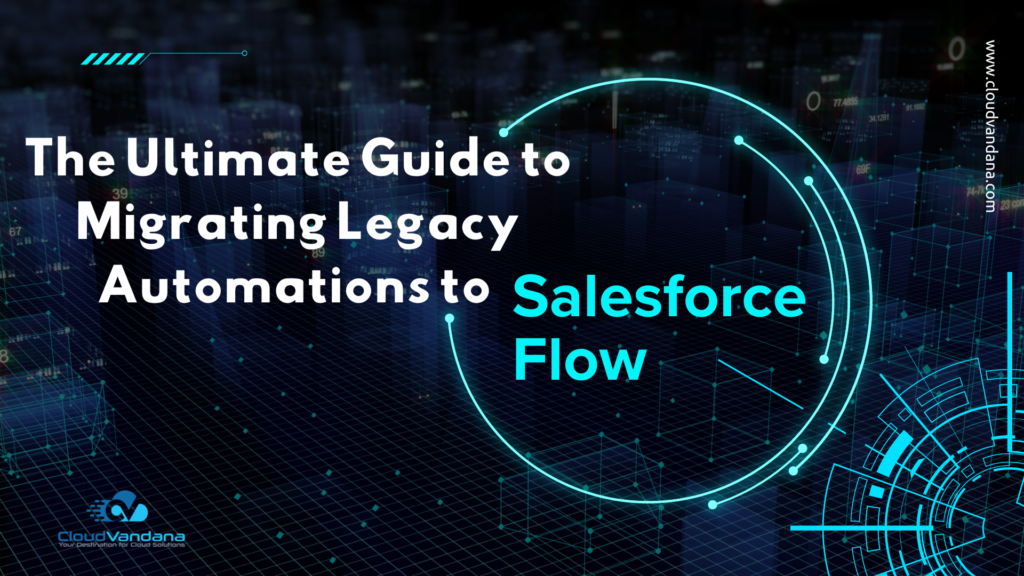You can jump right into your most important List View with pinned lists in the lighting experience. You often have a go-to list view that you want to load as your default list instead of Recently Viewed. With pinned lists, You can make any list of your new default. This is applicable to all the standard and custom objects.
How to Use:
To pin an unpinned list, click its pin icon To pin a different list, select the list view and pin it instead. The default pinned list for all objects is Recently Viewed.

Note: Pinned lists aren’t synced between browsers.