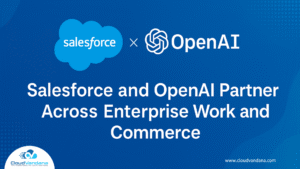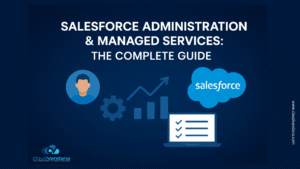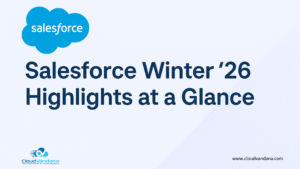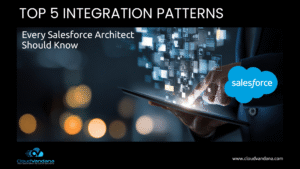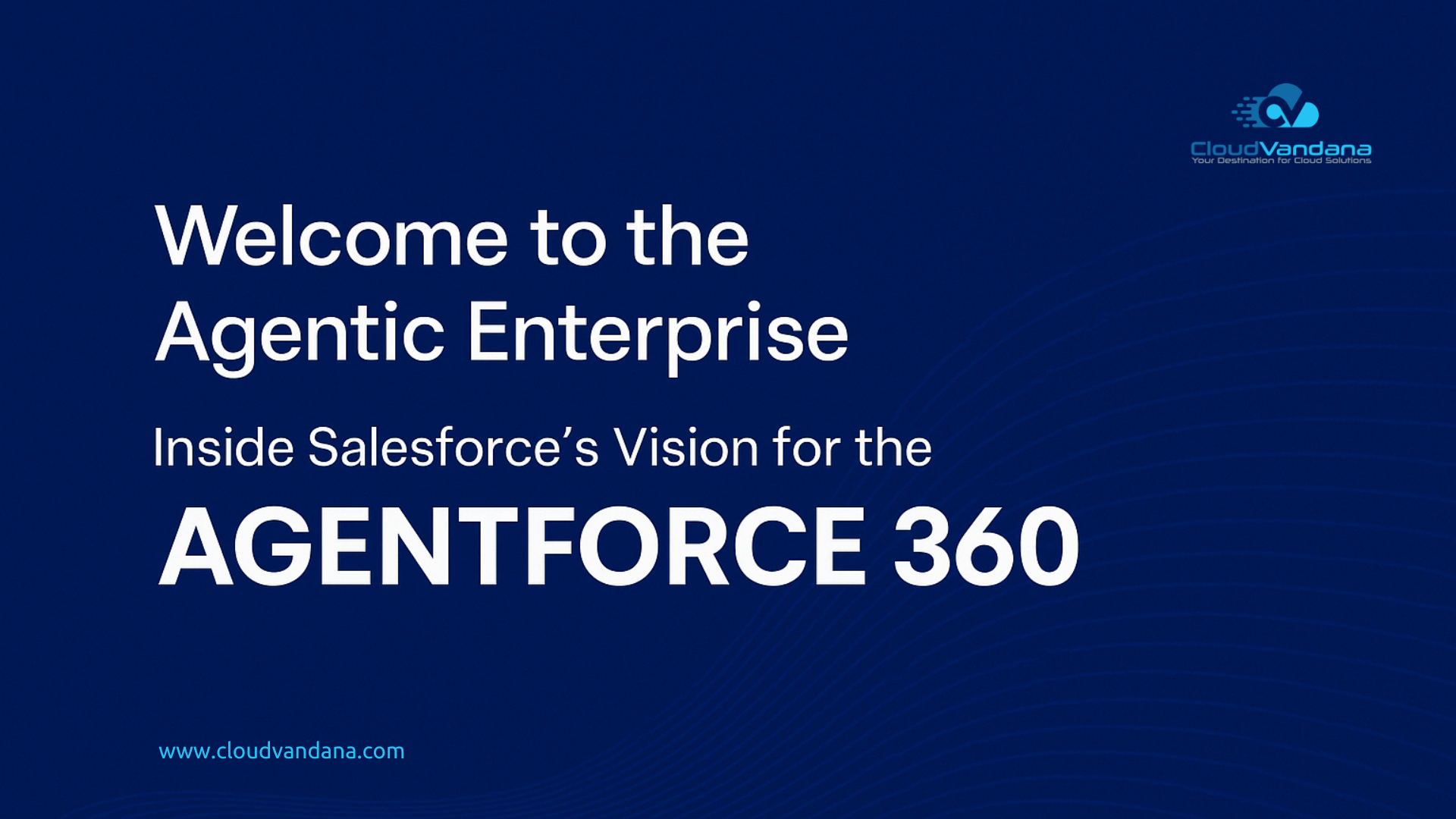Track Accounts as Campaign Members
Previously you could only add Lead/Contact or Person accounts as campaign members in Salesforce, but Now you can focus on the Accounts by tracking them as Campaign Members.
Add accounts as campaign members from related lists and create standard and custom reports to track their engagement.
In order to add accounts as campaign members, the Salesforce admin needs to turn on the feature in Salesforce Setup. Then update the accounts page layouts to include the Campaign History-related list on account records.
Note: Accounts, including person accounts, that are added as campaign members also appear in Campaigns and Campaign Member related lists and standard reports.
Share Records with Manual Sharing in Lightning Experience
With the latest release of Salesforce Manual sharing is available in the lighting experience. Previously, you had to switch to the classic interface to share the record manually with specific users or groups. But, with manual sharing in Lightning Experience, you can now share records and manage record shares in a new streamlined interface.
Steps:
- Click Sharing on the record that you want to share.
- In the Share window, you can manage who the record is shared with and share any associated records.
Note: Manual shares are available only for accounts, opportunities, cases, contacts, leads, and custom objects.
Refer to the Prior Values of the Record in Salesforce Flows
Previously, there was no way to check the prior values of the record that triggered your flow. But, now when a record is updated, you can access that record’s prior values in Salesforce Flow. The $Record__Prior global variable contains the record’s values immediately before the flow was run. Use these prior values to check for changes and calculate differences in your flow.
For example, notify your deal team when the deal’s amount changes by 50% or more.
Here, you need to compare the current value of the amount to the prior value of the amount in order to calculate the percentage change. So you can create a formula such as ({$!Record.Amount} – {!$Record__Prior.Amount}) / {!Record__Prior.Amount}. By using a Decision element to check the formula’s result and a Send Email action to perform the notification.
$Record__Prior global variable can be used in record-triggered flows that are set to trigger either when the record is updated or when the record is created or updated.
$Record__Prior is available in specific Flow Builder locations that read from global variables, including:
- Formulas
- Action input values
- Assignment values
- Decision outcomes
- Filters and individual field values when creating, updating, getting, or deleting records
Are you looking for a reputed Salesforce partner for successful Salesforce Implementation and maintenance? Please feel free to schedule a consultation call with CloudVandana, a reputed Salesforce partner in India, and get the best solution best suited for your business. Call Now.