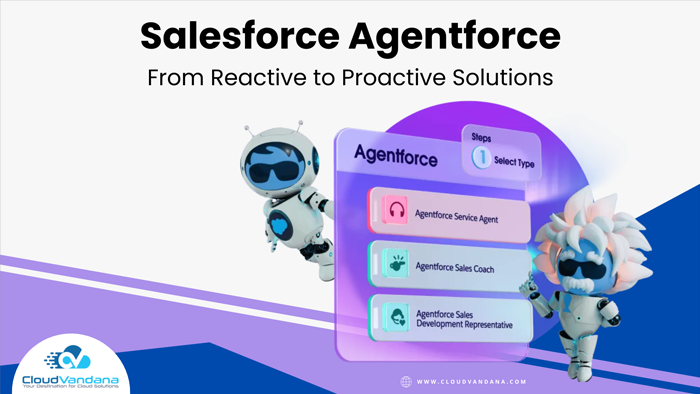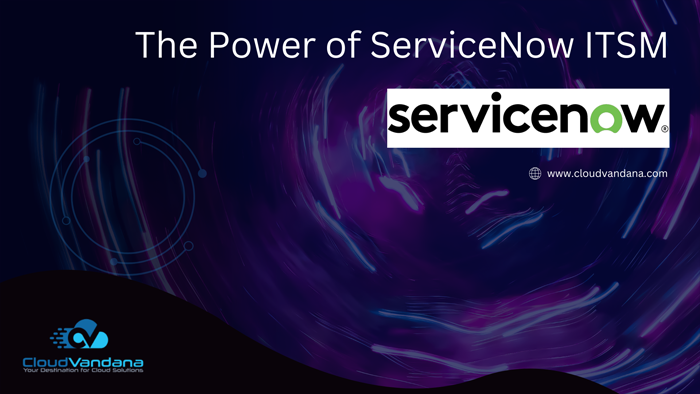Discover how to use Visual Studio Code for Salesforce Lightning Web Components Framework in this simple beginner’s guide. From setup to deployment, you’ll be ready to go in no time!
Visual Studio Code is a powerful tool for developing apps with Salesforce’s Lightning Web Components (LWC) framework. In this guide, you’ll learn how to set up and use VS Code with LWC, from initial setup to advanced deployment techniques.
Install and set up Visual Studio Code
The first step in using Visual Studio Code with the Salesforce Lightning Web Components (LWC) framework is to download and install VS Code. Before starting, make sure that you have an up-to-date copy of Visual Studio Code installed on your computer. Once it is installed, you need to configure your VS Code workspace for LWC development; this includes adding the necessary extensions, configuring build and deployment tasks, and setting breakpoints in your code.
Understand the Lightning Web Components Structure in VS Code
It’s important to understand the Lightning Web Components structure in VS Code before you start developing. The base structure consists of a folder containing two files, the HTML template, and the JavaScript controller class. In addition to these two files, you can also include other items such as custom CSS styles, linter configs, and test classes. Each of these components can be configured in VS Code using LWC extensions to ensure that everything is properly set up for development.
Connect Your Organization to Visual Studio Code
Once you’ve set up your Lightning Web Components Development environment, you need to connect it to your Salesforce organization. You do this by creating a ‘Salesforce Developer Edition’, which comes with its own dedicated org. With this in hand, you can use the official Salesforce extension on VS Code to connect Visual Studio Code to your org and deploy your Lightning Web Components.
Familiarize Yourself With Salesforce CLI (SFDX)
Visual Studio Code also comes with Salesforce CLI (SFDX). This command line interface allows you to easily create and manage projects, pull sources from your org repository, and deploy Lightning Web Components to your org. familiarizing yourself with SFDX can help you easily manage projects and move quickly from development to deployment.
Deploy Your LWC Components to Salesforce Org with SFDX Commands.
To deploy your Lightning Web Components, you need to use SFDX commands. First, you will have to authenticate your org in order for SFDX to gain access and create a package between the org and VS Code. This is done using the command “sfdx force:auth:web:login” from the command palette. After this one-time process, you can deploy changes to your org with a few SFDX commands like sfdx force:source:push and sfdx force:source:pull.
Are you looking for a reputed Salesforce partner for successful Salesforce implementation and maintenance? Please schedule a consultation call with CloudVandana and get the solution best suited for your organization. Call Now.