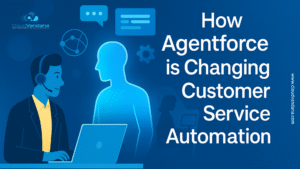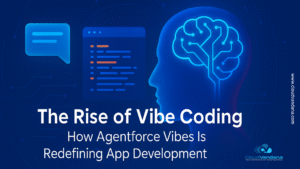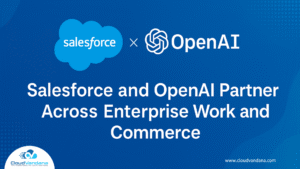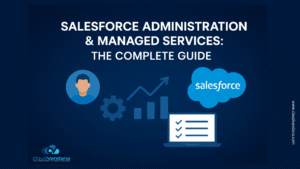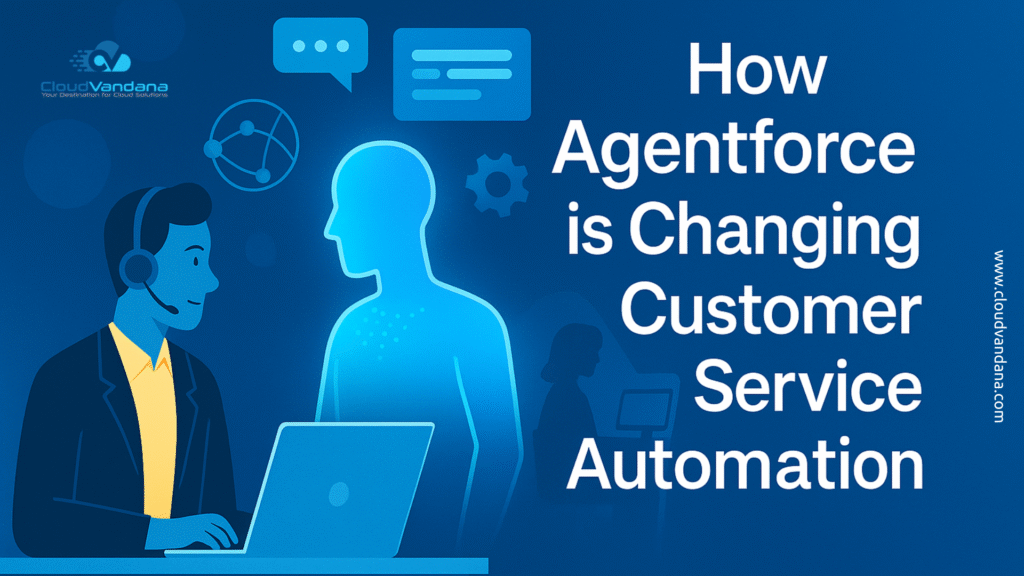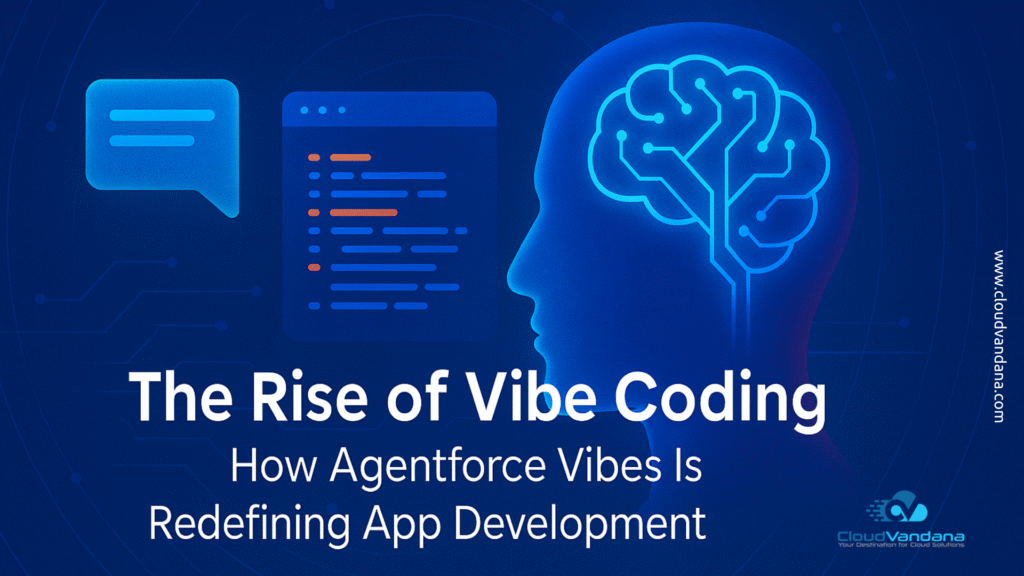Learn how to make your website truly unique by customizing sections and fields with dynamic forms. This beginner-friendly guide will teach you everything you need to know. In Salesforce, Dynamic form is one of the features in the UI enhancements roadmap in Admin and Lightning keynotes.
Basically, this is going to be a game-changing feature that will give admins and consultants the ability to have control over the record pages and page layout. Now, you can directly customize sections and fields of the page as per the business requirements.
Let’s take an example as Show a particular field or section when a picklist field has a certain value.
Enable your Dynamic Form
- From Setup, enter the Record in the Quick Find box, and then click “Record Page Settings”
- In the Dynamic Forms section, flip the switch to the “On” & click on the “Save” button.
Steps to customize section and field through Dynamic form
- Step 1 – Firstly, go to any of your custom objects then open/create any record and from the gear icon click “Edit object” & you will find a page layout (dynamic form) in Lightning App Builder from Fields(next to component) tool.

- Step 2 – Now, from Fields (next to the component) you can select Fields Section and drag into your page details. You can also select whether you want this section in 1 Column or 2 Column.

- Step 3 – In the search box, you can search your custom fields and drag anywhere into the page.

- Step 4 – Set your page according to your position then Save and Activate it.

- Step 5 – You can also set the visibility of your fields by using the “Add Filter” option.

Like this, you can customize your fields and sections as per your needs.