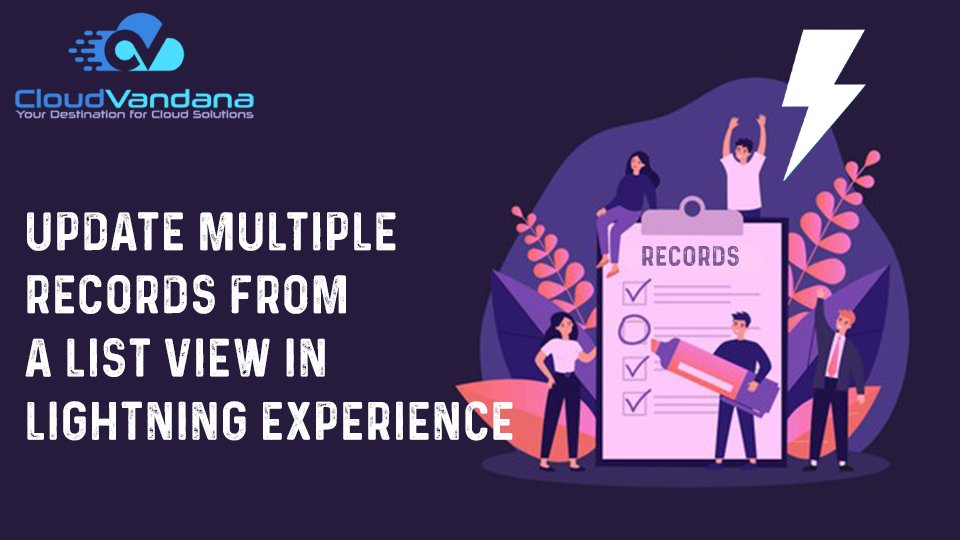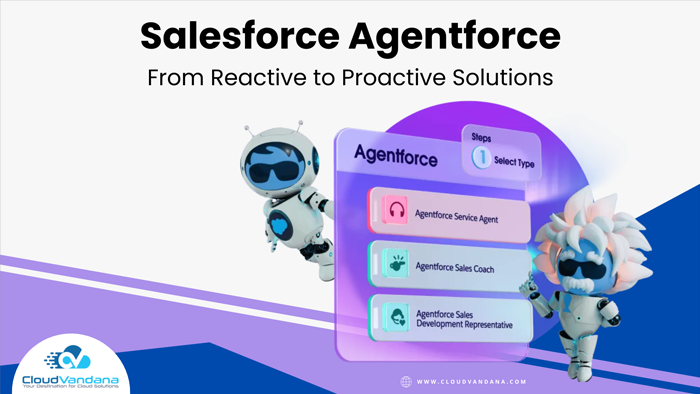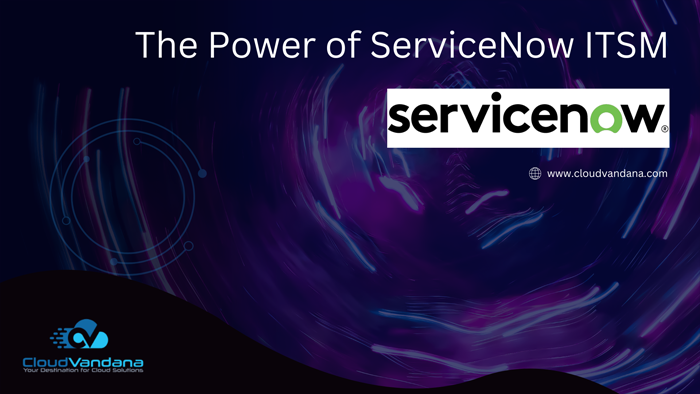Save time and effort by updating multiple records at once in Lightning Experience. Follow these simple steps to update records from a ListView. You can conveniently edit fields on records directly from a list view. You can either update a single record or you can select multiple records to update from a list view.
Not all fields on records in a list view can be edited inline. To find out whether a field supports inline editing, hover over it, and look for the pencil . Non-editable cells have a lock
.
As always, you can edit only the records that you have access to.
To edit fields in one row of a list view:
- From the list, hover over the cell to edit, and then click
. Or, double-click the cell.
- Make your change in the editable cell or cells.
A Save button appears at the bottom of the list view. - Click Save.
If other people make inline edits to the same fields on a record simultaneously, only the most recent edit is saved.
To edit fields for multiple records.
- Select the Checkbox from the left of the records that you need to edit. (Select Multiple records at a time)
- Hover over the cell to edit, and then click
. Or, double-click the cell.
- Make your change in the editable cell or cells.
- Select the Checkbox to update the selected Items and Click Apply.
- Review the changes and click Save to update Multiple Records.