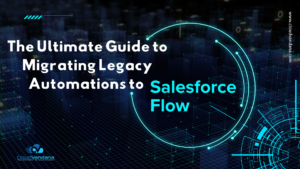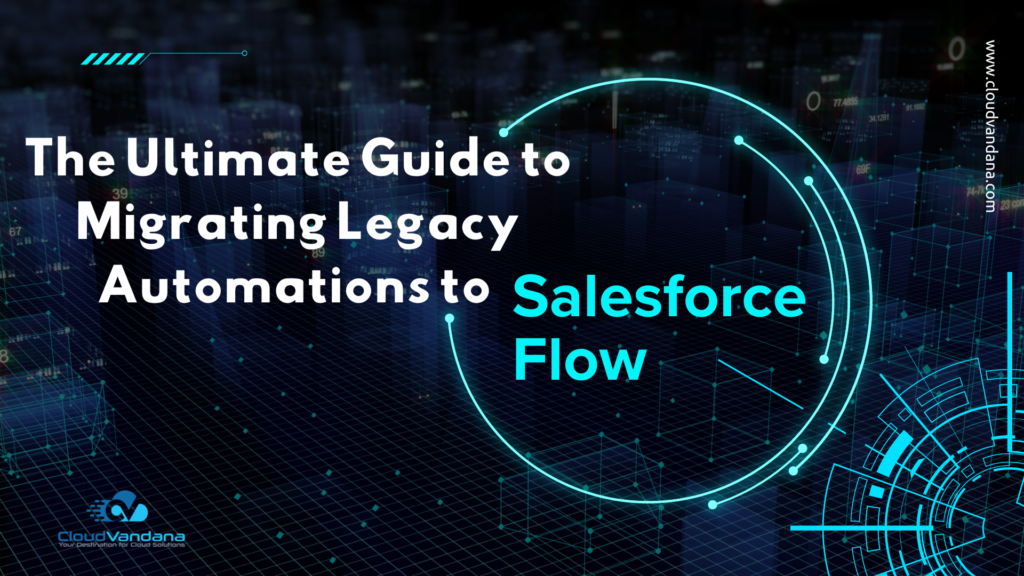You can get a count of unique values of your report result with this feature. This is a very common use case where you need to find the distinctive values in a report and you have to export the report and do those calculations. But, now you can show or hide unique counts directly from the report builder.
Example:
Opportunity reports often list multiple opportunities with the same account. Add a unique count to the Account Name column to see how many individual account values appear in the report. Unique counts appear as grand totals at the bottom of the report and as subtotals for each group.
Steps:
When you add a unique count to a column, it shows the number of unique column values in report results. Duplicate values aren’t counted.
- While editing a report in the report builder, find the column for which you want to count unique values.
- Click
| Show Unique Count.
- Click Save.

To remove the unique count, click | Hide Unique Count.
Note: As you get ready to count unique values in report results, take note of these limitations.
- Each report supports up to 3 unique counts.
- Lightning table dashboard components don’t support unique counts.
- Fields of these data types don’t support unique counts:
- Blobs
- Clobs
- Encrypted fields
- Multi-select picklist
- Text area, including long text area and rich text area