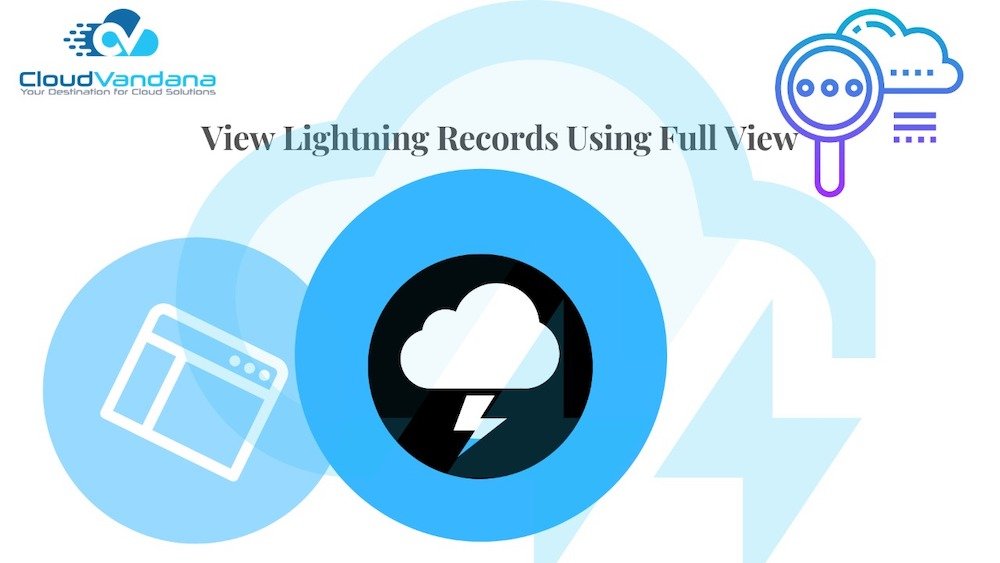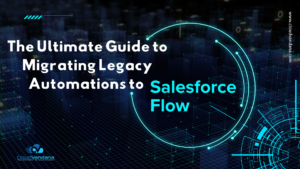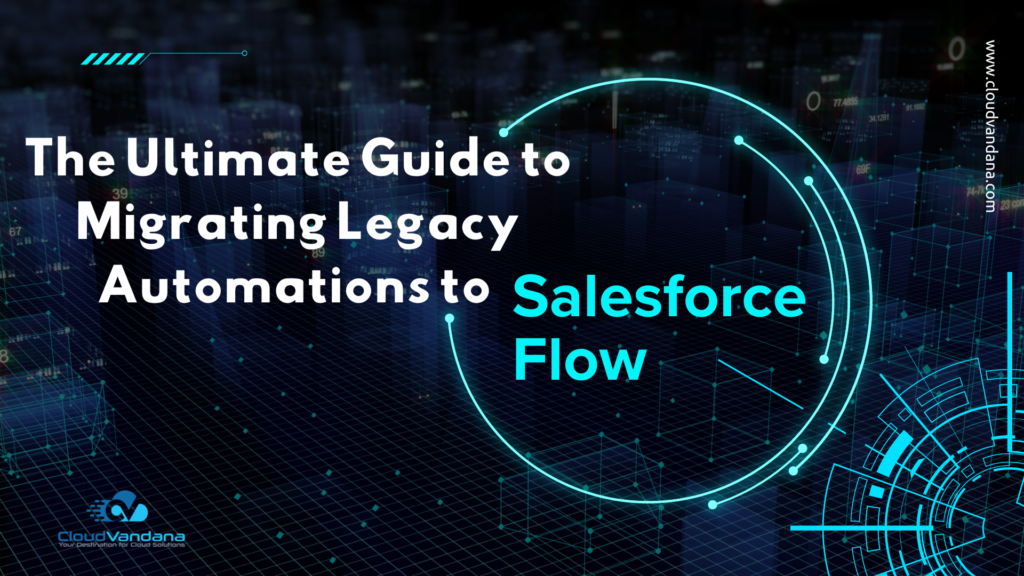Master how to view Lightning Records using Full View in Salesforce. This guide explores setup, customization, and best practices for displaying complete record data in a scrollable, user-friendly format.
Salesforce Lightning Experience is engineered to enhance user productivity through a modern, component-based interface. Among its layout options, the Full View layout offers a straightforward, scroll-based format designed for users who prefer complete visibility of a record in a single pane. As more businesses migrate to Lightning from Classic, View Lightning Records using full view acts as a bridge—offering a traditional layout with the advantages of Lightning’s dynamic components.
In this comprehensive guide, we’ll explore what Full View is, how it differs from other layouts, when it’s best used, how to enable and tailor it to specific user needs, and how it supports various industry workflows. We’ll also cover best practices, performance tips, and strategies for encouraging adoption across your organization.
Table of Contents
- View Lightning Records Using Full View
- Comparing Lightning Records Full View and Grouped View in Detail
- Use Cases Where Lightning Records Full View Shines
- How to Enable Lightning Records Full View in Lightning App Builder
- Designing Effective Full View Layouts
- Lightning Records Full View Across Industries
- Optimizing Performance in Full View Layouts
- Encouraging User Adoption
- View Lightning Records Using Full View-Final Thoughts
- Frequently Asked Questions (FAQs)
- YOU MIGHT ALSO LIKE
View Lightning Records Using Full View
What Is Full View in Salesforce Lightning?
Full View is a record page layout option in Salesforce Lightning Experience that organizes all record-related information—including record details, related lists, and custom components—into one single scrollable column. Unlike the Grouped View, which divides the page into tabs and collapsible sections, Full View gives users a continuous, top-down snapshot of the record.
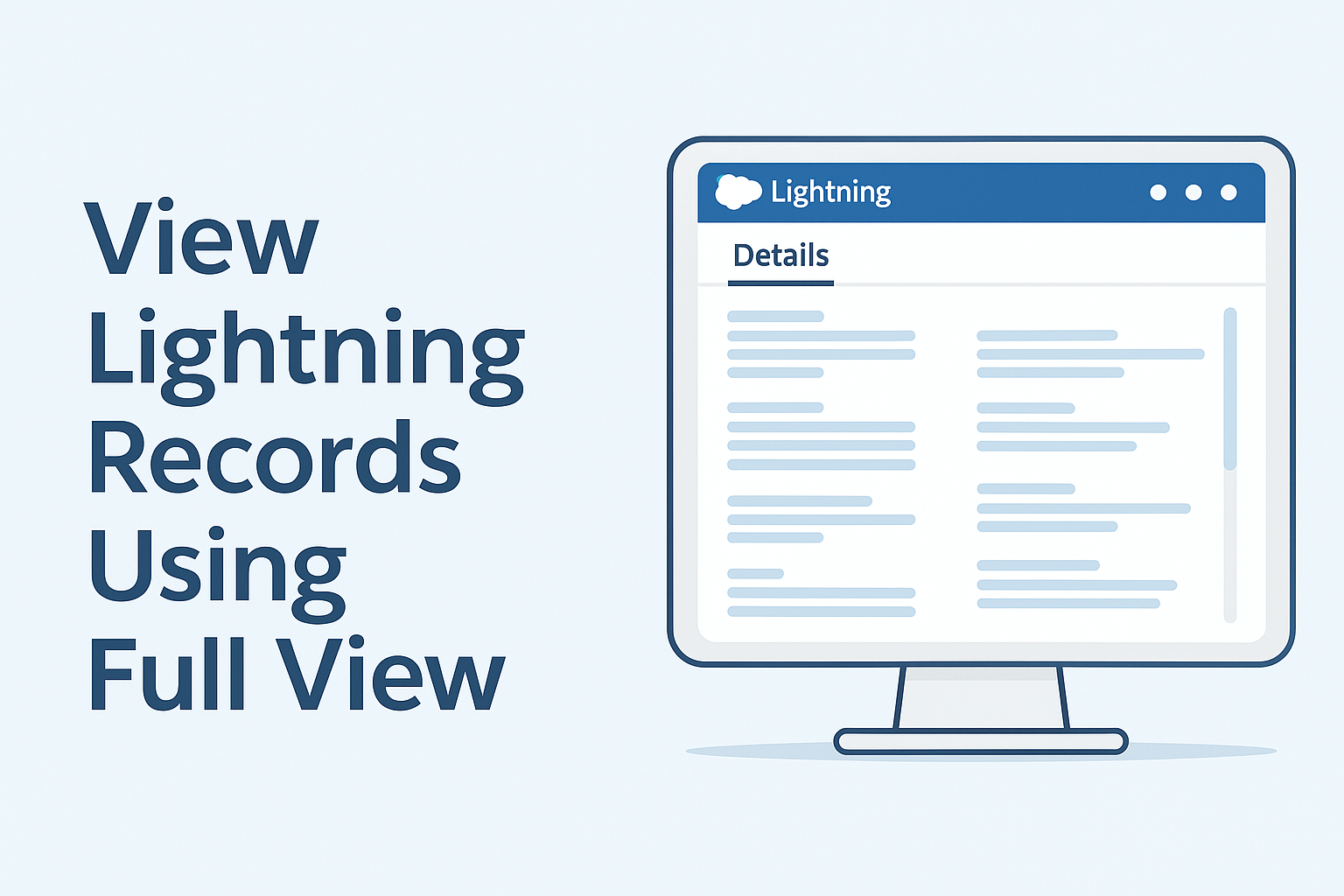
This format is ideal for users who want to avoid the extra clicks and hidden data that come with tabbed navigation. It provides a holistic view of every component on the record page, minimizing interruptions and reducing cognitive load.
Comparing Lightning Records Full View and Grouped View in Detail
Full View: A Linear Layout
Full View caters to users who prefer a consolidated approach to data consumption. When enabled, every component—Details, Related Lists, Activities, Chatter, and more—appears stacked vertically. There’s no need to click through tabs or expand sections. This is especially beneficial for users working with large datasets or reviewing records line by line.
Grouped View: A Modular Layout
Grouped View organizes the record page into multiple tabs (such as Details, Related, Activity), allowing users to drill into specific sections. This approach works well for sales teams and service reps who interact with only a portion of the record at any given time. It’s optimized for quick scanning and light data input but can hide useful context from users who need the full picture.
Choosing Between the Two
The choice between Full View and Grouped View depends on user preference, task complexity, and industry requirements. Full View offers more transparency and context, while Grouped View prioritizes speed and focused interaction.
Use Cases Where Lightning Records Full View Shines
Organizations often overlook how layout can impact workflow efficiency. Here are specific scenarios where Full View provides a clear advantage:
Complex Case Management
For service agents dealing with detailed case histories, Full View ensures that all prior communications, notes, and related activities are visible in one go. This makes it easier to provide personalized support and reduces resolution times.
Regulatory and Audit Workflows
In industries like finance and healthcare, where audits require complete visibility into client or patient records, Full View removes the risk of overlooking data hidden in collapsed tabs. Auditors and compliance officers benefit from seeing every interaction, field update, and related object in a single flow.
Internal Operations and Admin Work
Full View supports detailed workflows such as onboarding checklists, facility management, or internal ticketing. Admin users can input data, verify records, and switch between sections seamlessly without constant context switching.
Training and Learning Environments
New Salesforce users can feel overwhelmed by nested tabs. Full View offers a more intuitive way to explore object relationships and data structures, making it an ideal tool for onboarding and workshops.
How to Enable Lightning Records Full View in Lightning App Builder
Salesforce administrators can enable Full View by configuring record pages through the Lightning App Builder. Here’s a walkthrough:
- Navigate to Setup, then go to Object Manager.
- Select the object for which you want to create or edit a Lightning Record Page.
- Click on Lightning Record Pages and choose the desired page.
- Open it in Edit mode.
- In the page properties panel, select Full View under Page Layout options.
- Customize the layout by dragging components as needed.
- Save and Activate the page (Org Default, App Default, or by Profile).
This layout is automatically applied when users access the record, ensuring consistency across devices.
Designing Effective Full View Layouts
Customization is key to getting the most out of Lightning Records Full View. The design should balance visibility with performance, helping users get information quickly without overwhelming them.
Key Design Considerations:
- Top-Level Overview: Place the Highlights Panel at the very top to show essential KPIs.
- Logical Grouping: Use Field Section components to categorize fields (e.g., Contact Info, Financial Details, Background Notes).
- Action-Driven UI: Incorporate Path for process guidance and display only actionable fields above the fold.
- Streamlined Related Lists: Instead of listing all related records, use Related List – Single for high-priority relationships, and Related List Quick Links for everything else.
- Visibility Filters: Use dynamic visibility rules to simplify layouts for specific user groups or record types.
Lightning Records Full View Across Industries
Salesforce is used in a wide array of industries, and each has unique needs that Full View can address effectively.
Healthcare
Hospitals and clinics track a wide range of patient data: visits, prescriptions, procedures, insurance, and more. Full View ensures doctors and administrative staff have access to all details in one scroll—eliminating toggling that can delay care.
Financial Services
Loan processors and wealth managers need a holistic view of applications, customer profiles, supporting documentation, and interaction history. Full View ensures no piece of information is missed.
Education
Admissions officers reviewing student applications can use Full View to evaluate transcripts, recommendations, interviews, and previous correspondence without missing key data.
Legal Firms
Legal records involve extensive documentation. Lightning Records Full View is ideal for displaying contracts, client interactions, timelines, and supporting materials in one location.
Nonprofits
Nonprofit staff managing grants, donors, or outreach campaigns benefit from having all notes, donation history, and follow-up activities displayed seamlessly.
Optimizing Performance in Full View Layouts
Because Full View loads all components at once, it’s important to design with performance in mind. Here’s how to keep things fast and responsive:
- Minimize Related Lists: Limit to 2–3 Related List – Single components for priority relationships.
- Use Conditional Visibility: Hide fields that don’t apply to all users.
- Monitor Component Weight: Avoid resource-heavy Visualforce components or embedded analytics unless essential.
- Test with Lightning Page Analysis: Use built-in Salesforce tools to evaluate load times and performance bottlenecks.
Encouraging User Adoption
Switching to Lightning Records Full View may require cultural change or workflow adjustment. Here are admin-level strategies to drive adoption:
- Pilot Rollout: Begin with a specific department and collect feedback.
- Documentation and Training: Provide user guides with screenshots explaining how Full View supports their daily tasks.
- Side-by-Side Comparison: Show how Full View eliminates steps compared to Grouped View.
- Use Cases by Role: Customize layouts per profile so each user group sees only what matters to them.
- Incorporate Feedback: Regularly revisit layouts based on team suggestions.
View Lightning Records Using Full View-Final Thoughts
Full View is not just an alternative to Grouped View—it’s a powerful tool that aligns user experience with the growing demand for transparency, speed, and data depth. Especially for industries where comprehensive record access is critical, Full View transforms Salesforce into a more navigable, user-friendly environment.
Whether you’re managing high-touch customer relationships, onboarding new employees, or preparing for an audit, Full View gives your team the control and clarity they need.
Ready to optimize your Lightning experience with Full View? Reach out to CloudVandana today for expert Salesforce customization and implementation services.
Frequently Asked Questions (FAQs)
1. Can Full View be assigned to specific profiles or apps?
Yes, Salesforce allows administrators to activate Full View record pages by profile, app, or org-wide default. This enables tailored layouts depending on the needs of different departments or user roles.
2. Is Full View compatible with Dynamic Forms and Visibility Rules?
Absolutely. Full View works seamlessly with Dynamic Forms, allowing admins to configure conditional field visibility and customize layout logic for a more streamlined and context-aware user experience.
3. Does Full View work on the Salesforce mobile app?
Yes, Full View is mobile-compatible. However, because it presents data in a scroll-based format, users may experience longer scroll times on mobile devices depending on how much content is displayed.
4. Are there limitations to the number of components in Full View?
While there is no hard limit to the number of components, performance may degrade if too many heavy components (like embedded reports, charts, or Visualforce pages) are included. It’s best to use Salesforce’s Lightning Page Performance Analysis to monitor and optimize loading time.
5. Can users toggle between Full View and Grouped View on demand?
No, the layout type is defined at the page level and cannot be toggled by the end user. If flexibility is needed, admins can create separate layouts for each view and assign them by profile or use case.