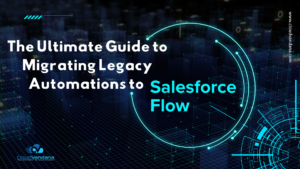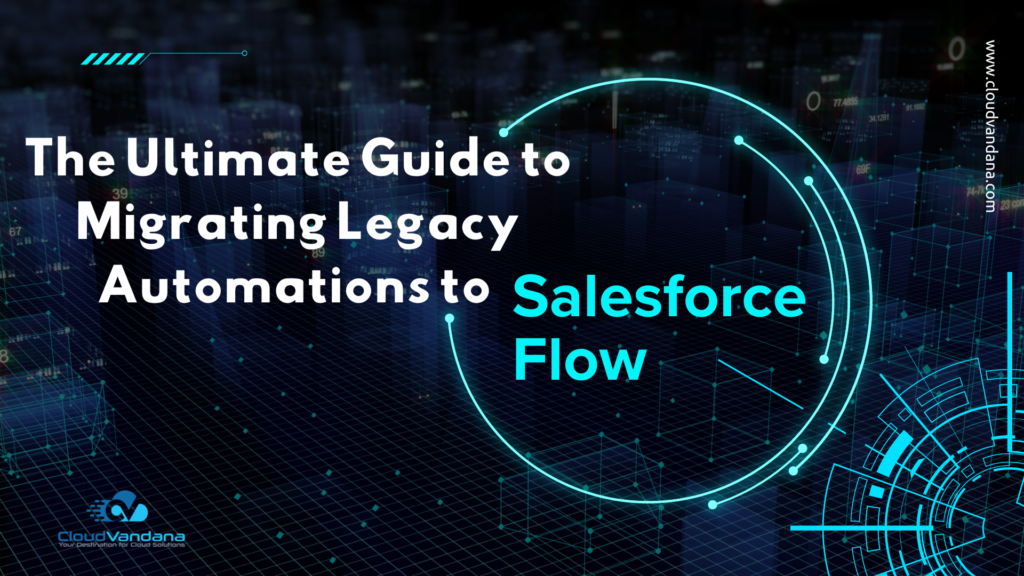In the ever-evolving enterprise landscape, knowledge is currency—but only when it’s discoverable, measurable, and actionable. With thousands of articles spanning products, regions, services, and more, the ability to report effectively on knowledge assets has become non-negotiable.
And yet, traditional reporting approaches often fall flat when faced with complex taxonomies. That’s where category filters step in—not just as a convenience, but as a structural upgrade to how you measure and manage knowledge effectiveness.
In this article, we’ll dive deep into how to filter Knowledge reports by category, transform content governance, analytics, and stakeholder insights.
Table of Contents
- Understanding Knowledge Categories in Salesforce
- The Role of Categories in Knowledge Management
- Native Reporting Gaps in Salesforce Knowledge
- Introducing Category Filters in Knowledge Reports
- Operators That Power Category Filters
- How to Add a Category Filter in Salesforce Knowledge Reports
- Business Use Case #1: Regional Knowledge Insights
- Business Use Case #2: Product Support Performance
- Business Use Case #3: Knowledge Reports Effectiveness by Issue Type
- Benefits of Filtering by Category
- The Difference Between Field Filters vs Category Filters
- Best Practices for Category-Based Reporting
- Admin Governance Considerations
- How to Train Users on Category Filters
- Limitations to Be Aware Of
- Planning for Future Scalability
- The Role of Category Filtering in Customer Experience
- Einstein and the Road Ahead for Knowledge Reports
- Frequently Asked Questions
- Conclusion: Strategic Visibility Through Category Intelligence
- YOU MIGHT ALSO LIKE
Understanding Knowledge Categories in Salesforce
Salesforce Knowledge Reports enables administrators to organize articles using Data Category Groups—which behave like structured hierarchies of topics. These categories allow content to be classified at multiple levels, from high-level domains to granular topics.
Unlike tags, which are flat and non-hierarchical, categories establish relationships between nodes. A subcategory inherits context from its parent, enabling structured filtering and navigation.
The Role of Categories in Knowledge Management
Categories aren’t just for organization—they’re pivotal for permissioning, targeting, and search accuracy. A well-maintained data category model ensures that agents, customers, and partners are seeing only what’s relevant to them.
More importantly, categories enable reports to be segmented by logic that reflects how the business actually functions. Marketing may care about products. Support may care about issues. Regional teams may care about geography.
Without categories, your Knowledge base is just a content swamp.
Native Reporting Gaps in Salesforce Knowledge
Before the introduction of category filters, Salesforce admins had to rely on:
- Manual field filters like record type or owner
- Title-based keyword matching
- Custom field creation to mimic taxonomy
These approaches were brittle, hard to scale, and often returned imprecise data. Reports lacked the ability to sweep through category trees, which meant either underreporting or overreporting—neither of which serves decision-makers.
Introducing Category Filters in Knowledge Reports
Salesforce introduced Category Filters specifically to bridge this gap. These filters operate natively on Knowledge articles and support four powerful operators to capture hierarchical logic.
What used to take multiple custom filters and complex logic can now be configured with a single intuitive filter block. From executives seeking global content coverage to regional leads analyzing local documentation, category filters bring structure to insight.
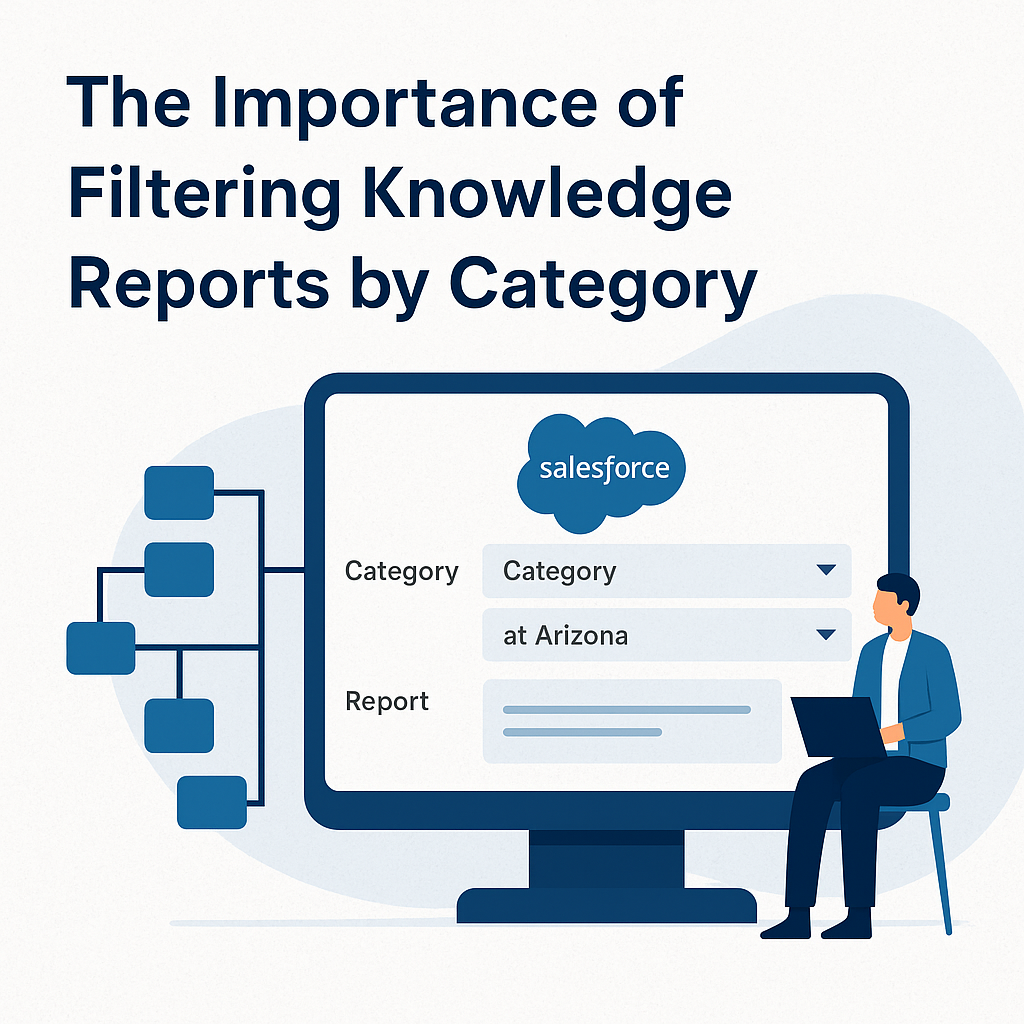
Operators That Power Category Filters
The ‘at’ Operator
Use this when you want exact match precision. For example, a report filtered “at California” will only return articles explicitly tagged to California—not its cities or parent country.
The ‘above’ Operator
Ideal for high-level reporting. “Above Arizona” could return articles tagged to the United States, North America, or Global—but excludes Arizona itself.
The ‘below’ Operator
This is your go-to for drill-down analysis. “Below California” gives you San Diego, San Francisco, and all city-level tags—perfect for regional managers.
The ‘above or below’ Operator
Use this to see the full picture. “Above or below Mexico City” gives you city-level, country-level, and even region-level documentation for complete context.
How to Add a Category Filter in Salesforce Knowledge Reports
- Create or open a Knowledge report using a report type like “Knowledge with Cases.”
- Navigate to the Filters pane.
- Click on the “Add Category Filter” icon (folder icon).
- Choose a Category Group (e.g., “Region”).
- Select your Operator.
- Define the Value (e.g., “Europe”).
- Click Apply, then run the report.
It’s that simple—and incredibly powerful.
Business Use Case #1: Regional Knowledge Insights
A support operations leader in EMEA wants to see how Knowledge Reports articles are being used across Germany and its subregions. They apply a filter on Region, set operator to below, and input Germany.
The report now surfaces everything from Berlin to Munich, plus Germany-wide articles—giving the team a targeted lens on local effectiveness.
Business Use Case #2: Product Support Performance
The Product Success team needs insights into documentation for the Smartphone Accessories product line. They select the Product Line category, apply the operator above or below, and input “Accessories.”
Now they can analyze support content for accessories, related products, and parent categories—identifying weak spots or high-value assets.
Business Use Case #3: Knowledge Reports Effectiveness by Issue Type
The Knowledge Manager filters by the category Issue Type, selects at, and inputs “Login Errors.”
This provides a laser-focused report on content handling that one issue—crucial for compliance, customer experience analysis, and knowledge tuning.
Benefits of Filtering by Category
Speed of Access: Stakeholders can instantly view segmented data without modifying the base report or rebuilding logic.
Contextual Accuracy: Because categories mirror business logic, the insights reflect reality—not arbitrary groupings.
Noise Reduction: With fewer irrelevant results, reports are cleaner, clearer, and more actionable.
The Difference Between Field Filters vs Category Filters
Field filters are static—they don’t understand the structure of your content. Category filters, by contrast, understand hierarchy. For example, filtering by Product Line “Laptops” gives you nested article types without any custom logic.
Use fields when filtering by date, owner, or status. Use categories when filtering by topic, hierarchy, or taxonomy.
Best Practices for Category-Based Reporting
Maintain logical and clean hierarchies. Avoid duplicating concepts across different branches. Use naming conventions that match user expectations. Group reports in folders like “By Product,” “By Region,” or “By Issue Type.”
And always, always document your filters and logic for cross-team clarity.
Admin Governance Considerations
Admins must ensure category groups are published to the right users. They should regularly audit who sees what. And they must train teams to apply filters responsibly, especially when distributing dashboards or shared reports.
This is a high-leverage reporting tool—and with that comes the need for governance.
How to Train Users on Category Filters
Run demos. Record walk-throughs. Use internal use cases. Equip analysts with quick-reference guides. Create naming conventions for filtered reports.
Empowered users build better reports, faster.
Limitations to Be Aware Of
Only one category filter can be applied per report. Joined reports do not currently support this feature. And while filtered reports can be used in dashboards, dashboards themselves can’t apply dynamic category filters (yet).
Plan accordingly.
Planning for Future Scalability
As your taxonomy grows, your reporting power should scale with it. Periodically review your category tree. Retire outdated categories. Expand hierarchies where needed. And align Knowledge reporting with evolving data architecture.
This is long-term thinking made actionable.
The Role of Category Filtering in Customer Experience
Filtered reporting enables faster detection of what’s working and what isn’t. You can now assess content gaps by audience. Measure success by role. And tailor customer support strategy with intelligence—not guesswork.
Einstein and the Road Ahead for Knowledge Reports
Salesforce’s roadmap points to AI-driven filtering, predictive insights by taxonomy cluster, and in-dashboard personalization. Imagine dashboards that auto-filter by user’s region or role—based on categories, not hard-coded fields.
We’re headed toward smarter, more dynamic content intelligence.
Frequently Asked Questions
1. Can I apply more than one category filter in a single report?
No, Salesforce currently supports only one category filter per report. To analyze multiple category dimensions, create separate reports or compile them in a dashboard.
2. Are category filters available in all Knowledge report types?
Category filters are only available in report types that include the Knowledge object, such as “Knowledge Articles” or “Knowledge with Cases.”
3. Do users need special permissions to use category filters?
Yes, users must have access to the relevant Data Category Groups via their profile or permission set. Without this access, the category filter options won’t be visible.
Conclusion: Strategic Visibility Through Category Intelligence
Filtering Knowledge Reports by category isn’t just about better data—it’s about better decisions.
When Knowledge Reports articles are aligned with structured, role-specific filters, everyone from service agents to executives benefits. You reduce friction. You gain clarity. You scale intelligence.
At CloudVandana, we help organizations architect intelligent knowledge reports structures in Salesforce that elevate reporting, personalization, and strategic visibility.
👉 Unlock the full power of Salesforce Knowledge reports with CloudVandana’s expertise
Explore Our Salesforce Services