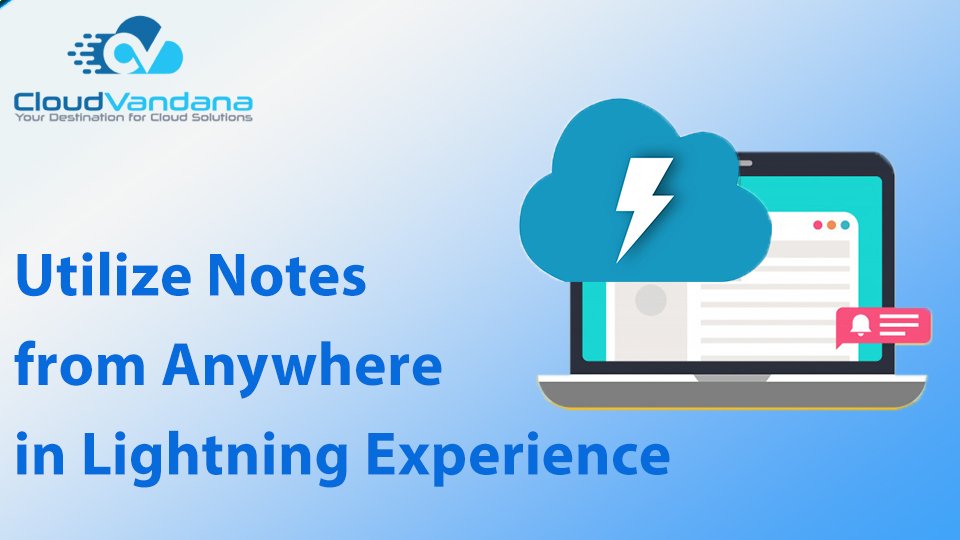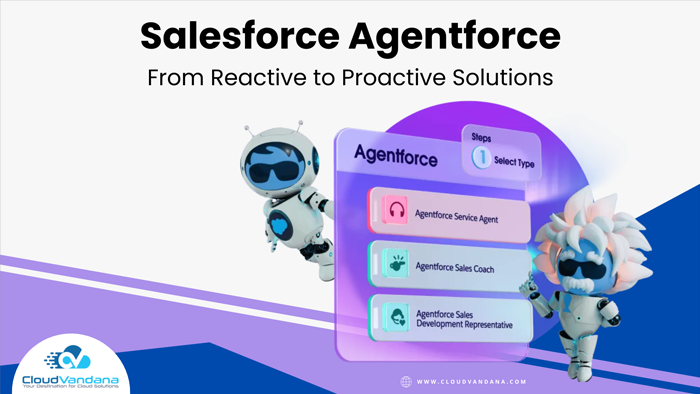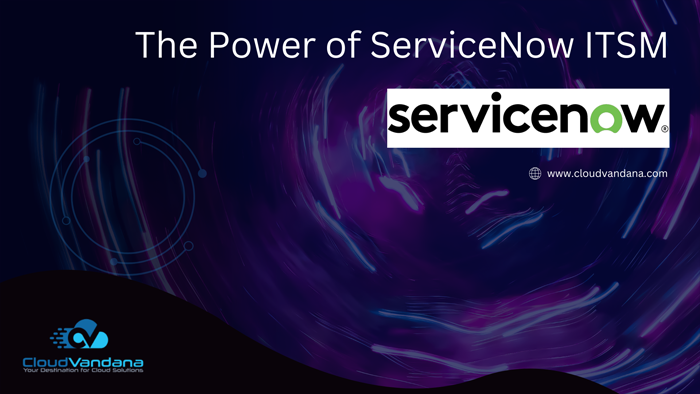Want to streamline your note-taking process in Lightning Experience? Look no further than this comprehensive guide, which covers everything you need to know. The utility bar is a specialized type of Lightning page that gives your users quick access to common productivity tools, like Notes and Recent Items. Notes utility combines Notes list views and the New Notes global action into a panel that users can pop out anytime. Your sales reps can make the best use of notes from the utility bar as it allows them to take notes easily as Notes composer pops out into its own window from the utility bar.
Reps can move it around as needed because it isn’t docked to the bottom corner of the window. Sales Rep can multitask in Salesforce while keeping notes and view existing notes through list views in a separate window,
Steps:
To update a utility bar, in Setup, enter App in the Quick Find box, then select App Manager. Edit an existing utility bar, or create one. Add Notes to the bar from the Utility Items app setting. The Notes composer pops out automatically.

Note: If you don’t see Notes in the list of standard utilities, make sure that enhanced Notes is enabled.
For more details visit CloudVandana.