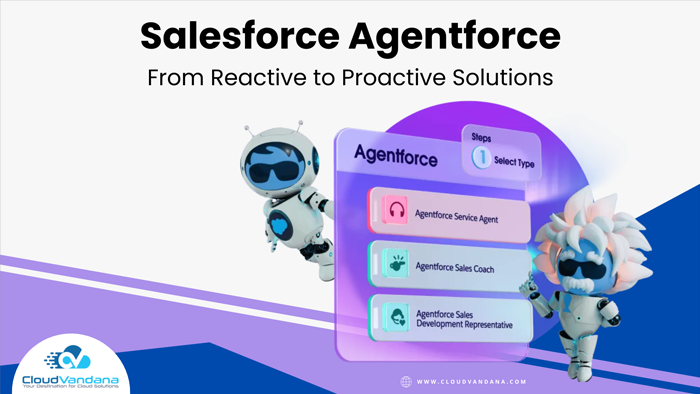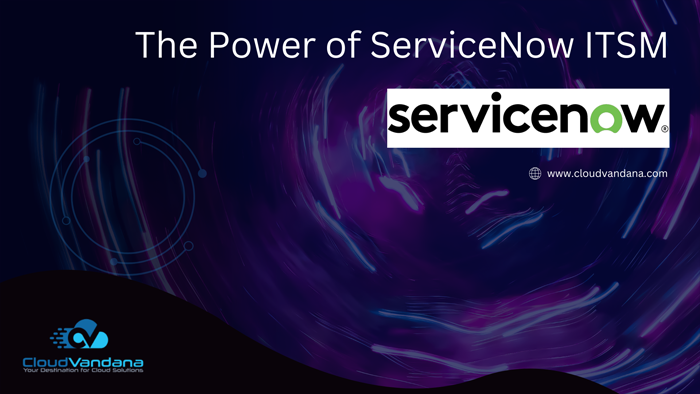Want to know how to easily navigate to a link from a dashboard component? This guide provides step-by-step instructions to help you do just that. A sales overview dashboard is a great way for teams to collaborate on opportunities because it provides a complete picture of your pipeline. Dashboard components already link to source reports, so you can get more details, but what if you’re ready to take action?
You can do this by providing one-click access to Salesforce records or websites.

Dashboard builders give you the ability to link dashboard components to Salesforce records or other websites. Visit a link to start taking action on dashboard insights!
- Open a dashboard.
- Expand a component. Hover over a component and click
.
A larger version of the dashboard component overlays the dashboard. - Visit the link. From the expanded component, click
.
The linked component’s destination opens.
Steps to add Custom Link to dashboard component
- Add a new dashboard component by clicking + Component, or edit an existing one by clicking the pencil icon (
) on the component.
- From the Add Component or Edit Component menu, in Custom Link, enter a link destination.
Example: Link Somewhere Inside Salesforce
To link to the Opportunities tab, enter /lightning/o/Opportunity/list.
Example: Link to Another Website
To link to Heroku dot com, as described in the prior note, enter https://www.heroku.com/.
- If adding a new component, click Add. Or, if editing an existing component, click Update.
- Click Save.