Configure Search Results in Lightning Experience

Want to make your search results in Lightning Experience more user-friendly? Check out this guide on how to configure them for optimal results. Select which fields users can see, filter on, and sort by on the search results page. You can also choose which field is shown as the secondary field in instant results. Finally, you can create profile-specific layouts for unique profiles in your org. The search layout that you configure applies to global and lookup searches. The search results layout for an object determines: To customize search results layouts and create profile-specific layouts in Lightning Experience, use Search Layouts (1). For each unique profile in your org, you can create search results layouts for individual objects. Only objects with customizable layouts support profile-specific layouts. Users who don’t have a profile-specific layout assigned to them see the default search results layout. In Lightning Experience, you also can access layouts for Salesforce Classic. To customize layouts for Salesforce Classic, use Search Layouts for Salesforce Classic (2). These layouts are only for Salesforce Classic and include the Lookup Dialogs, Lookup Phone Dialogs, and Search Filter Fields layouts. Note: Users can’t customize the search results layout, so consider asking them which fields they need. Visit CloudVandana to know more. Request a Free Consultation YOU MIGHT ALSO LIKE
Auto Add Fields to Custom Report Types

It’s time-consuming to add new custom fields to your reports, especially when you have many custom report types. Now with Auto Add, custom fields that you add to a Salesforce object are added automatically to all the custom report types based on that object. When you create a report from the custom report type, all the custom fields are right there for you to add to your report. Steps To Enable the Feature From Setup, in the Quick Find box, enter Reports and Dashboards Settings, and then select Reports and Dashboards Settings. Select Auto add new custom fields to custom report type layouts and then click Save. You can now add new custom fields to a report built from an existing custom report type from the Fields pane in the report builder. All custom fields for the Salesforce object are automatically included in the Fields list, and you can drag any of them to the Columns list. Request a Free Consultation YOU MIGHT ALSO LIKE
Use Einstein for Service To Get Faster Recommendations
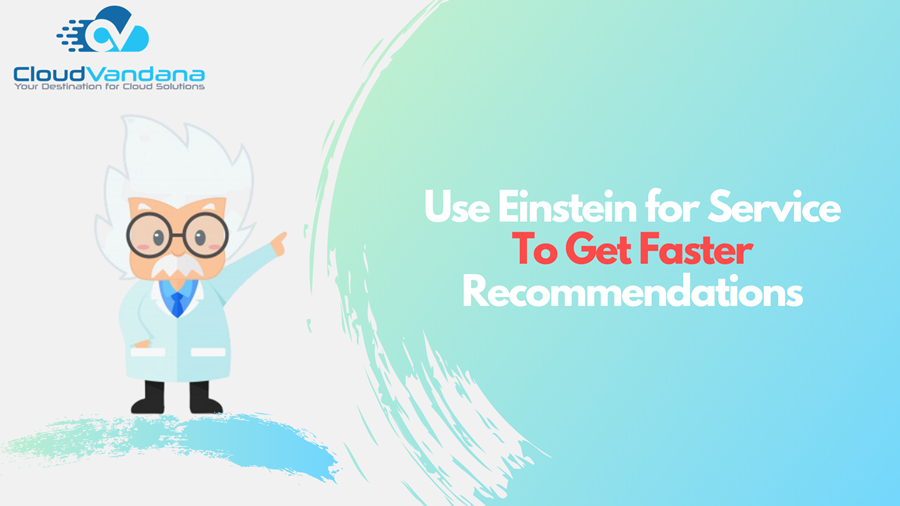
Improve case accuracy and completion by removing the guesswork involved in completing case fields. Einstein Case Classification recommends, selects, or saves field values on new cases based on historical case data. Agents see predictions in the Service Console in Lightning Experience and Salesforce Classic. We know that every minute counts. If you have the Try Einstein version of Einstein Case Classification, Einstein now recommends field values just once to the agent, right after the case is created. Enable quick text for your org so that your users can insert predefined messages. Quick text streamlines work for service agents and sales reps. Where do recommendations appear? To view Einstein’s recommendations on a case, click Get Einstein Recommendations in the Lightning Service Console. Depending on your setup, case classification recommendations appear in one of two places in the Lightning Service Console: How do I view recommendations? Click Einstein Recommendations Available to apply Einstein’s recommendations. Fields with recommendations appear with a green dot, and the text at the top of the component changes to Einstein Recommendations Applied. Note: Recommendations typically appear right after the case is created, though there can be a slight delay during high-traffic times. You may need to refresh the page to see them. Request a Free Consultation YOU MIGHT ALSO LIKE
Run a Welcome Campaign with Pardot

Make a great first impression with a welcome campaign in Pardot. This comprehensive guide covers everything from strategy to execution. In marketing automation, emails are the best way to target your prospects as per their activities on your marketing asset, you can trigger relevant, personalized emails for each prospect based on their action. For example, when a prospect signs up for a blog newsletter, the action of signing up triggers a welcome email and after that you can start a journey program with them. Follow these steps to create a Welcome Journey program for new subscribers. Step 1, add a competition action on form, choose action add to List, and select a list for the subscriber which you want to add after fill-up the form. Here you can check the Screenshot of Completion Action Note, this process will add prospects to the list when they fill-up the form. Step 2, Now, create an Engagement Program and select that list as a Recipient list in the program. Note: Here you can check the screenshot of the Welcome Journey Program Note: You can add as many actions, triggers, and rules in your program as per your needs. If you need help setting up the Campaigns, you can get in touch with us here. Request a Free Consultation YOU MIGHT ALSO LIKE
5 Reason Why Should You Use Landing Page
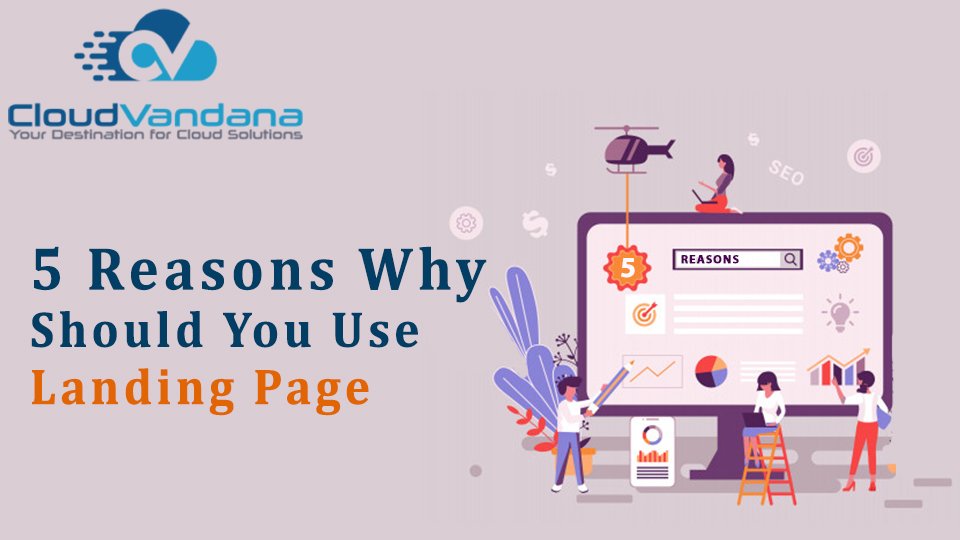
Why do you need a separate page that redirects the web visitor when they click on calls to action or any link? It is also time-consuming to create separate pages for all of your products/services. Still, why you need a landing page? But the fact is landing pages are designed to frame a content offer in a much more targeted way than a general page, also it is an indispensable part of marketing for lead generation. The main reason to choose a landing page, it is promotional or product-specific pages that are focused on a single goal. This goal matches the intent of the ad or email visitors clicked on to reach your page. Here’s why landing pages are important? A few reasons you should consider. 1. Generate More Leads: Landing pages are critical in helping you to generate leads, the process starts from qualification and then moving them through your sales process and converting into new customers. Surveys show that by sending them to dedicated landing pages you can capture leads at a higher rate, rather than sending the traffic to your homepage. the Landing page is the simplest, and most useful way to generate more leads for your sales team. Landing pages specially designed to get visitors exactly what they want with the least amount of friction possible. You need these to turn visitors into leads. 2. Form on Landing Page: Forms are the major component of almost every landing page. lots of people, asking visitors to provide a long list of information on the form. As the best practice for higher conversion, always make sure to ask for a little information. Here you can take an example, If you are not planning to call the prospect then no need to ask the phone number to fill-out. Are you planning on visiting their website? No, then you don’t need their website address. Are you planning on qualifying them with revenue, employee numbers, or industry? No, then you don’t need any of those fields on your form. Data shows that with more than three fields in your form, conversion rates drop dramatically. Keep these fields to a minimum, especially if these are early buyer journey offers. 3. Collect Prospect Demographics: The main reason to create a landing page is that your visitors provide you the information in order to get access to that specific file or offer. By going through the landing page, visitors must fill out a form, and by having the information of leads you can contact them. The demographics information gives you the data which helps you to understand your leads and you can target them as per their needs, and activities. By using that information your sales team has more information which helps them in conversations and improves sales. While using the word demographics, the really meant is landing pages are excellent vehicles for qualifying leads before they even get to sales. 4. Track Activities: Activities on the landing page are easily tracked, and it can give you the proper view like, how prospects are engaged with your landing page and what files they download. You can track activities on the landing page like conversion rate of the page, exit or bounces from the page, time spent by the prospect on that page, and a number of leads generated from the landing page. Also, you can compare your landing page to each other and you can have the result of which landing page performance is better. Since every company, every industry, and every visitor is essentially different–having your own benchmarks is much more important than running a Google search and comparing your performance to general landing page performance. 5. Testimonial Proof: Client testimonials are the proof of your company’s services, it makes an impact on peoples, so always remember to add the testimonials on your landing page so the people are more likely to convert if they see other people like them. Include testimonials, videos proof, picture of customers, and their names who have had a great experience with your services. That would make a great impact on the new customer. If you need help setting up the Landing Page, you can get in touch with us here. Request a Free Consultation YOU MIGHT ALSO LIKE
Streamline Customer Interactions with Prebuilt Quick Texts

Stop retyping the same message over and over, and save time. Use quick text to insert predefined messages on any standard or custom objects in the following quick actions or places: Knowledge articles, Chats, Log a Call actions, emails, and social posts. Lightning Experience users can also use quick texts on events and tasks. Quick text saves users time and increases standardization. Enable quick text for your org so that your users can insert predefined messages. Quick text streamlines work for service agents and sales reps. With the latest salesforce release, you can use prebuilt quick texts. New prebuilt Quick Texts enhance agents’ workflow with instant productivity. Agents can resolve cases, request more information from customers, and follow up via email after closed cases or to troubleshoot with only a few clicks. How to use pre-built Quick Texts? You need to share the folder Sample Quick Texts 1, and give read access to the service agents you want to access Quick Texts. Request a Free Consultation YOU MIGHT ALSO LIKE
Track Competitors On Your Opportunities

Stay ahead of the competition by tracking their every move. Learn how to track your competitors and maximize your opportunities with this guide. Track competitors in a pending sale by listing the competitors’ names in the opportunity. You can enter the names of new competitors or choose from a list of competitors defined by your administrator. To access this information, go to the Competitor’s related list of the opportunity. To add, edit, or delete competitors on an opportunity, you must have Edit access to the opportunity. Competitor Fields The fields for competitors help you track your competition as you work to close deals. A competitor has the following fields, listed in alphabetical order. Note: Available in: Salesforce Classic (not available in all org ) Request a Free Consultation YOU MIGHT ALSO LIKE
Visit a Link from a Dashboard Component

Want to know how to easily navigate to a link from a dashboard component? This guide provides step-by-step instructions to help you do just that. A sales overview dashboard is a great way for teams to collaborate on opportunities because it provides a complete picture of your pipeline. Dashboard components already link to source reports, so you can get more details, but what if you’re ready to take action? You can do this by providing one-click access to Salesforce records or websites. Dashboard builders give you the ability to link dashboard components to Salesforce records or other websites. Visit a link to start taking action on dashboard insights! The linked component’s destination opens. Steps to add Custom Link to dashboard component Example: Link Somewhere Inside Salesforce To link to the Opportunities tab, enter /lightning/o/Opportunity/list. Example: Link to Another Website To link to Heroku dot com, as described in the prior note, enter https://www.heroku.com/. Request a Free Consultation YOU MIGHT ALSO LIKE
Social Posting With Pardot
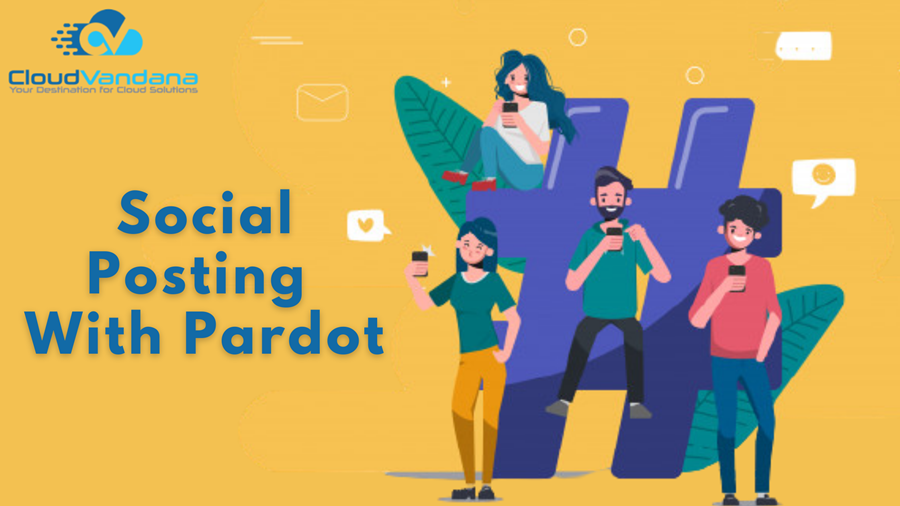
Social media can be overwhelming, but with Pardot, it doesn’t have to be. Learn how to optimize your social posting with this ultimate guide. Nowadays, Social media has become an important channel for B2B marketers, and posts with images and content will help you to drive the most engagement. With Pardot, You can post to Facebook, LinkedIn, and Twitter. Also Pardot has the ability to include images on these posts. Easy to use: With these features, adding images to social posts from Pardot is very simple. It’s no longer necessary to have an image uploaded to Pardot before starting a social post — now you can upload it in-line while you’re creating the post. You can also simplify the interface for adding links, forms, files, and landing pages from Pardot and for adding campaigns and tags to a social post. And you can choose the option for a post like, posting now and scheduling a post for a future date and time. Here you can check the Screenshot of the Social Post Images Render Beautifully: You don’t need to worry about the image rendering. With Pardot Social Posting you can post images in your social post on the three top social networks for B2B marketers— natively in Twitter and Facebook and as a preview in LinkedIn — so you don’t have to worry about images looking one way inside Pardot, and another way in your live post. Track your Success: Pardot also allows you to track engagement with your posts. If any of your social posts fails for any reason, the reason for failure will be displayed so you can quickly address it and retry your post. Since Twitter has replaced the “Favorite,” all Twitter Likes will be reported as Likes, and Retweets will be counted, too.” These enhancements are available immediately to all Pardot customers but only visible to Marketing and Admin roles. For customers with custom user roles, users will need the Create/Edit permission enabled for Social Posts. Customers posting to Facebook will need to re-verify their Facebook connectors to ensure images always post to the timeline rather than being collected into albums. If you need help setting up the Pardot, you can get in touch with us here. Request a Free Consultation YOU MIGHT ALSO LIKE
Useful Tips to Use Pardot Automation Rules

As known, Pardot comes with automation rules which allow you to perform certain marketing and sales actions based on criteria that you specify. Today I am going to share with you some automation scenarios which might be helpful for you to understand the power of Pardot Automation. Scenario 1: In Pardot there are many Prospects available but you want to find those prospects which are in Salesforce too so how can you find out those prospects? Solutions: There are 3 ways to find out those prospects. It all depends on your needs. If you want to create a one-time list then Segmentation Rule is the best option, if you want to create a list based on the add and remove concept then the Dynamic List is the best option, and the last one is Automation Rules. If I want a one-time list so the best option is the Segmentation Rule. What Is Segmentation Rule: Segmentation rules are helpful when you want to create a one-time list that is based on some specific criteria. Unlike automation rules, segmentation rules do not work retroactively. Segmentation rules run once and match only the prospects that meet the rule’s criteria when the rule runs. How to Create a Segmentation Rule in Pardot Here you can check the Segmentation Rule Screenshot Scenario 2: You want to create a one-time list based on if the prospect email status is Opted-Out or Do Not Email. Solutions: by using the Segmentation Rule you can create a list of prospects whose email status is Do Not Email or Opted-Out. Steps you need to follow: Here you can check the Screenshot of the Segmentation Rules. If you need help setting up the Pardot, you can get in touch with us here. Request a Free Consultation YOU MIGHT ALSO LIKE






